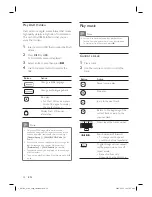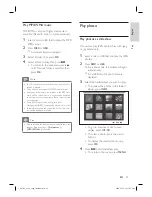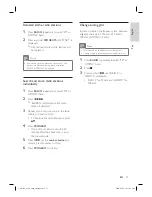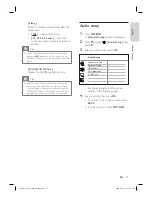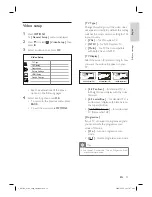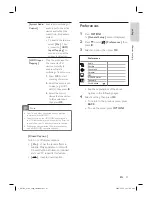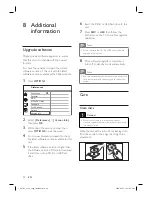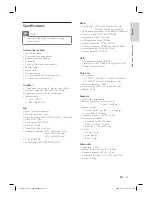English
EN
39
Ad
ju
st
se
tt
in
g
s
Video setup
1
Press
OPTIONS
.
[ General Setup ]
menu is displayed.
2
Press
V
to select
[ Video Setup ]
,
then
p
ress
B
.
3
Select an option, then press
OK
.
Video Setup
HDMI Setup
Closed Caption
TV Display
TV Type
Picture Settings
Progressive
See the explanations of the above
options in the following pages.
4
Select a setting, then press
OK
.
To return to the previous menu, press
BACK
.
To exit the menu, press
OPTIONS
.
•
•
•
[ TV Type ]
Change this setting only if the video does
not appear correctly. By default, this setting
matches the most common setting for TVs
in your country.
[ PAL ]
– for PAL-system TV.
[ NTSC ]
– for NTSC-system TV.
[ Multi ]
– for TV that is compatible
with both PAL and NTSC.
[ TV Display ]
Select the screen format according to how
you want the picture to appear on your
TV.
4:3 LetterBox (LB)
4:3 PanScan (PS)
16:9 (Widescreen)
[ 4:3 Pan Scan ]
– for standard TV, a
full-height screen display with the sides
trimmed.
[ 4:3 Letter Box ]
– for standard TV, a
‘wide-screen’ display with black bars on
the top and bottom.
[ 16:9 Wide Screen ]
– for wide-screen
TV (frame ratio 16:9).
[ Progressive ]
If your TV can support progressive signals,
you can activate the progressive scan
mode of this unit.
[ On ]
– turn on progressive scan
mode.
[ Off ]
– disable progressive scan mode.
Tips
See chapter ‘Get Started - Turn on Progressive Scan’
for detailed information.
•
•
•
•
•
•
•
•
•
1_hts3366_93-98_eng4_final808.in39 39
1_hts3366_93-98_eng4_final808.in39 39
2008-02-22 10:17:47 AM
2008-02-22 10:17:47 AM