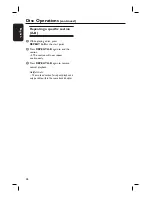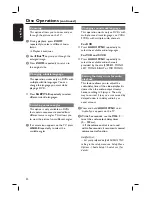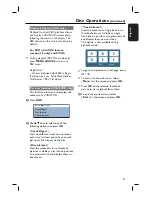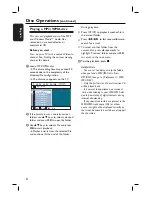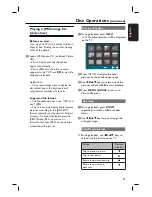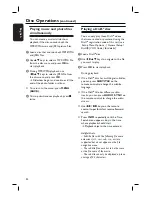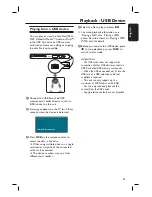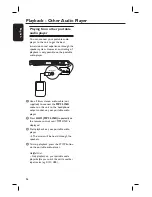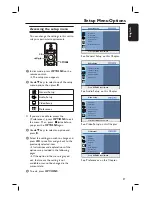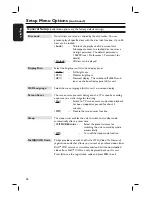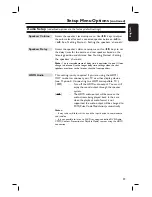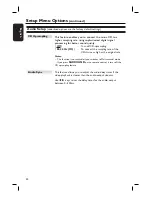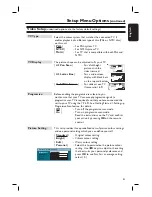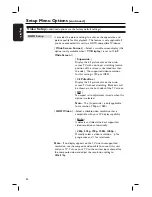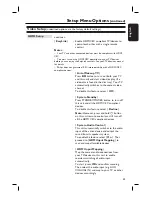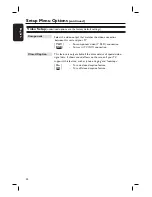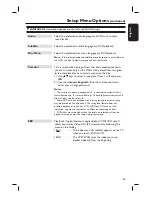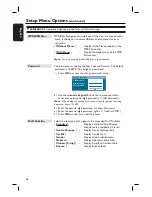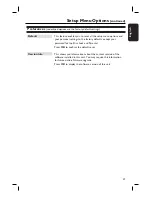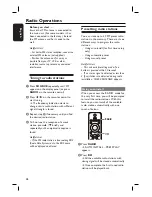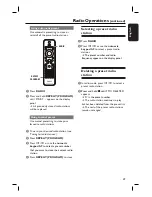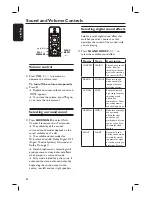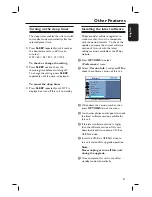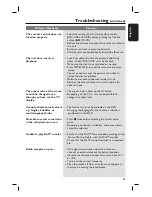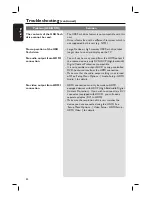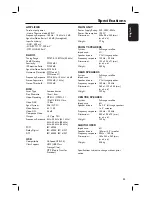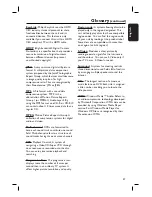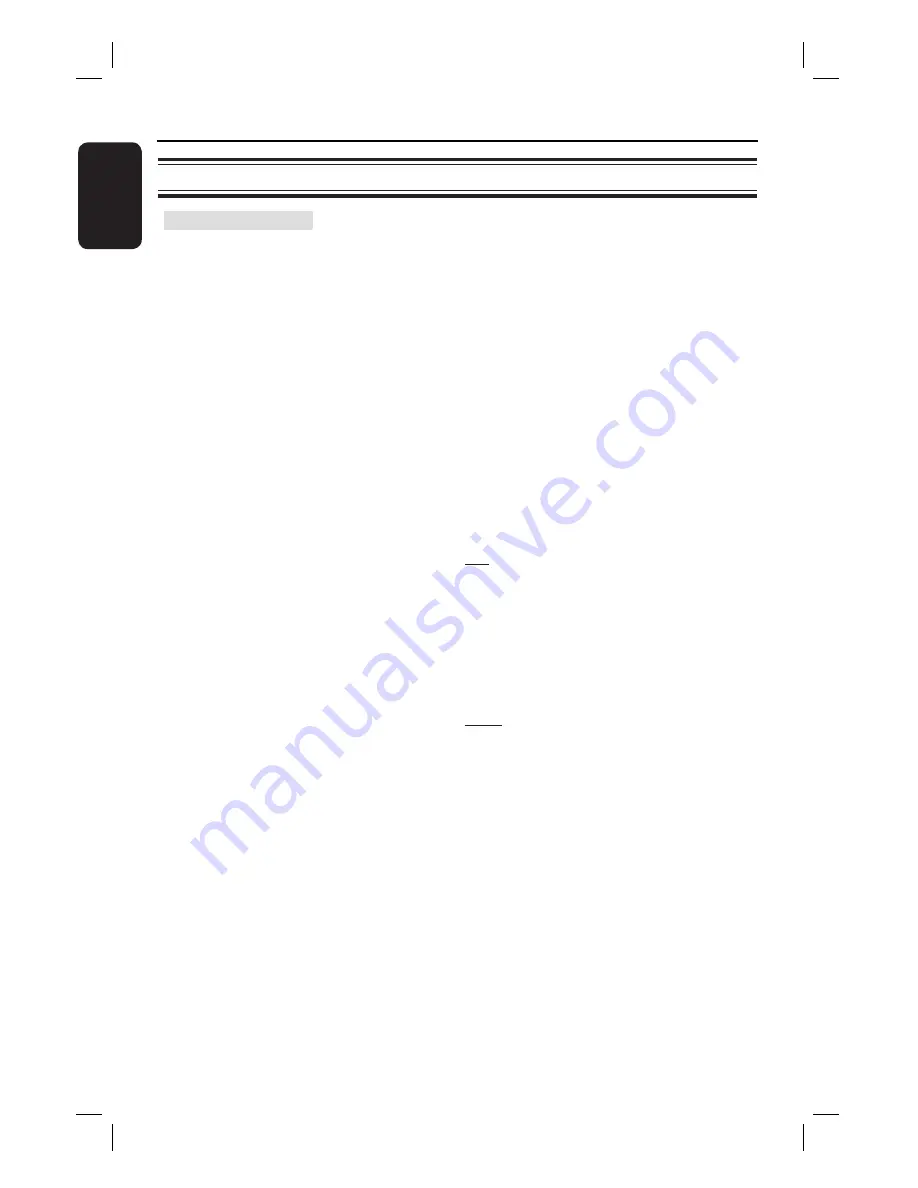
42
English
Video Setup
(underlined options are the factory default settings)
Setup Menu Options
(continued)
HDMI Setup
It provides the picture settings to enhance the appearance and
picture quality for disc playback. This feature is only applicable if
you have connected this unit to a HDMI-compatible TV/device.
{
Wide Screen Format
} – Select a suitable screen display (this
option is only available when {
TV Display
} is set to {
16:9
Wide Screen
}).
{
Superwide
}
Display the 4:3 picture disc on the wide-
screen TV with non-linear stretching (centre
position of the screen is stretched less than
the side.) The supported video resolution
for this setting is 720p or 1080i.
{
4:3 Pillar Box
}
Display the 4:3 picture disc on the wide-
screen TV without stretching. Black bars will
be shown on the both sides of the TV screen.
{
Off
}
No aspect ratio adjustment is made when this
option is selected.
Note:
The { Superwide } is only applicable
for resolution: 720p or 1080i.
{
HDMI Video
} – Select a suitable video resolution that is
compatible with your TV display capability.
{
Auto
}
It detects and selects the best supported
video resolution automatically.
{
480p, 576p, 720p, 1080i, 1080p
}
Manually select a video resolution. ‘p’ for
progressive and ‘i’ for interlaced.
Note:
If no display appears on the TV due to unsupported
resolution, use the composite video cable to connect this unit
and your TV. Turn on your TV to the correct input channel for
the composite video and adjust the resolution setting to
480p/576p