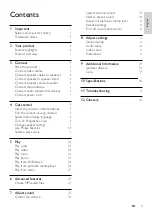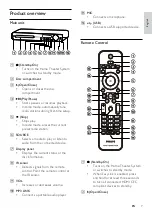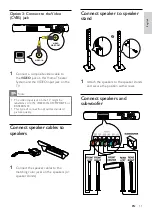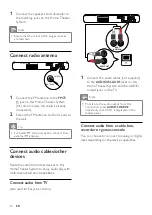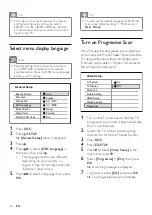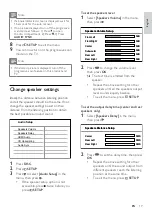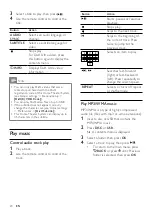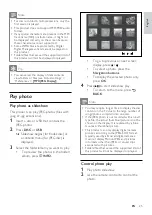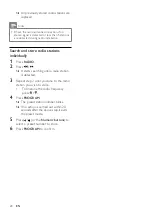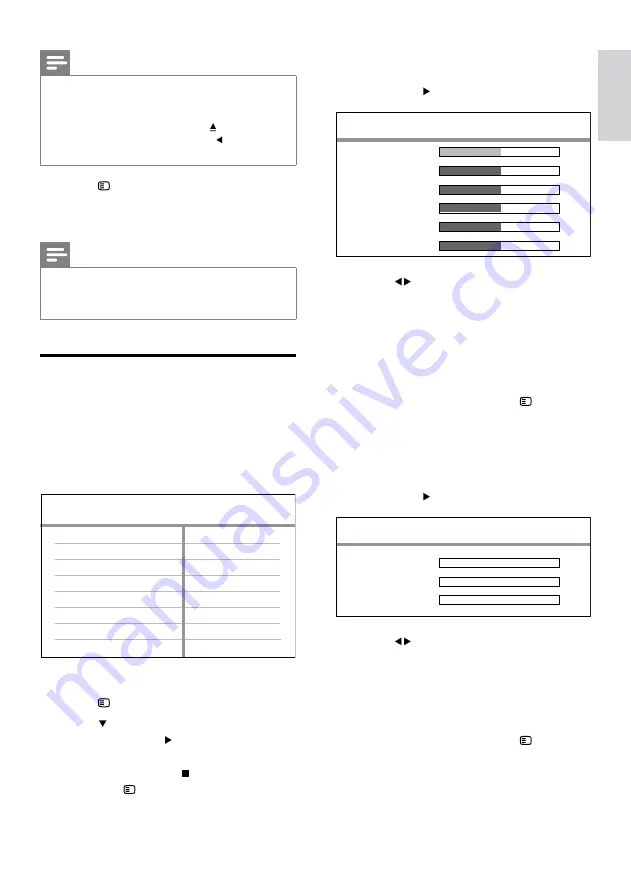
17
To set the speakers level
1
Select
[Speakers Volume]
in the menu,
then press .
2
Press
to change the volume level,
then press
OK
.
The test tone is emitted from the
speaker.
Repeat the above setting for other
speakers until all the speakers output
level sounds equally balance.
To exit the menu, press
SETUP
.
To set the output delay time (center and rear
speakers only)
1
Select
[Speakers Delay]
in the menu,
then press .
2
Press
to set the delay time, then press
OK
.
Repeat the above setting for other
speakers until the sound output from
different speakers reach the listening
position at the same time.
To exit the menu, press
SETUP
.
»
•
•
•
•
Speakers Volume Setup
Front Left
Front Right
Center
Subwoofer
Rear Left
Rear Right
0dB
0dB
0dB
0dB
0dB
0dB
Speakers Volume Setup
Front Left
Front Right
Center
Subwoofer
Rear Left
Rear Right
0dB
0dB
0dB
0dB
0dB
0dB
Speakers Distance Setup
Center
Rear Left
Rear Right
0MS
0MS
0MS
Speakers Distance Setup
Center
Rear Left
Rear Right
0MS
0MS
0MS
Note
If a blank/distorted screen is displayed, wait for
15 seconds for the auto recover.
If no picture displayed, turn off the progressive
scan mode as follows: 1) Press
to open
the disc compartment. 2) Press . ) Press
AUDIO SYNC
.
•
•
8
Press
SETUP
to exit the menu.
9
You can now turn on the progressive scan
mode on the TV.
Note
If distorted picture is displayed, turn off the
progressive scan feature on this product and
TV.
•
Change speaker settings
Ideally, the distance between listening position
and all the speakers should be the same. If not,
change the speaker settings based on their
distance from the listening position to obtain
the best possible surround sound.
1
Press
DISC
.
2
Press
SETUP
.
3
Press to select
[Audio Setup]
in the
menu, then press .
If the speaker setup option is not
accessible, press twice before you
press
SETUP
.
•
CD Upsampling
Speakers Delay
Speakers Volume
HDMI Audio
Audio Setup
Audio Sync
CD Upsampling
Speakers Delay
Speakers Volume
HDMI Audio
Audio Setup
Audio Sync
En
gl
is
h
EN