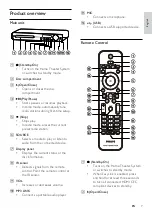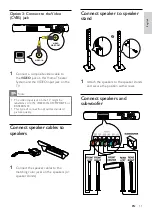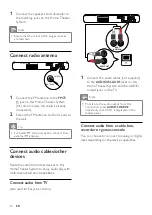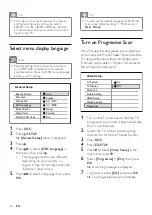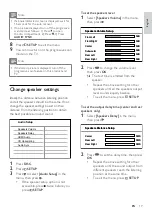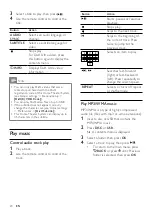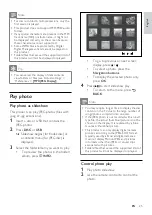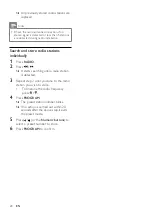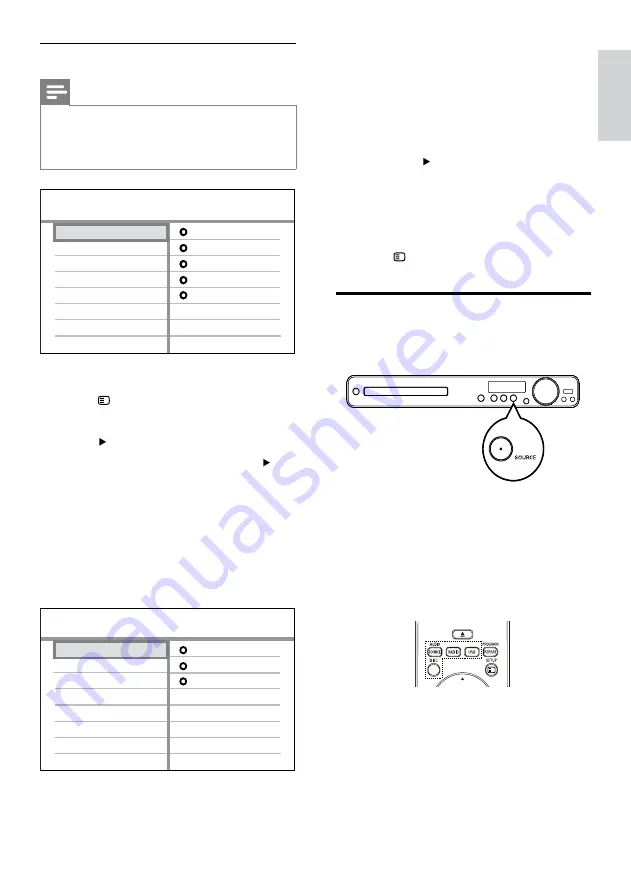
19
Home Theater System, select
[Aux1]
and map with the TV (brand name) at
the right panel.
6
Select the audio input of this Home
Theater System that is used to connect to
other HDMI device (e.g. AUX1, AUX2),
then press .
7
Select the correct connected device, then
press
OK
.
Repeat steps 5~7 to map other
connected devices.
8
Press
SETUP
to exit the menu.
Select a play source
On the main unit
Press
SOURCE
button repeatedly to
select:
DISC
>
USB > FM
>
AUX 1 >
AUX 2 > COAX IN
>
OPTI IN
>
MP3
LINK
>
DISC
...
On the remote control
Press
AUDIO SOURCE
repeatedly to
switch to the connected audio source:
»
•
•
Map the devices to the audio inputs
Note
Before you start, ensure that the audio output
of the HDMI TV and other HDMI devices have
been connected to the audio input jacks on
this Home Theater System.
•
1
Press
DISC
.
2
Press
SETUP
.
[General Setup]
menu is displayed.
3
Press .
4
Select
[EasyLink Setup]
, then press .
[One Touch Play]
and
[One Touch
Standby]
functions are turned on by
default in the factory.
5
Select
[System Audio Control]
>
[On]
,
then press
OK
to start scanning devices.
Once complete, audio input mapping
menu is displayed.
For example, if the TV audio is
connected to the
AUX1
jack on this
»
•
»
OSD Language
Sleep Timer
Screen Saver
Disc Lock
Display Dim
General Setup
DivX(R) VOD Code
EasyLink
One Touch Standby
System Audio Control
Audio Input Mapping
One Touch Play
EasyLink Setup
OSD Language
Sleep Timer
Screen Saver
Disc Lock
Display Dim
General Setup
DivX(R) VOD Code
EasyLink
One Touch Standby
System Audio Control
Audio Input Mapping
One Touch Play
EasyLink Setup
Aux 2
Audio Input Mapping
Aux 1
[TV]
other (Non-HDMI)
[DVD 3400]
Coaxial In
Optical In
Aux 2
Audio Input Mapping
Aux 1
[TV]
other (Non-HDMI)
[DVD 3400]
Coaxial In
Optical In
En
gl
is
h
EN