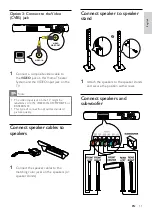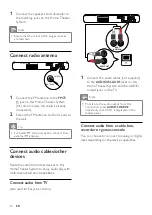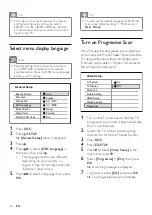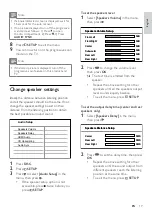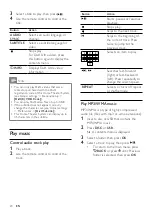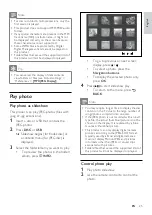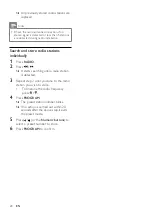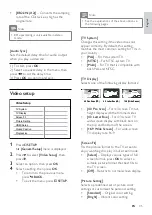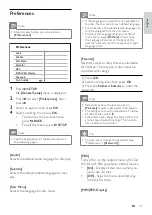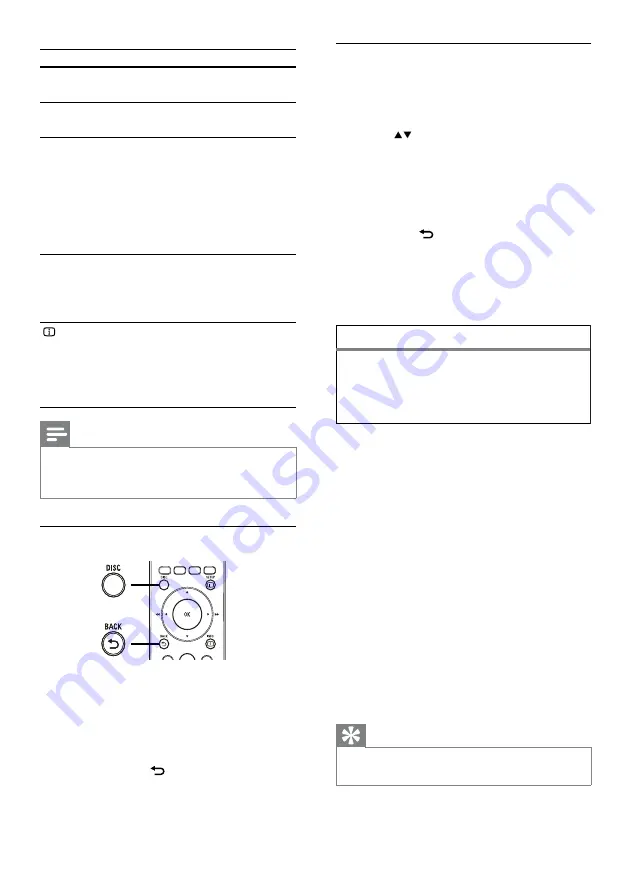
22
Access VCD menu or preview menu
The PBC (Playback Control) for VCD is
activated by default in the factory. When you
load in a VCD, the contents menu is displayed.
1
Press
or the
Numeric buttons
to
select a play option, then press
OK
to
start play.
If PBC is off, it skips the menu and
starts play from the first title.
To return to the menu during play,
press
BACK
(only possible if the
PBC mode is on).
2
Press
DISC
to preview the contents of
the disc.
To exit the menu, press
DISC
.
3
Select a preview play option, then press
OK
[Track Digest]
Plays the first few seconds of each track in a
disc.
[Disc Interval]
Divides the total disc time by six and play the
first few seconds of these intervals.
[Track Interval]
Divides the current track by six and play the
first few seconds of these intervals.
This option is not available in stop mode.
Tip
You can change the PBC setting (see ‘Adjust
settings’ > ‘Preferences’ >
[PBC]
).
•
•
•
•
Select Digest Type:
Track Digest
Disc Interval
Track Interval
Select Digest Type:
Track Digest
Disc Interval
Track Interval
Button
Action
AUDIO
SYNC
Selects an audio language or
channel.
SUBTITLE
Selects a subtitle language for
video.
REPEAT
Selects or turns off repeat or
shuffle mode.
Repeat options vary
depending on the disc type.
For VCDs, repeat play is
only possible if the PBC
mode is turned off.
•
•
ZOOM
Zooms in or out of the picture.
To pan through the zoomed
image, press the
Navigation
buttons
.
•
INFO
Displays the current status or
the disc information.
You can change the video
play options here without
interrupting playback.
•
Note
Some operations may not work with some
discs. See the information accompanying the
disc for details.
•
Access DVD menu
1
Press
DISC
to access disc main menu.
2
Select a play option, then press
OK
.
In some menus, press the
Numeric
buttons
to input your selection.
To return to the title menu during
play, press
BACK
.
•
•
EN