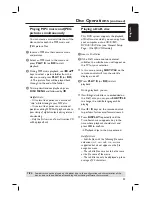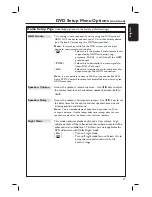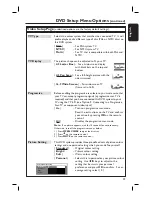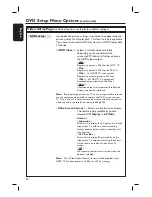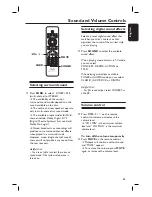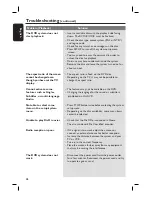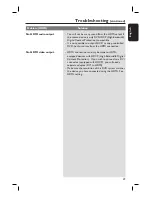46
English
Other Features
Software upgrades
Periodically Philips will issue software
upgrades to enhance your user
experience.
Before you start ...
Check the current software version of
this DVD system:
1) Press
OPEN CLOSE
ç
to open the
disc tray.
2) Press
DISPLAY
on the remote
control.
A
Visit the Philips website ‘www.philips.
com/support’ to check the availability of
the latest software upgrade. Download
the software to a CD-R.
B
Press
OPEN CLOSE
ç
to open the
disc tray.
C
Insert the CD-R and press
OPEN CLOSE
ç
again.
The software will start to install on
the recorder automatically.
IMPORTANT!
Power supply must not be interrupted
during upgrade!