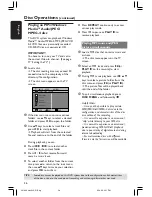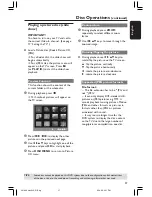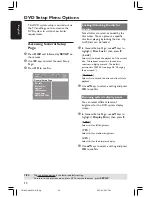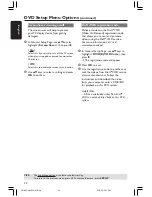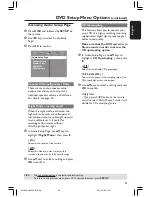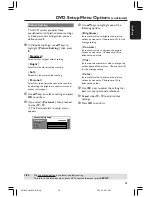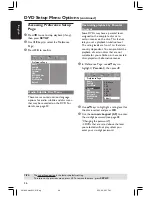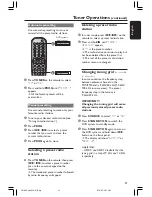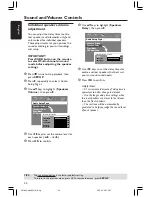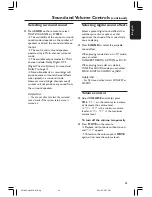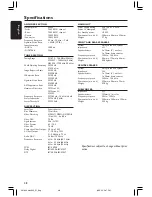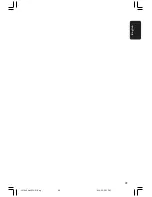English
37
DVD Setup Menu Options
(continued)
TIPS:
The underlined option is the factory default setting.
To return to the previous menu, press
1
. To remove the menu, press
SETUP
.
Rating explanations
1Kid Safe – 2 G
– General Audience; recommended as
acceptable for viewers of all ages.
3 PG
– Parental Guidance suggested.
4 PG13
– Material is unsuitable for children under the
age of 13.
5 PGR – 6 R
– Parental Guidance - Restricted;
recommended that parents restrict children
under the age of 17 from viewing or allow
them to view only when supervised by a
parent or adult guardian.
7 NC-17
– No children under the age of 17; not
recommended viewing for children under the
age of 17.
8 Adult
– Mature material; should be viewed only by
adults due to graphic sexual material, violence
or language.
Helpful Hints:
– VCD, SVCD, CD have no level indication, so
parental control has no effect on these type
of discs. This also applies to most illegal
DVDs.
– Some DVDs are not encoded with a rating
though the movie rating may be printed on
the Disc cover. The rating level feature does
not prohibit playback of such Discs.
PBC (Playback Control)
PBC (Playback Control) allows you to
play Video CDs interactively, following the
menu on the display. This feature is
available only on Video CD 2.0 with
playback control (PBC) feature.
1
In ‘Preference Page’, use
34
keys to
highlight {
PBC
}, then press
2
.
{
On
}
Select this if you wish to display the index
menu once you load in the VCD.
{
Off
}
Select this to skip the index menu and start
playback directly.
2
Use
34
keys to select a setting and press
OK
to confirm.
MP3/JPEG Menu - turning on/off
MP3/JPEG Navigator can be set only if the
disc is recorded with a menu. It allows
you to select different display menus for
easy navigation.
1
In ‘Preference Page’, use
34
keys to
highlight {
MP3/JPEG Nav
}, then press
2
.
{
Without Menu
}
Select this to display all the files contained in
the MP3/Picture CD.
{
With Menu
}
Select this to display only the folder menu of
the MP3/Picture CD.
2
Use
34
keys to select a setting and press
OK
to confirm.
Helpful Hint:
– When you load in an SACD disc, this
feature will automatically disable.
001-049 hts3500-51-Eng
9/14/05, 2:51 PM
37