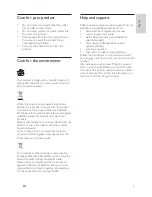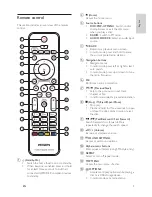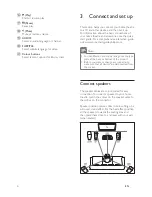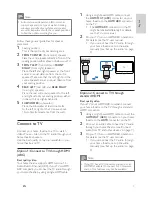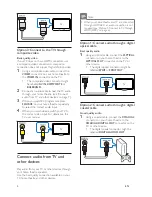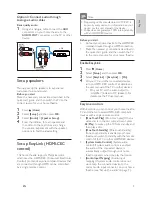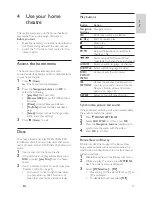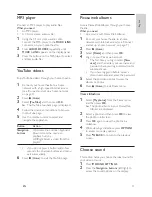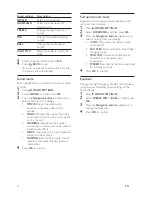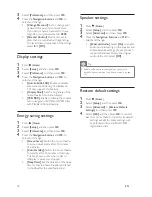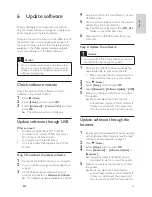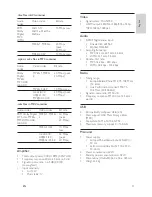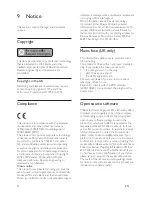9
English
EN
Option 3: Connect audio through
analogue audio cables
Basic quality audio
1
Using an analogue cable, connect the
AUX
connectors on your home theatre to the
AUDIO OUT
connectors on the TV or other
device.
Set up speakers
Manually set up the speakers to experience
customised surround sound.
Before you start
Make the necessary connections described in the
quick start guide, and then switch the TV to the
correct source for your home theatre.
1
Press (
Home
).
2
Select
[Setup]
, and then press
OK
.
3
Select
[Audio]
>
[Speaker Setup]
.
4
Enter the distance for each speaker, and
then listen to the test tones and change
the volume. Experiment with the speaker
positions to
fi
nd the ideal setting.
Set up EasyLink (HDMI-CEC
control)
This home theatre supports Philips EasyLink,
which uses the HDMI-CEC (Consumer Electronics
Control) protocol. EasyLink-compliant devices that
are connected through HDMI can be controlled
by a single remote control.
VCR
Note
•
Depending on the manufacturer, HDMI-CEC is
known by many names. For information on your
device, see the user manual of the device.
•
Philips does not guarantee 100% interoperability
with all HDMI-CEC devices.
Before you start
•
Connect your home theatre to the HDMI-CEC
compliant device through a HDMI connection.
•
Make the necessary connections described in
the quick start guide, and then switch the TV
to the correct source for your home theatre.
Enable EasyLink
1
Press (
Home
).
2
Select
[Setup]
, and then press
OK
.
3
Select
[EasyLink]
>
[EasyLink]
>
[On]
.
4
On your TV and other connected devices,
turn on HDMI-CEC control. For details, see
the user manual of the TV or other devices.
•
On your TV, set the audio output to
'Ampli
fi
er' (instead of TV speaker). For
details, see the TV user manual.
EasyLink controls
With EasyLink, you can control your home theatre,
TV and other connected HDMI-CEC compliant
devices with a single remote control.
•
[One Touch Play]
(One-touch play): When a
video disc is in the disc compartment, press
(
Play
) to wake up the TV from standby, and
then play a disc.
•
[One Touch Standby]
(One-touch standby):
If one-touch standby is enabled, your home
theatre can switch to standby with the remote
control of the TV or other HDMI-CEC devices.
•
[System Audio Control]
(System audio
control):If system audio control is enabled,
the audio of the connected device is
automatically output through your home
theatre speakers when you play the device.
•
[Audio Input Mapping]
(Audio input
mapping): If system audio control does not
work, map the connected device to the
correct audio input connector on your home
theatre (see 'Set up the audio' on page 9 ) .
Summary of Contents for HTS3541
Page 1: ...HTS3541 Register your product and get support at www philips com welcome ...
Page 2: ......
Page 30: ...28 EN ...
Page 60: ...30 ES ...
Page 61: ...Language Code ...
Page 62: ... 2012 Koninklijke Philips Electronics N V All rights reserved sgpjp_1210 55_MKII_v1 ...