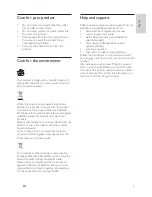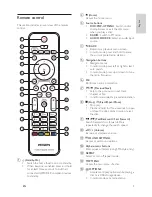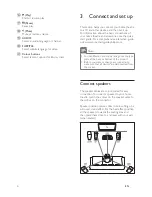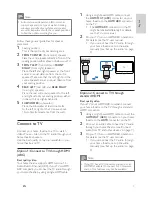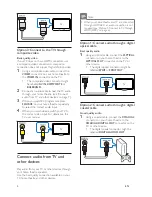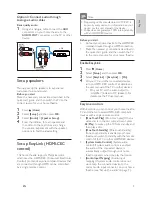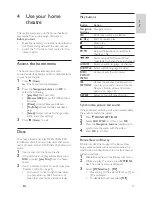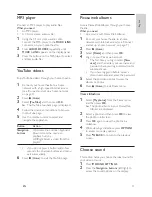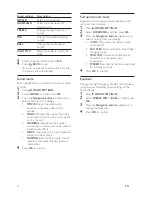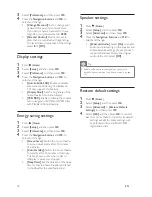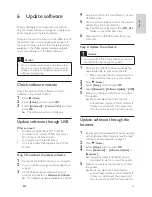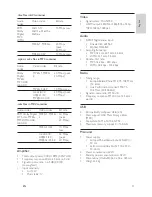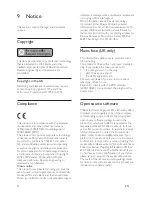14
EN
•
[Repeat A-B]
: Mark two points within a
chapter or track to repeat play, or turn
off the repeat mode.
•
[Picture Settings]
: Select a prede
fi
ned
colour setting.
Picture options
While viewing a picture, zoom into the picture,
rotate it, add animation to a slideshow and change
the picture settings.
1
Press
OPTIONS
.
»
The picture options menu appears.
2
Press the
Navigation buttons
and
OK
to
select and change the following settings:
•
[90]
: Rotate the picture 90
degrees clockwise.
•
[Rotate -90]
: Rotate the picture 90
degrees anti-clockwise.
•
[Zoom]
: Zoom into a video scene or
picture. Press the
Navigation buttons
(left/right) to select a zoom factor.
•
[Info]
: Display picture information.
•
[Duration per slide]
: Select the display
speed for each picture in a slide show.
•
[Slide Animation]
: Select animation for
the slideshow.
•
[Picture Settings]
: Select a prede
fi
ned
colour setting.
•
[Repeat]
: Repeat a selected folder.
Musical slideshow
If the picture and audio
fi
les are from the same
disc or USB storage device, you can create a
musical slideshow.
1
Select an audio track, and then press
OK
.
2
Press
BACK
, and go to the picture folder.
3
Select a picture, and then press (
Play
) to
start the slideshow.
4
Press to stop slideshow.
5
Press again to stop music.
Note
•
Make sure that the picture and audio formats
are supported by your home theatre (see 'File
formats' on page 19 ) .
Radio
Listen to FM radio on your home theatre, and
store up to 40 radio stations.
Note
•
AM and digital radio are not supported.
•
If no stereo signal is detected, or if fewer than
fi
ve stations are found, you are prompted to
install the radio stations again.
1
Extend the FM antenna at the back of your
home theatre and place it away from the TV
or other sources of radiation.
2
Press
RADIO
.
»
If you have already installed the radio
stations, the last channel that you listened
to is played.
»
If you have not installed any radio
stations, the message
AUTO
INSTALL...PRESS PLAY
appears on
the display panel. press (
Play
).
3
Use the remote control to listen or to
change radio stations.
Button
Action
/
or
Alphanumeric
buttons
Select a preset radio station.
Navigation
buttons
Left/Right: Search for a radio
station.
Up/Down: Fine tune a radio
frequency.
Press to stop the installation of
radio stations.
BACK
Press and hold to erase the
preset radio station.
OPTIONS
Manual:
1) Press
OPTIONS
. 2)
Press / to select your
preset. 3) Press
OPTIONS
again to store the radio station.
Automatic: Press and hold for
three seconds to reinstall the
radio stations.
Summary of Contents for HTS3541
Page 1: ...HTS3541 Register your product and get support at www philips com welcome ...
Page 2: ......
Page 30: ...28 EN ...
Page 60: ...30 ES ...
Page 61: ...Language Code ...
Page 62: ... 2012 Koninklijke Philips Electronics N V All rights reserved sgpjp_1210 55_MKII_v1 ...