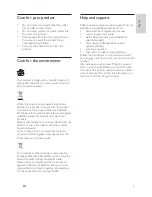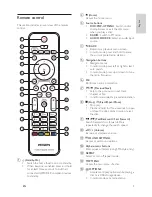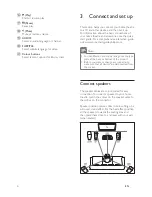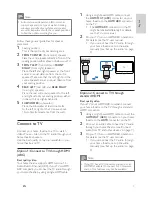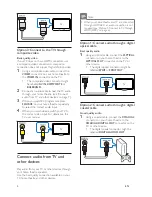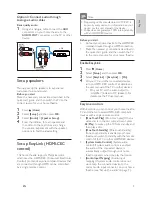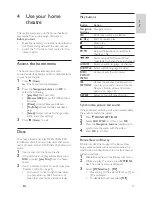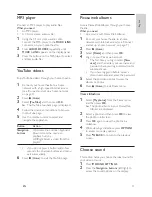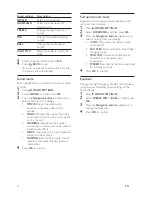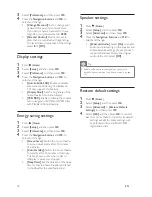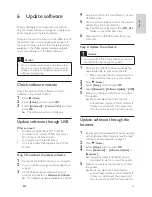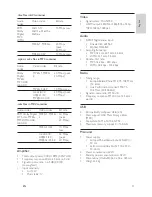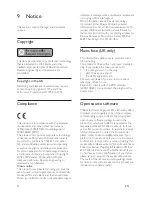16
EN
Sound settings
Description
SOUND
Select a sound mode.
SURROUND
Select surround sound or
stereo sound.
TREBLE
Change the high frequency
output.
MID
Change the middle frequency
output.
BASS
Change the low frequency
output.
AUD SYNC
Delay the audio to match the
video.
3
Select an option, and then press
OK
.
4
Press
BACK
to exit.
If you do not press a button within a minute,
the menu exits automatically.
Sound mode
Select prede
fi
ned sound modes to suit your video
or music.
1
Press
SOUND SETTINGS
.
2
Select
SOUND
, and then press
OK
.
3
Press the
Navigation buttons
(up/down) to
select a setting on the display:
•
MOVIE
: Enjoy a cinematic audio
experience, specially enhanced for
movies.
•
MUSIC
: Recreate the original recording
environment of your music, in the studio
or at a concert.
•
ORIGINAL
: Experience the original
sound of your movies and music, without
added sound effects.
•
NEWS
: Hear every word with optimised
speech and clear vocals.
•
GAMING
: Enjoy thrilling arcade sounds,
ideal for action-packed video games or
loud parties.
4
Press
OK
to con
fi
rm.
Surround sound mode
Experience an immersive audio experience with
surround sound modes.
1
Press
SOUND SETTINGS
.
2
Select
SURROUND
, and then press
OK
.
3
Press the
Navigation buttons
(up/down) to
select a setting from your display:
•
AUTO
: Surround sound based on the
audio stream.
•
5CH STER
: Enhanced stereo sound. Ideal
for party music.
•
MULTI-CH
: Immersive multi-channel
sound for an enhanced movie
experience.
•
STEREO
: Two-channel stereo sound. Ideal
for listening to music.
4
Press
OK
to con
fi
rm.
Equalizer
Change the high frequency (treble), mid frequency
(mid) and low frequency (bass) settings of the
home theatre.
1
Press
SOUND SETTINGS
.
2
Select
TREBLE
,
MID
or
BASS
, and then press
OK
.
3
Press the
Navigation buttons
(up/down) to
change the frequency.
4
Press
OK
to con
fi
rm.
Summary of Contents for HTS3541
Page 1: ...HTS3541 Register your product and get support at www philips com welcome ...
Page 2: ......
Page 30: ...28 EN ...
Page 60: ...30 ES ...
Page 61: ...Language Code ...
Page 62: ... 2012 Koninklijke Philips Electronics N V All rights reserved sgpjp_1210 55_MKII_v1 ...