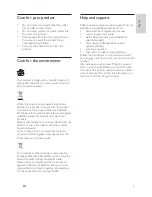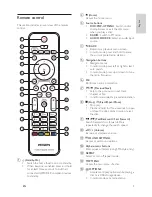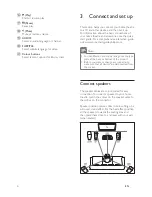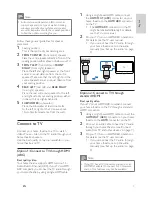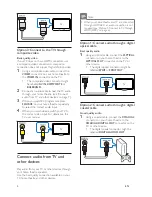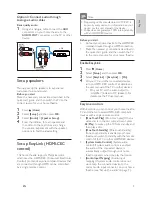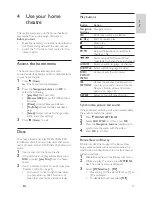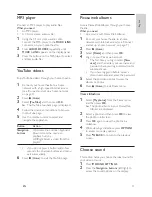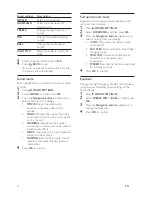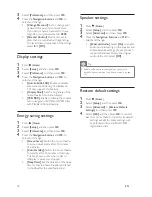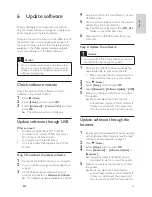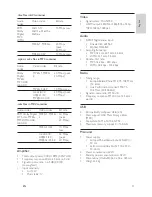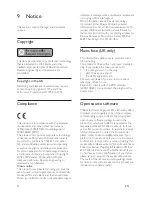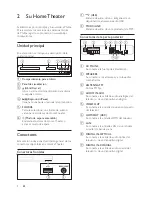17
English
EN
5 Change
settings
The home theatre settings are already con
fi
gured
for optimal performance. Unless you have a reason
to change a setting, we recommend that you keep
the default setting.
Note
•
You cannot change a setting that is greyed out.
•
To return to the previous menu, press
BACK
. To exit the menu, press (
Home
).
Language settings
1
Press (
Home
).
2
Select
[Setup]
, and then press
OK
.
3
Select
[Preference]
, and then press
OK
.
4
Press the
Navigation buttons
and
OK
to
select and change:
•
[Menu Language]
: Select a display
language for the menu.
•
[Audio]
: Select an audio language for the
discs.
•
[Subtitle]
: Select a subtitle language for
the discs.
•
[Disc Menu]
: Select a menu language for
the discs.
Note
•
If your preferred disc language is not available,
select
[Others]
from the list and enter the
4-digit language code found at the end of this
user manual .
•
If you select a language that is not available on a
disc, the home theatre uses the default language
of the disc.
Picture and video settings
1
Press (
Home
).
2
Select
[Setup]
, and then press
OK
.
3
Select
[Video]
, and then press
OK
.
4
Press the
Navigation buttons
and
OK
to
select and change:
•
[TV Display]
: Select a picture format to
fi
t the TV screen.
•
[HDMI Video]
: Select the resolution of the
video signal that is output from
HDMI OUT
(ARC)
on your home theatre. To enjoy the
selected resolution, make sure that your TV
supports the selected resolution.
•
[HDMI Deep Color]
: Recreate the natural
world on your TV screen by displaying vivid
images using billions of colours. Your home
theatre must be connected to a Deep
Color enabled TV through an HDMI cable.
•
[Picture Settings]
: Select pre-de
fi
ned
colour settings for the video display.
•
[Watch 3D video]
: Set HDMI video to
support 3D or 2D video.
Note
•
If you change a setting, make sure that the TV
supports the new setting.
Audio settings
1
Press (
Home
).
2
Select
[Setup]
, and then press
OK
.
3
Select
[Audio]
, and then press
OK
.
4
Press the
Navigation buttons
and
OK
to
select and change:
•
[Night Mode]
: For quiet listening,
decrease the volume of loud sounds on
your home theatre. Night mode is only
available for Dolby-encoded DVD and
Blu-ray discs.
•
[HDMI Audio]
: Set the HDMI audio
output from your TV, or disable HDMI
audio output from the TV.
•
[Default sound settings]
: Restore the
equaliser settings of all the sound modes
to the default values.
Parental control settings
1
Press (
Home
).
2
Select
[Setup]
, and then press
OK
.
Summary of Contents for HTS3541
Page 1: ...HTS3541 Register your product and get support at www philips com welcome ...
Page 2: ......
Page 30: ...28 EN ...
Page 60: ...30 ES ...
Page 61: ...Language Code ...
Page 62: ... 2012 Koninklijke Philips Electronics N V All rights reserved sgpjp_1210 55_MKII_v1 ...