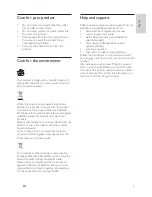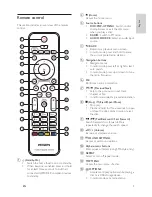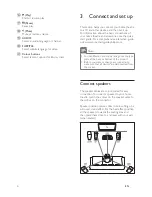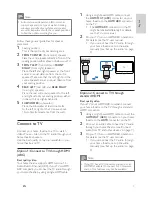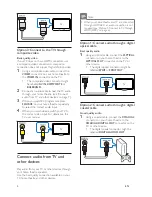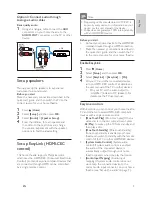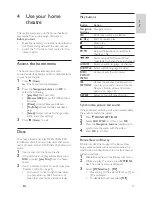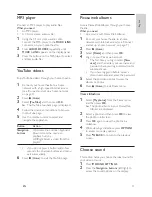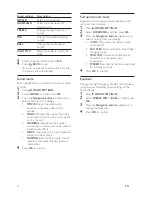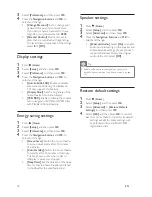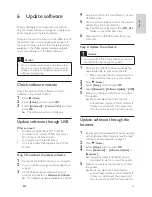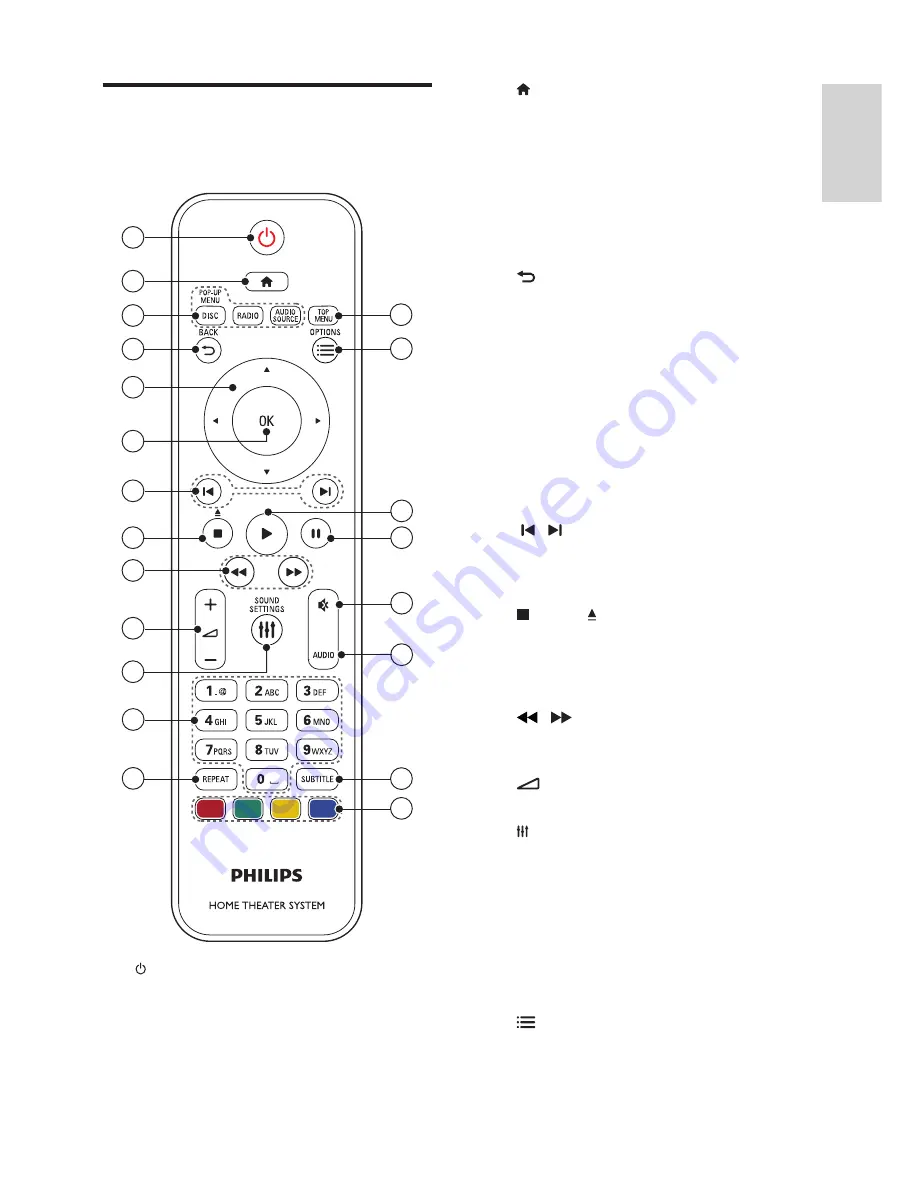
5
English
EN
Remote control
This section includes an overview of the remote
control.
a
( Standby-On )
•
Switch the home theatre on or to standby.
•
When EasyLink is enabled, press and hold
for at least three seconds to switch all
connected HDMI CEC compliant devices
to standby.
1
2
7
3
4
5
9
11
12
19
20
21
13
6
16
17
18
8
10
15
14
b
( Home )
Access the home menu.
c
Source buttons
•
DISC
/
POP-UP MENU
: Switch to disc
source. Access or exit the disc menu
when you play a disc.
•
RADIO
: Switch to FM radio.
•
AUDIO SOURCE
: Select an audio input
source.
d
BACK
•
Return to a previous menu screen.
•
In radio mode, press and hold to erase
the current preset radio stations.
e
Navigation buttons
•
Navigate menus.
•
In radio mode, press left or right to start
auto search.
•
In radio mode, press up or down to tune
the radio frequency.
f
OK
Con
fi
rm an entry or selection.
g
/ ( Previous/Next )
•
Skip to the previous or next track,
chapter or
fi
le.
•
In radio mode, select a preset radio station.
h
( Stop ) / ( Eject / Open/Close )
•
Stop play.
•
Press and hold for three seconds to open
or close the disc compartment, or eject
the disc.
i
/ ( Fast Backward / Fast Forward )
Search backwards or forwards. Press
repeatedly to change the search speed.
j
+/- ( Volume )
Increase or decrease volume.
k
SOUND SETTINGS
Access or exit sound options.
l
Alphanumeric buttons
Enter values or letters (using SMS-style entry).
m
REPEAT
Select or turn off repeat mode.
n
TOP MENU
Access the main menu of a disc.
o
OPTIONS
•
Access more play options while playing a
disc or a USB storage device.
•
In radio mode, set a radio station.
Summary of Contents for HTS3541
Page 1: ...HTS3541 Register your product and get support at www philips com welcome ...
Page 2: ......
Page 30: ...28 EN ...
Page 60: ...30 ES ...
Page 61: ...Language Code ...
Page 62: ... 2012 Koninklijke Philips Electronics N V All rights reserved sgpjp_1210 55_MKII_v1 ...