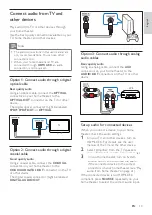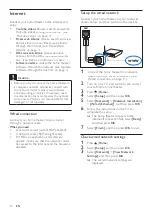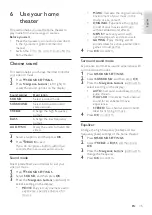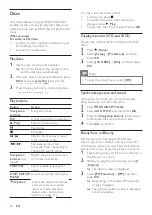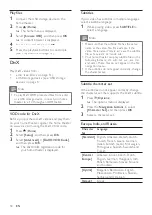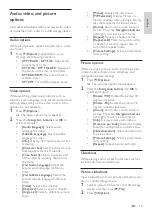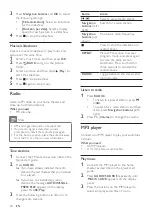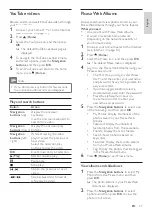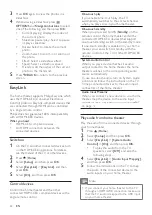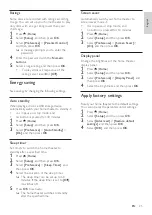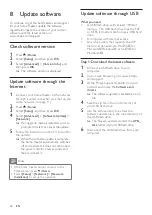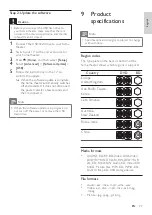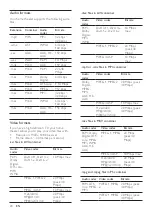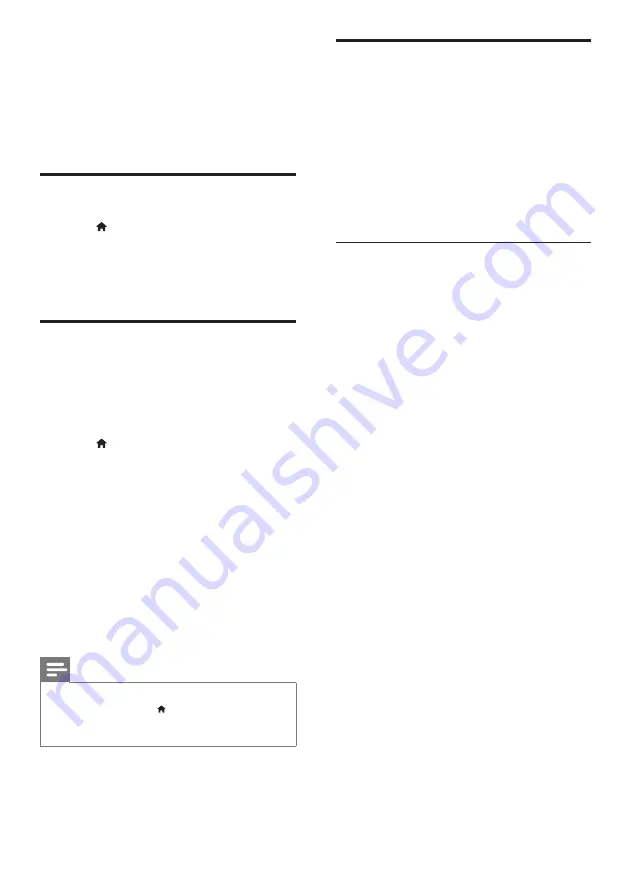
26
Update software through USB
What you need
•
A USB flash drive, with at least 75MB of
memory. The USB flash drive must be FAT
or NTFS formatted. Do not use a USB hard
drive.
•
A computer with Internet access.
•
An archive utility that supports the ZIP
file format (for example, WinZip® for
Microsoft® Windows® or Stufflt® for
Macintosh®).
Step 1: Download the latest software
1
Connect a USB flash drive to your
computer.
2
In your web browser, go to www.philips.
com/support.
3
At the Philips Support website, find your
product and locate the
Software and
drivers
.
»
The software update is available as a zip
file.
4
Save the zip file in the root directory of
your USB flash drive.
5
Use the archive utility to extract the
software update file in the root directory of
the USB flash drive.
»
The files are extracted under the
UPG_
ALL
folder of your USB flash drive.
6
Disconnect the USB flash drive from your
computer.
8 Update software
To continue to get the best features and support
for your home theater, update the software
regularly. Compare the version of your current
software with the latest version on
www.philips.com/support.
Check software version
1
Press (
Home
).
2
Select
[Setup]
, and then press
OK
.
3
Select
[Advanced]
>
[Version Info.]
, and
then press
OK
.
»
The software version is displayed.
Update software through the
Internet
1
Connect your home theater to the network
through a wired connection (see ‘Set up the
wired network’ on page 14).
2
Press (
Home
).
3
Select
[Setup]
, and then press
OK
.
4
Select
[Advanced]
>
[Software Update]
>
[Network]
.
»
If an upgrade media is detected, you are
prompted to start or cancel the update.
5
Follow the instruction on the TV to confirm
the update.
»
When the software update is complete,
the home theater automatically switches
off and restarts. If it does not, disconnect
the power cord for a few seconds and
then reconnect it.
Note
• If the home theater cannot connect to the
Philips server, press (
Home
).
• Select
[Setup]
>
[Network]
>
[Network
Installation]
to set up the network.
EN
Summary of Contents for HTS3551
Page 2: ......