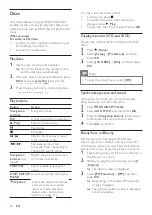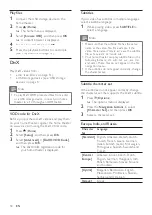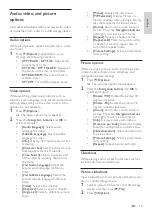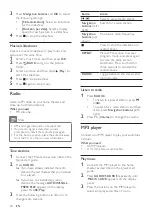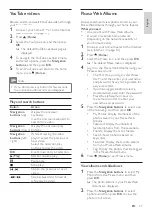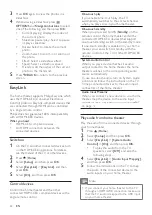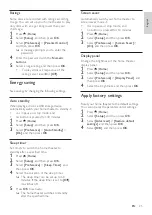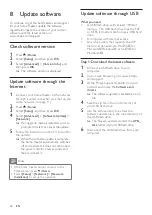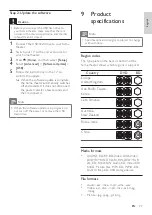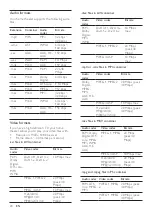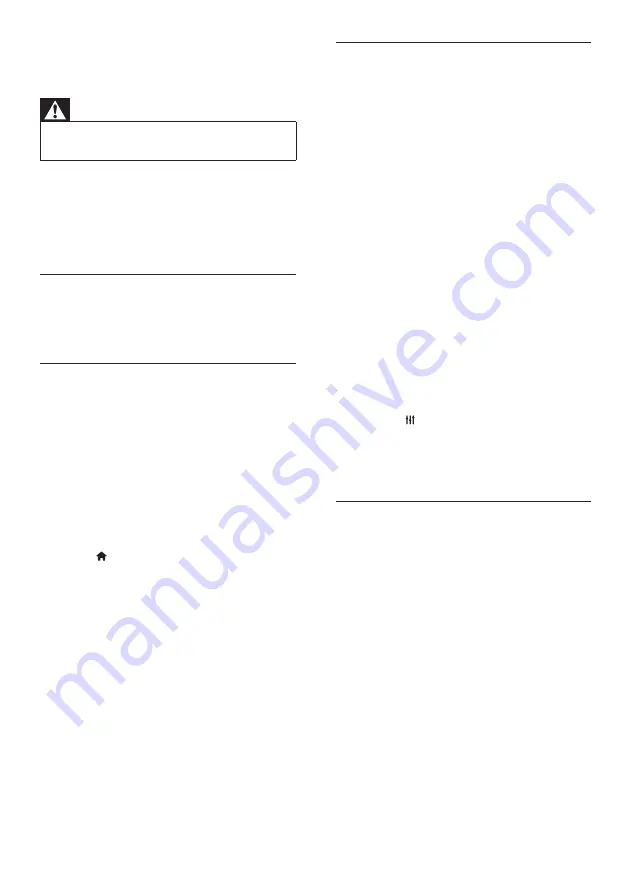
30
Sound
No sound from home theater speakers.
•
Connect the audio cable from your home
theater to your TV or other devices. You
do not need a separate audio connection
when:
•
the home theater and TV are
connected through an
HDMI ARC
connection, or
•
a device is connected to the
HDMI IN
connector on your home theater.
•
Set up the audio for the connected device
(see ‘Set up audio for connected devices’ on
page 13).
•
Reset your home theater to its factory
settings (see ‘Apply factory settings’ on page
25), and then switch it off and switch on
again.
•
On your home theater, press
SOURCE
repeatedly to select the correct audio input.
Distorted sound or echo.
•
If you play audio from the TV through the
home theater, make sure that the TV is
muted.
Audio and video are not synchronized.
•
1) Press
SOUND SETTINGS
. 2) Press
the
Navigation buttons
(left/right) to select
AUD SYNC
, and then press
OK
. 3) Press
the
Navigation buttons
(up/down) to
synchronize the audio with the video.
Play
Cannot play a disc.
•
Clean the disc.
•
Make sure that the home theater supports
the type of disc (see ‘Media formats’ on
page 27).
•
Make sure that the home theater supports
the region code of the disc (see ‘Region
codes’ on page 27).
•
If the disc is a DVD±RW or DVD±R disc,
make sure that it is finalized.
Cannot play a DivX file.
•
Make sure that the DivX file is encoded
according to the ‘Home Theater Profile’
with the DivX encoder.
•
Make sure that the DivX file is complete.
10 Troubleshooting
Warning
• Risk of electric shock. Never remove the
casing of the product.
To keep the warranty valid, never try to repair the
product yourself.
If you have problems using this product, check the
following points before you request service. If you
still have a problem, register your product and get
support at www.philips.com/welcome.
Main unit
The buttons on the home theater do not work.
•
Disconnect the home theater from the power
supply for a few minutes, then reconnect.
Picture
No picture.
•
Make sure that the TV is switched to the
correct source for the home theater.
No picture on a TV connected through HDMI.
•
Make sure that you use a High Speed HDMI
cable to connect the home theater and TV.
Some Standard HDMI cables do not display
properly for some images, 3D video, or
Deep Color.
•
Make sure that the HDMI cable is not faulty.
If it is faulty, replace it with a new cable.
•
Press (
Home
) and then
731
on the
remote control to restore the default
picture resolution.
•
Change the HDMI video setting, or wait for
10 seconds for auto recovery (see ‘Picture
resolution’ on page 23).
Disc does not play high-definition video.
•
Make sure that the disc contains high-
definition video.
•
Make sure that the TV supports high-
definition video.
•
Use an HDMI cable to connect to the TV.
EN
Summary of Contents for HTS3551
Page 2: ......