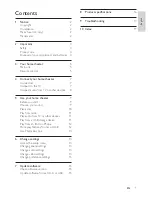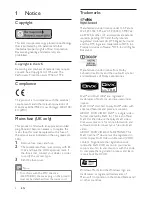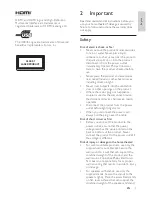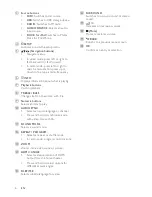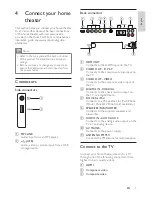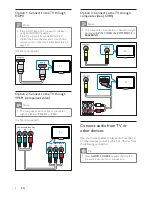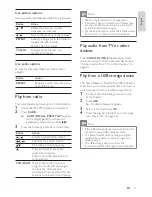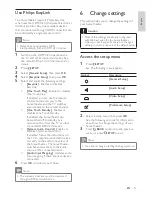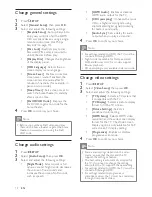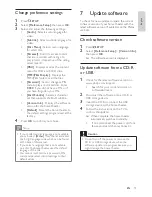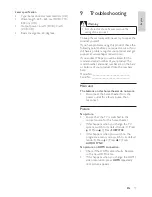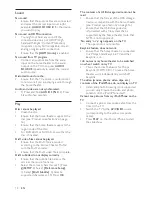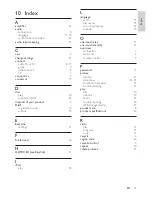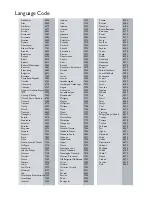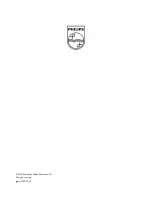14
•
[HDMI Audio]
: Enables or disables
HDMI audio output for the TV.
•
[CD Upsampling]
: Converts the music
CD to a higher sampling rate using
sophisticated digital signal processing
for better sound quality.
•
[Audio Sync]
: Sets a delay for audio
output when you play a video disc.
4
Press
OK
to con rm your choice.
Note
For settings related to HDMI, the TV must be
•
connected through HDMI.
Night mode is available for Dolby encoded
•
DVD and Blu-ray discs (for models support
Blu-ray playback).
CD upsampling is only available in stereo mode.
•
Change video settings
1
Press
SETUP
.
2
Select
[Video Setup]
, then press
OK
.
3
Select and adjust the following settings:
•
[TV System]
: Selects a TV system that
is compatible with the TV.
•
[TV Display]
: Selects a picture display
format to t the TV screen.
•
[Picture Settings]
: Selects a
prede ned color setting.
•
[HDMI Setup]
: Selects HDMI video
resolution and the wide screen display
format for the TV. The Wide Screen
Display option is only available for 16:9
wide screen TV display setting.
•
[Progressive]
: Enables or disables
progressive scan mode.
4
Press
OK
to con rm your choice.
Note
Some video settings depend on the video
•
source, ensure that the disc and the TV
support the setting or feature.
The best setting is automatically selected for
•
the TV. If you need to change the setting,
ensure that the TV supports the new setting.
For settings related to HDMI, the TV must be
•
connected through HDMI.
For settings related to progressive or
•
component video, the TV must be connected
through Component Video.
Change general settings
1
Press
SETUP
.
2
Select
[General Setup]
, then press
OK
.
3
Select and adjust the following settings:
•
[EasyLink Setup]
: Sets up EasyLink to
enjoy easy controls of all the HDMI
CEC compliant devices using a single
remote control (see ‘Use Philips
EasyLink’ on page 13 ) .
•
[Disc Lock]
: Restricts play to disc.
Password (PIN code) is required to
unlock the disc before play.
•
[Display Dim]
: Changes the brightness
of the display panel.
•
[OSD Language]
: Selects the on-
screen display menu language.
•
[Screen Saver]
: Enables or disables
screen saver mode. If enabled, the
screen enters idle mode after 10
minutes of inactivity (for example, in
pause or stop mode).
•
[Sleep Timer]
: Sets a sleep timer to
switch the home theater to standby
after a speci c time.
•
[DivX® VOD Code]
: Displays the
DivX VOD registration code for the
home theater.
4
Press
OK
to con rm your choice.
Note
Before you purchase DivX videos and play
•
them on the home theater, register the home
theater on www.divx.com using the DivX
VOD code.
Change audio settings
1
Press
SETUP
.
2
Select
[Audio Setup]
, then press
OK
.
3
Select and adjust the following settings:
•
[Night Mode]
: Selects quiet or full
dynamic sound. Night mode decreases
the volume of loud sounds and
increases the volume of soft sounds
such as speech.
EN
1_HTS5200_12_EN-US_v3.indd Sec1:14
6/8/2010 1:35:51 PM