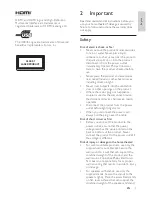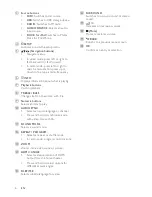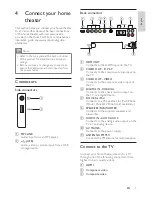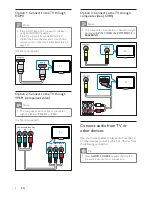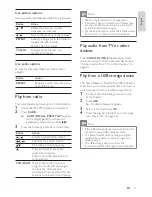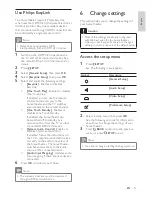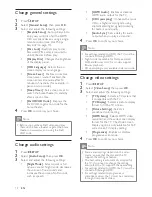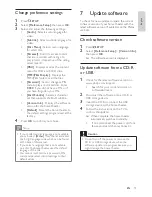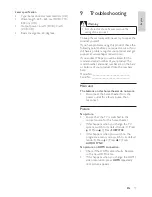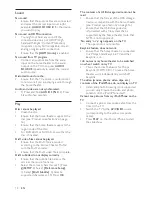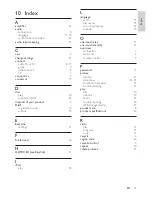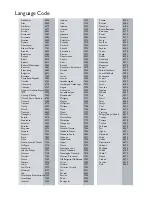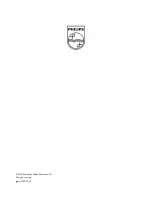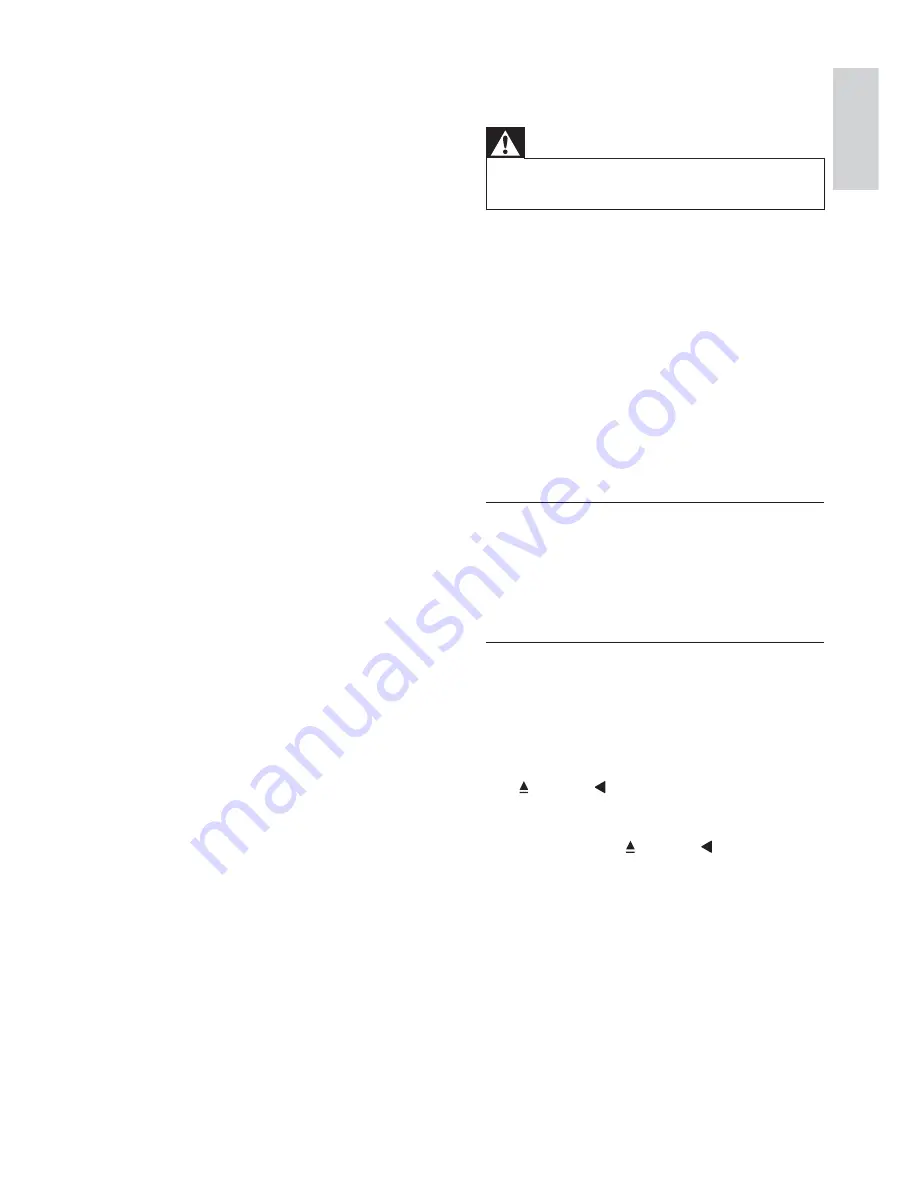
17
9 Troubleshooting
Warning
Risk of electric shock. Never remove the
•
casing of the product.
To keep the warranty valid, never try to repair the
product yourself.
If you have problems using this product, check the
following points before you request service. If you
still have a problem, register your product and get
support at www.philips.com/welcome.
If you contact Philips, you will be asked for the
model and serial number of your product. The
model number and serial number are on the back
or bottom of your product. Write the numbers
here:
Model No. __________________________
Serial No. ___________________________
Main unit
The buttons on this home theater do not work.
Disconnect the home theater from the
•
power outlet for a few minutes, then
reconnect.
Picture
No picture.
Ensure that the TV is switched to the
•
correct source for this home theater.
If this happens when you change the TV
•
system, switch to its default mode: 1) Press
. 2) Press . 3) Press
SUBTITLE
.
If this happens when you switch on the
•
progressive scan mode, switch to its default
mode: 1) Press . 2) Press . 3) Press
AUDIO SYNC
.
No picture on HDMI connection.
Check if the HDMI cable is faulty. Replace
•
with a new HDMI cable.
If this happens when you change the HDMI
•
video resolution, press
HDMI
repeatedly
until picture appears.
Laser speci cation
Type: Semiconductor laser GaAIAs (CD)
•
Wave length: 645 - 665 nm (DVD), 770 -
•
800 nm (CD)
Output power: 6 mW (DVD), 7 mW
•
(VCD/CD)
Beam divergence: 60 degrees.
•
English
EN
1_HTS5200_12_EN-US_v3.indd Sec1:17
6/8/2010 1:35:51 PM