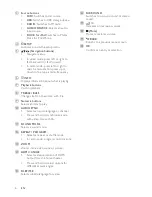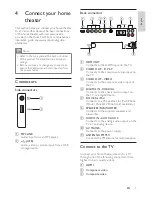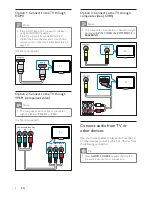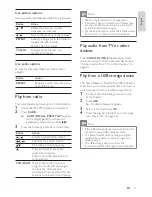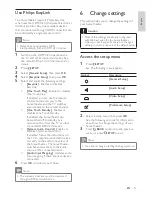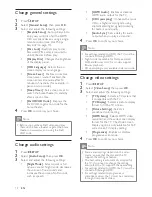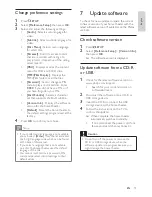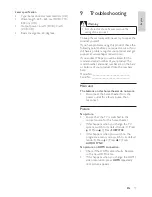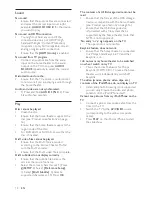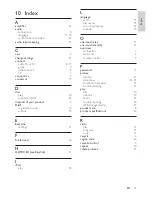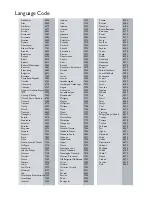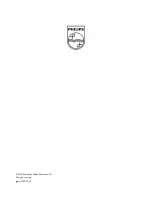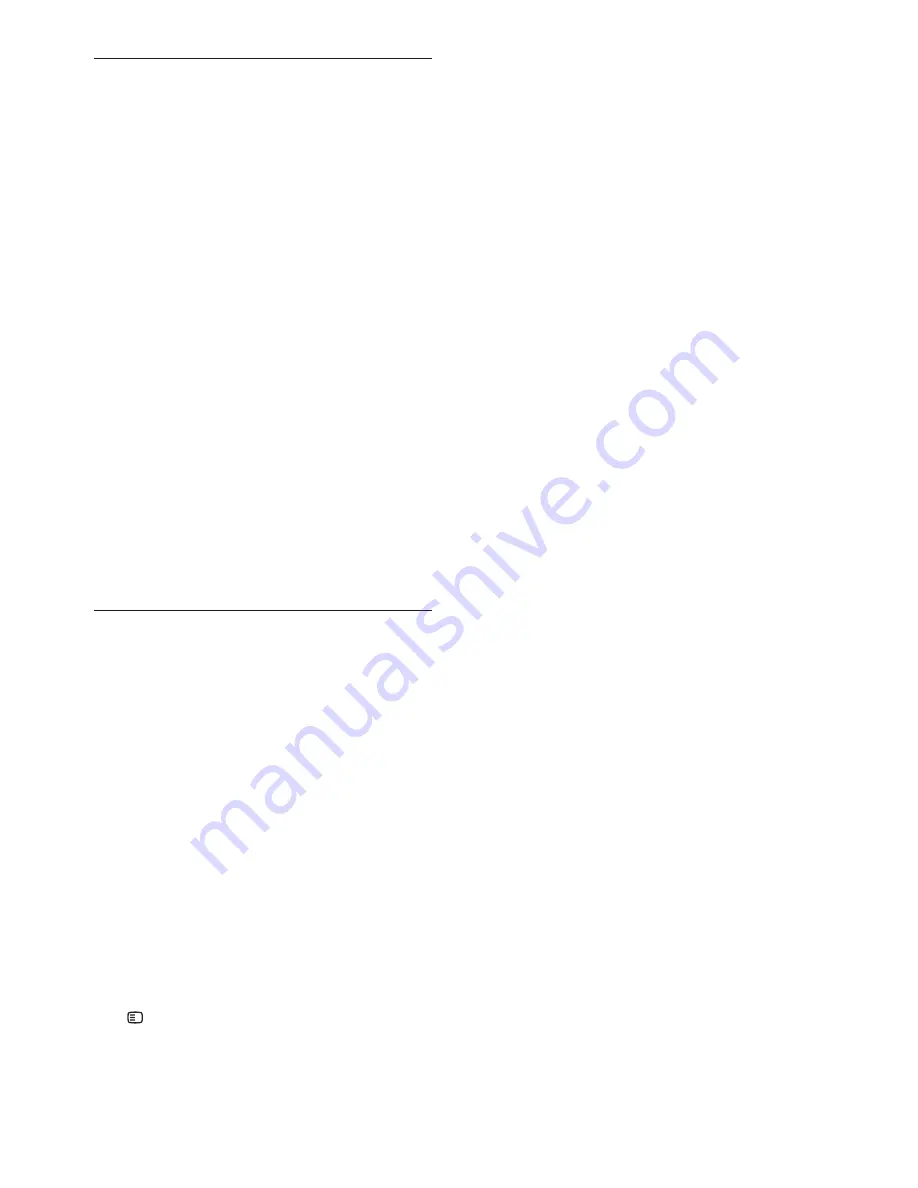
18
The contents of a USB storage device cannot be
read.
Ensure that the format of the USB storage
•
device is compatible with the home theater
(see ‘Product speci cations’ on page 16 ) .
Ensure that the USB storage device
•
is formatted with a le system that is
supported by the home theater (note that
NTFS is not supported).
‘No entry’ or ‘x’ sign appears on the TV.
The operation is not possible.
•
EasyLink feature does not work.
Ensure that the home theater is connected
•
to a Philips brand EasyLink TV and that
EasyLink is on .
I do not want my home theater to be switched
on when I switch on my TV.
This is the correct behavior for Philips
•
EasyLink (HDMI-CEC). To make the home
theater work independently, switch off
EasyLink .
The video (movies, photos, video clips, etc.)
contents of the iPod/iPhone do not display on TV.
Video and photo browsing is not supported,
•
you can only browse the video and photo
contents on the iPod/iPhone itself.
Cannot see pictures from my iPod/iPhone on the
TV.
Connect a yellow composite cable from the
•
dock to the TV.
Switch the TV to the
•
AV/VIDEO
source
(corresponding to the yellow composite
cable).
Press
•
PLAY
on the iPod or iPhone to start
the slideshow.
Sound
No sound.
Ensure that the audio cables are connected
•
and select the correct input source (for
example,
AUDIO SOURCE
) for the device
you want to play.
No sound on HDMI connection.
You might not hear any sound if the
•
connected device is not HDCP (High-
bandwidth Digital Content Protection)
compliant or only DVI compatible. Use an
analog or digital audio connection.
Ensure that the
•
[HDMI Audio]
is enabled .
No sound from TV program.
Connect an audio cable from the audio
•
input on the home theater to the audio
output on the TV, then press
AUDIO
SOURCE
repeatedly to select the correct
audio source.
Distorted sound or echo.
Ensure that the TV volume is muted or set
•
to minimum if you are playing audio through
the home theater.
Audio and video are not synchronized.
1) Press and hold
•
AUDIO SYNC
. 2) Press
+/-
within ve seconds.
Play
Disc cannot be played.
Clean the disc.
•
Ensure that the home theater supports the
•
disc (see ‘Product speci cations’ on page
16 ) .
Ensure that the home theater supports the
•
region code of the disc.
For DVD±RW or DVD±R, ensure that the
•
disc is nalized.
DivX video les cannot be played.
Ensure that the DivX le is encoded
•
according to the ‘Home Theater Pro le’
with the DivX encoder.
Ensure that the DivX video le is complete.
•
DivX subtitles do not display correctly.
Ensure that the subtitle le name is the
•
same as the movie le name.
Select the correct character set: 1) Press
•
SETUP
. 2) Select
[Preference Setup]
.
3) Select
[DivX Subtitle]
. 4) Select a
supported character set. 5) Press
OK
.
EN
1_HTS5200_12_EN-US_v3.indd Sec1:18
6/8/2010 1:35:51 PM