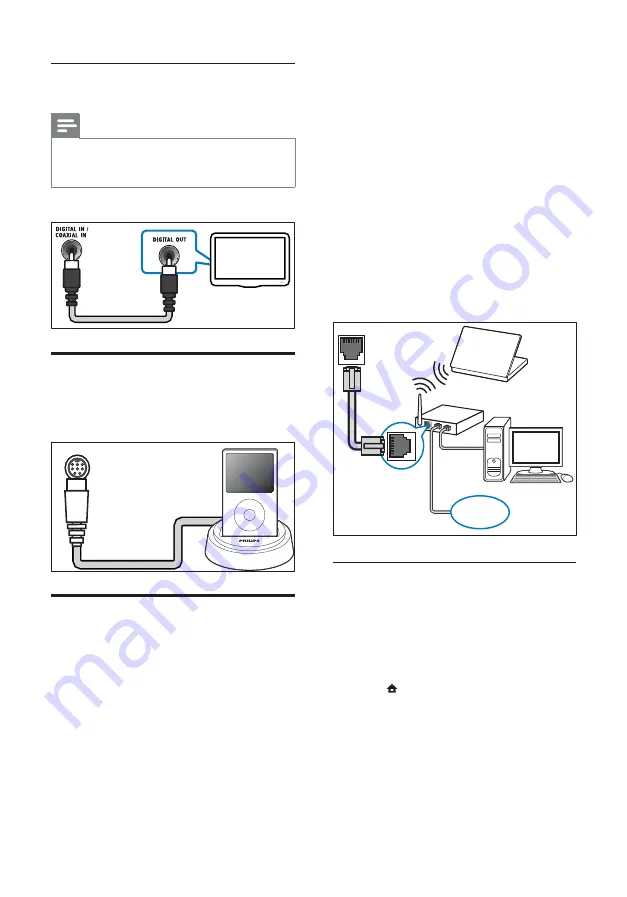
12
•
Software update :
update the software
of the home theater through the
network (see ‘Update software from
the network’ on page 23 ) .
What you need:
•
A network router (with DHCP
enabled).
•
A network cable (RJ45 straight cable).
•
A computer with media server
software installed (see ‘Set up media
server software’ on page 18 ) .
•
For software update, make sure that
the network router has access to
the Internet and is not restricted by
rewalls or other security systems.
(Cable not supplied)
Set up network
1
Connect the home theater to a network
router through wired or wireless network
connection (see ‘Connect a Wi-Fi USB
adapter’ on page 13 ) .
2
Turn on your TV and switch to the correct
source for the home theater.
3
Press
(
Home
).
4
Select
[Setup]
, then press
OK
.
5
Select
[Network]
>
[Network Installation]
,
then press
OK
.
•
For wired network, select
[Wired
(Ethernet)]
and press
OK
.
•
For wireless network, select
[Wireless
(Wi-Fi)]
and press
OK
.
LAN
www
Option 2: Connect audio through coaxial
cable
Note
•
The digital coaxial cable or connector might be
labeled
COAXIAL/DIGITAL OUT
or
SPDIF
OUT
.
(Cable not supplied)
Connect a Philips Dock for
iPod/iPhone
(Philips Dock for iPod/iPhone not supplied)
Connect to a computer
network and the Internet
Connect the home theater to a computer
network and enjoy:
•
Multimedia content streamed from
your computer :
view photos, play
music and watch video les streamed
from your computer (see ‘Play from PC
(DLNA)’ on page 17 ) .
TV
DOCK for iPod
EN















































