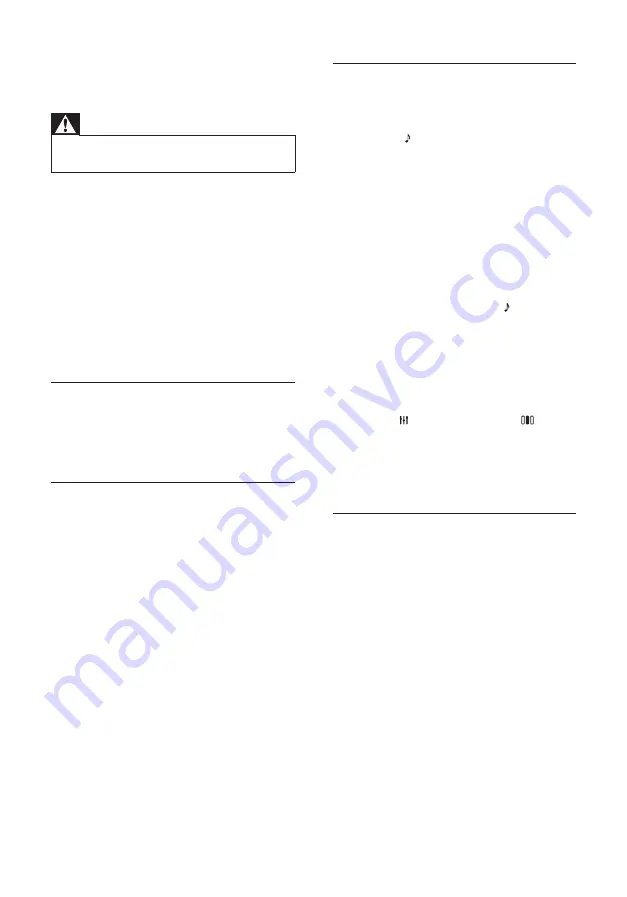
26
Sound
No sound.
•
Ensure that the audio cables are connected
and select the correct input source (for
example,
SOURCE
/
AUDIO SOURCE
)
for the device you want to play.
No sound on HDMI connection.
•
You might not hear any sound if the
connected device is not HDCP (High-
bandwidth Digital Content Protection)
compliant or only DVI compatible. Use an
analog or digital audio connection.
•
Ensure that the
[HDMI Audio]
is enabled .
No sound from TV program.
•
Connect an audio cable from the audio
input on the home theater to the audio
output on the TV, then press
SOURCE
/
AUDIO SOURCE
repeatedly to select the
correct audio source.
Distorted sound or echo.
•
Ensure that the TV volume is muted or set
to minimum if you are playing audio through
the home theater.
Audio and video are not synchronized.
•
1) Press
SOUND SETTINGS
/ (
Sound
options
) . 2) Press the
Navigation buttons
(left/right) repeatedly until
AUDIO SYNC
is displayed, then press
OK
. 3) Press the
Navigation buttons
(up/down) to sync the
audio with the video.
Play
Disc cannot be played.
•
Clean the disc.
•
Ensure that the home theater supports the
disc (see ‘Product speci cations’ on page
24 ) .
•
Ensure that the home theater supports the
region code of the disc.
•
For DVD±RW or DVD±R, ensure that the
disc is nalized.
DivX video fi les cannot be played.
•
Ensure that the DivX le is encoded
according to the ‘Home Theater Pro le’
with the DivX encoder.
•
Ensure that the DivX video le is complete.
9 Troubleshooting
Warning
•
Risk of electric shock. Never remove the
casing of the product.
To keep the warranty valid, never try to repair the
product yourself.
If you have problems using this product, check the
following points before you request service. If you
still have a problem, register your product and get
support at www.philips.com/welcome.
If you contact Philips, you will be asked for the
model and serial number of your product. The
model number and serial number are on the back
or bottom of your product. Write the numbers
here:
Model No. __________________________
Serial No. ___________________________
Main unit
The buttons on this home theater do not work.
•
Disconnect the home theater from the
power outlet for a few minutes, then
reconnect.
Picture
No picture.
•
Ensure that the TV is switched to the
correct source for the home theater.
No picture on HDMI connection.
•
Change the HDMI video setting or wait for
15 seconds for auto recover.
•
Check if the HDMI cable is faulty. Replace
with a new HDMI cable.
No picture on the Component (Y Pb Pr)
connection.
•
If the HDMI video connection is set to
[Auto]
or
[1080p/24Hz]
, there is no video
output through the component connection.
Change the HDMI video setting or remove
the HDMI connection.
No high-defi nition video signal on the TV.
•
Ensure that the disc contains high-de nition
video.
•
Ensure that the TV supports high-de nition
video.
EN







































