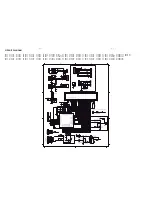2 - 1
2 - 1
Software upgrade & Procedure to restore product setting
1)Restore factory setting
a) Press “
” <Home> button on R/C.
b) Select <SETUP>, then press “OK” button on R/C.
c) Select <Advanced setup> ,then press < OK > button on R/C.
d) Select <Restore default settings>,then press <OK> to confi rm.
2)Password change
a) Press “
” <Home> button on R/C.
b) Select <SETUP>, then press “OK” button on R/C.
c) Select <preference setup>, then press <OK> button on R/C.
d) Select <Change Password> <Confi rm>, then press <OK> button
on R/C.
“0000” is default password supplied.
3)Trade mode
a) In open model,press “
” <Home> button on R/C.
b) Press “2” “5” “9” on R/C,VFD will display “TRA ON” or “TRA
OFF”.
4)Check software version
a) Press “
” <Home> button on R/C
b) Select <Setup>, then press <OK> button on R/C.
c) Select <Advanced Setup> <Version Info.>,then press <OK>
button on R/C.
d) TV will show message as follow:
Model:HTS5220/12/51
Version:
System SW:34.00
Subsystem SW:32-00-00-00
Ethernet MAC:00-25-D1-01-87-39
http://www.philips.com/support
Close
e) Select <Close> on the version display screen and press <OK>
button to exit .
5) Upgrading new software
Method 1: Update software from a USB storage device or CD-R
a) Create a folder named “UPG” in your CD-R or USB storage
device, and Copy the latest upgrading software into the folder.
b) Insert the CD-R program disc or connect the USB storage device
to the home theater.
c) Press “
” <Home> button on R/C, and select <Setup>.
d) Select <Advance Setup> <Software Update> <USB>.
e) TV will show message as follow:
Now searching for upgrade software!
Please wait...!
Software updates for this player have been found. Do you want to
upgrade?
Cancel
Start
f) Select <Start>, press <OK> button on R/C.
Software upgrade will take 5 minutes
Do not switch off!
Package version: 000034.0
Software BE 80%
Software FE Completed
Software MCU1:
Software Dock:
Software MCU3:
Software upgrade will take 5 minutes
Do not switch off!
Package version: 000034.0
Software BE Completed
Software FE Completed
Software MCU1: Not started
Software Dock: 2%
Software MCU3: Not started
Software upgrade will take 5 minutes
Do not switch off!
Package version: 000034.0
Software BE Completed
Software FE Completed
Software MCU1: 1%
Software Dock: Failed
Software MCU3:
g)The set will shut down automatically when the software upgrade
is completed.
Method 2: Update software from the network
Note: To check for new updates, compare the current software
version of your home theater with the latest software version (if
available) on the Philips web site, and for BD-Live application and
software update, make sure that the network router has access to
the Internet and the fi rewall is disabled.
a) The “LAN” jack at the back panel of the set must be connect to
the network router via network cable and the set connect to TV,
Prepare the connection as shown follow:
b) Press “
” <Home> button on R/C, and select <Setup>.
c) Select <Advance Setup> <Software Update> <Network>.
d) TV will show message as follow:
Now searching for upgrade software!
Please wait...!
Software updates for this player have been found. Do you want to
upgrade?
Cancel
Start
e) Select <Start>, press <OK> button on R/C.
Software upgrade will take 5 minutes
Do not switch off!
Package version: 000034.0
Software BE 80%
Software FE Completed
Software MCU1:
Software Dock:
Software MCU3:
LAN
w
w
w
LAN
Summary of Contents for HTS5220
Page 10: ...2 3 2 3 REPAIR INSTRUCTIONS One ...
Page 11: ...2 4 2 4 REPAIR INSTRUCTIONS Two M8530 BD Board Repair Block Diagram ...
Page 15: ...4 1 4 1 BLOCK DIAGRAM ...
Page 17: ...5 1 5 1 QUICK START GUIDE User Manual SCART Converter Composite Speaker Cables 2 1 ...
Page 40: ...11 2 11 2 Voltages for per connection pin ˠ ˣ ˢˠ ˢ ˢ ˢ ˢ ˢ ...