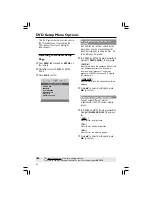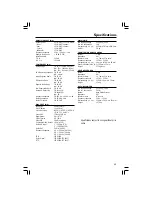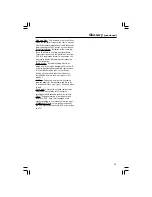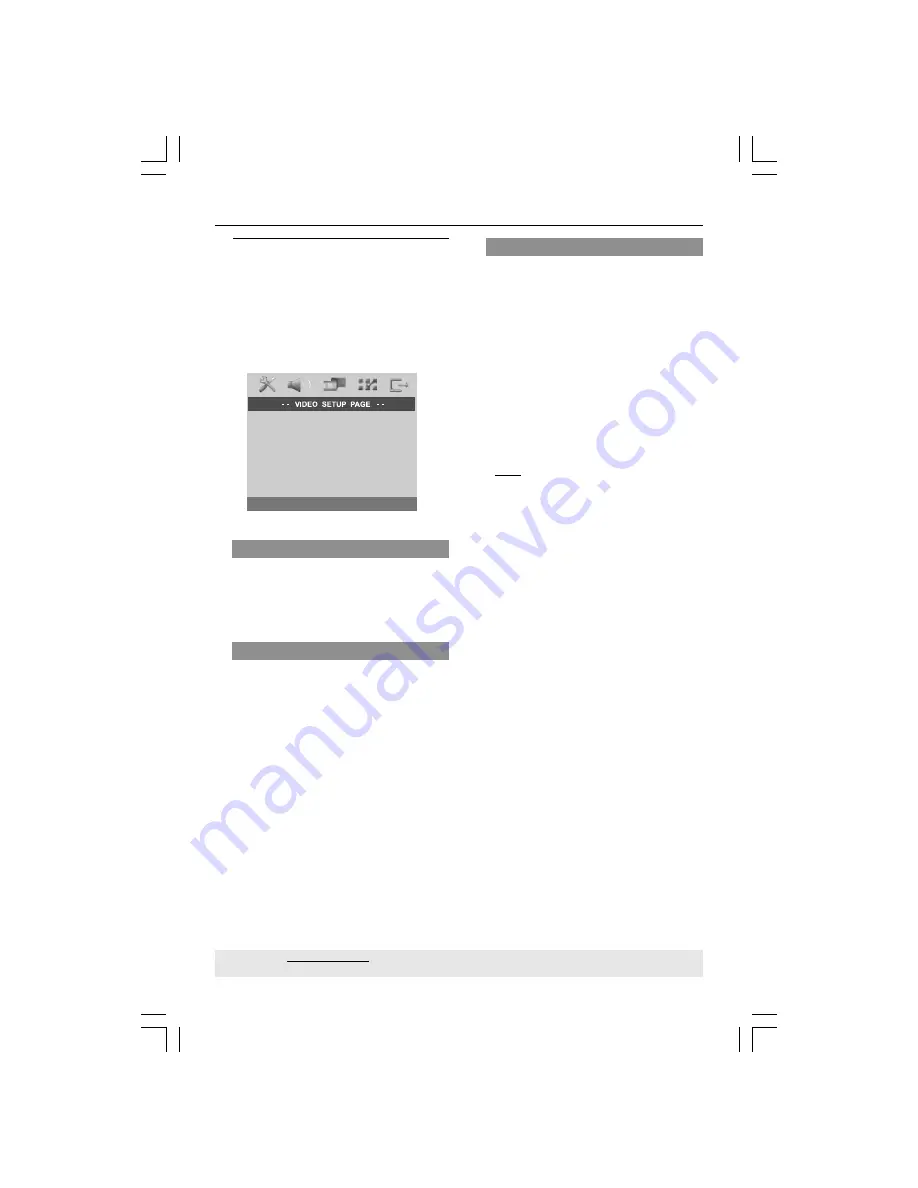
34
DVD Setup Menu Options
(continued)
TIPS:
The underlined option is the factory default setting.
To return to the previous menu, press
1
. To remove the menu, press
SETUP
.
Accessing to Video Setup
Page
1
Press
DISC
and followed by
SETUP
on
the remote.
2
Press
1
2
to select ‘VIDEO SETUP PAGE.’
3
Press
OK
to confirm.
TV TYPE
TV DISPLAY
PROGRESSIVE
PICTURE SETTING
TV Type
This menu contains the options for
selecting the color system that matches
the connected TV. For details, see page
19.
TV Display
This menu contains the options for
setting the aspect ratio of the DVD
system according to the connected TV.
For details, see page 19.
Progressive Scan - turning on/off
In the progressive scan mode, you can
enjoy the high quality picture with less
flickers. It only works when you have
connected the DVD system’s Y Pb Pr
jacks to your TV that supports the
progressive video input. Otherwise, the
image may not appear or will be distored.
For proper progressive scan set up, see
page 18.
1
In ‘VIDEO SETUP PAGE,’ press
34
to
highlight {
PROGRESSIVE
, } then press
2
.
{
OFF
}
Select this to disable progressive scan feature.
{
ON
}
Select this to enable progressive scan feature.
2
Press
34
to select a setting and press
OK
to confirm.
➜
Follow the instructions shown on the
TV to confirm the selection (if any.)
➜
If a blank/distorted TV screen appears,
wait for 15 seconds for the auto
recovery.