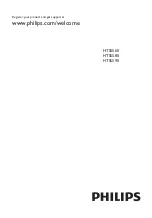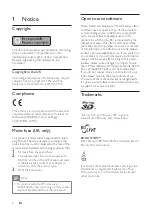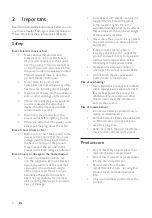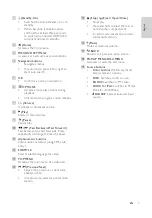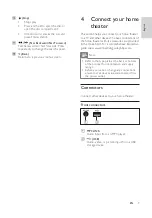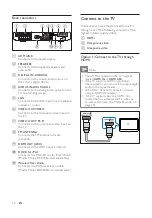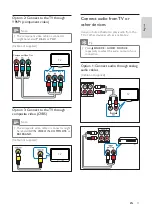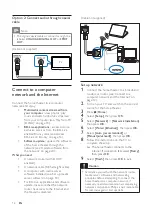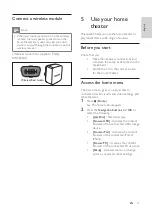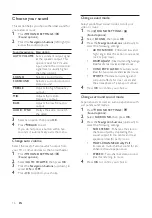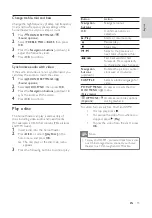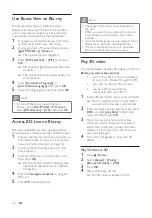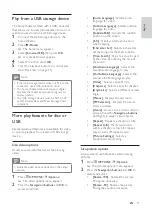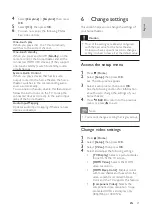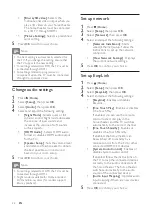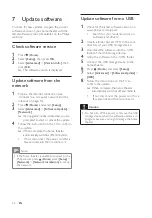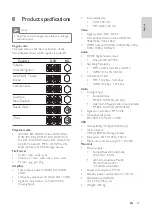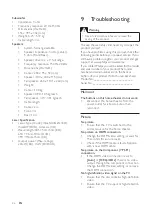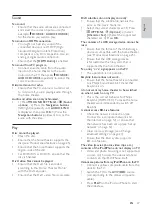12
(Cable not supplied)
Set up network
1
Connect the home theater to a broadband
modem or router (see ‘Connect to a
computer network and the Internet’ on
page 12 ).
2
Turn on your TV and switch to the correct
source for the home theater.
3
Press
(
Home
).
4
Select
[Setup]
, then press
OK
.
5
Select
[Network]
>
[Network Installation]
,
then press
OK
.
6
Select
[Wired (Ethernet)]
, then press
OK
.
7
Select
[Auto (recommended)]
or
[Manual (advanced)]
, then press
OK
.
8
Follow the instructions on the TV to
complete the setup.
»
The home theater connects to the
internet. If connection fails, select
[Retry]
,
then press
OK
.
9
Select
[Finish]
, then press
OK
to exit.
Caution
•
Familiarize yourself with the network router,
media server software and networking
principles before attempting to connect the
home theater to a computer network. If
necessary, read documentation accompanying
network components. Philips is not responsible
for lost, damaged or corrupt data.
LAN
www
Option 2: Connect audio through coaxial
cable
Note
•
The digital coaxial cable or connector might be
labeled
COAXIAL/DIGITAL OUT
or
SPDIF
OUT.
(Cable not supplied)
Connect to a computer
network and the Internet
Connect the home theater to a computer
network and enjoy:
•
Multimedia content streamed from
your computer :
view photos, play
music and watch video fi les streamed
from your computer (see ‘Play from PC
(DLNA)’ on page 18 ).
•
BD-Live applications :
access to some
exclusive services from the BD-Live
enabled Blu-ray discs (see ‘Access
BD-Live on Blu-ray’ on page 16 ).
•
Software update :
update the software
of the home theater through the
network (see ‘Update software from
the network’ on page 24 ).
What you need:
•
A network router (with DHCP
enabled).
•
A network cable (RJ45 straight cable).
•
A computer with media server
software installed (see ‘Set up media
server software’ on page 18 ).
•
For BD-Live application and software
update, make sure that the network
router has access to the Internet and
the fi rewall is disabled.
TV
EN