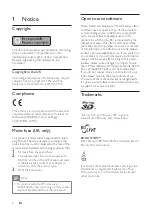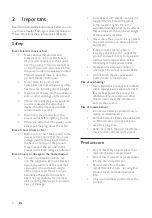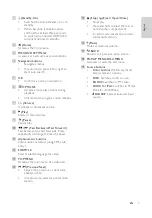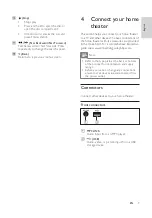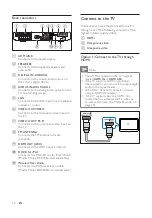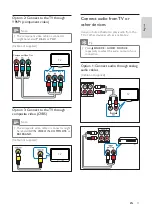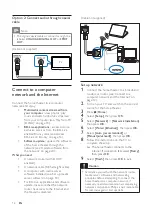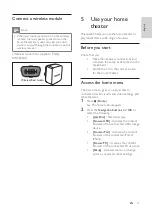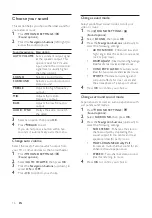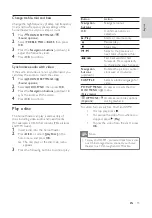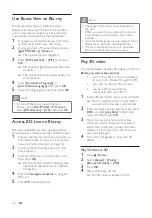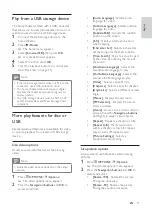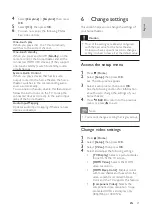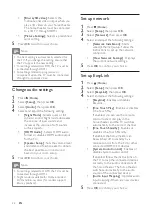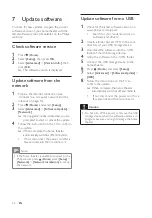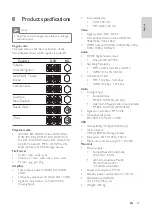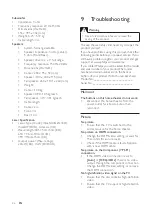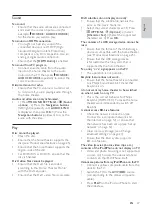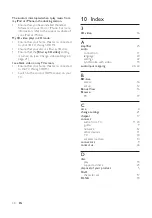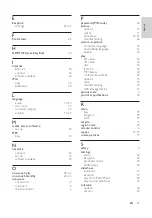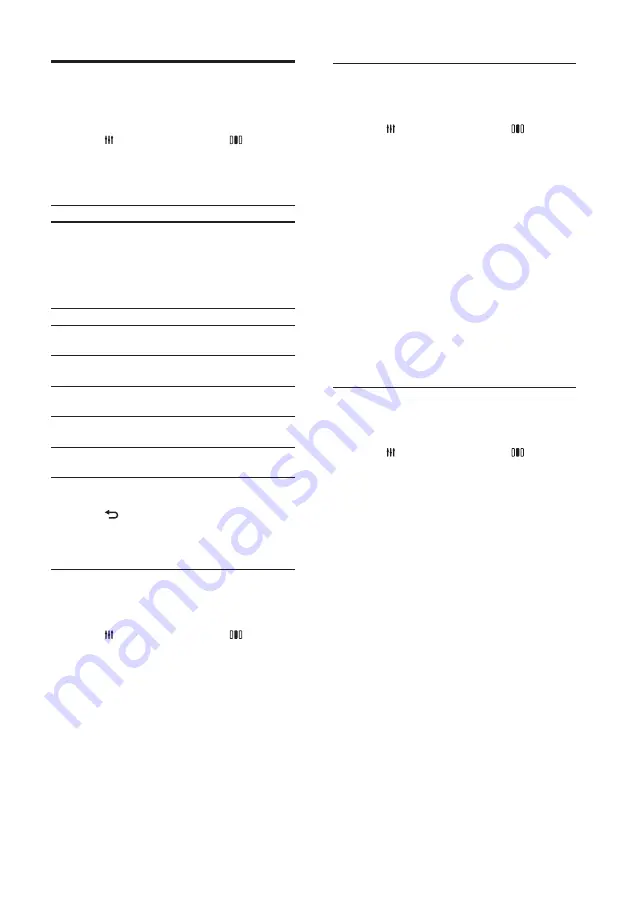
14
Change sound mode
Select predefi ned sound modes to suit your
video or music.
1
Press
SOUND SETTINGS
/
(
Sound options
).
2
Select
SOUND
, then press
OK
.
3
Press the
Navigation buttons
(up/down) to
select the following settings:
•
ACTION
/
ROCK
: Enhanced low and
high-range. Ideal for action movies and
rock or pop music.
•
DRAMA
/
JAZZ
: Clear mid and high-range.
Ideal for drama movies and jazz music.
•
CONCERT
/
CLASSIC
: Neutral sound.
Ideal for live concerts and classical music.
•
SPORTS
: Moderate mid-range and
surround effects for clear vocals and
the atmosphere of a live sport venue.
4
Press
OK
to confi rm your choice.
Change surround sound mode
Experience an immersive audio experience with
surround sound modes.
1
Press
SOUND SETTINGS
/
(
Sound options
).
2
Select
SURROUND
, then press
OK
.
3
Press the
Navigation buttons
(up/down) to
select the following settings:
•
5CH STEREO
: Enhances the stereo
channel output by duplicating the
sound output to the center and rear
speakers. Ideal for party music.
•
MULTI-CHANNEL/Dolby PLII
:
Immersive multi-channel sound for an
enhanced movie experience.
•
STEREO
: Two-channel stereo sound.
Ideal for listening to music.
4
Press
OK
to confi rm your choice.
Choose your sound
This section helps you choose the ideal sound for
your video or music.
1
Press
SOUND SETTINGS
/
(
Sound options
).
2
Press the
Navigation buttons
(left/right) to
access the sound options.
Sound experience
Description
AUTO VOLUME
Sets a constant output signal
at the speaker output. This
option is best for TV audio
input where the commercial
signal level is usually higher
than the content.
SOUND
Selects a sound mode.
SURROUND
Selects a surround sound or
stereo sound.
TREBLE
Adjusts the high frequency
output.
MID
Adjusts the middle
frequency output.
BASS
Adjusts the low frequency
output.
AUDIO SYNC
Delays the audio to match
the video.
3
Select an option, then press
OK
.
4
Press
BACK
to exit.
If you do not press a button within fi ve
seconds, it automatically exits the menu.
Change auto volume
Select the level of volume which output from
your TV or other devices to the home theater.
1
Press
SOUND SETTINGS
/
(
Sound options
).
2
Select
AUTO VOLUME
, then press
OK
.
3
Press the
Navigation buttons
(up/down) to
select
ON
or
OFF
.
4
Press
OK
to confi rm your choice.
EN