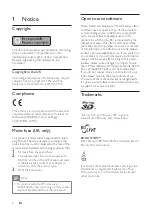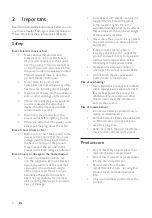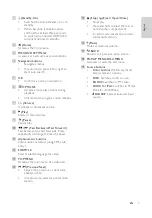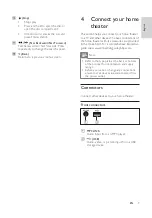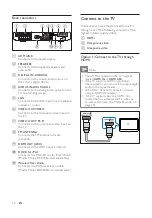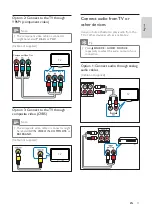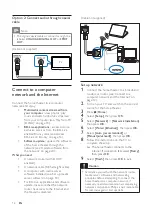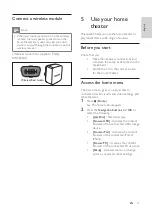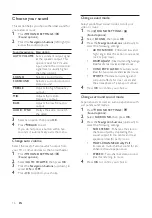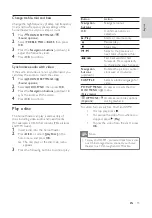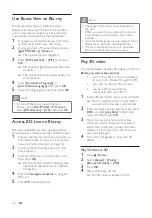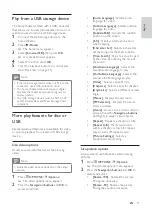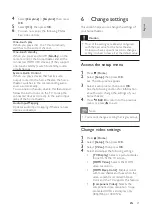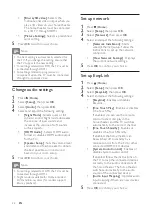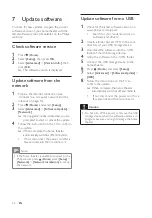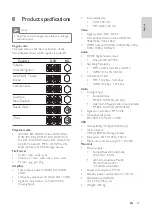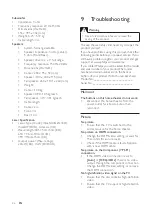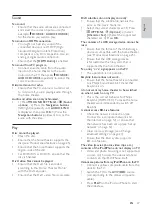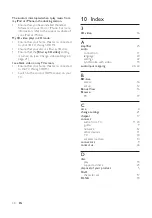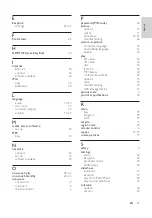15
Button
Action
Navigation
buttons
Navigate menus.
OK
Confi rms an entry or
selection.
(
Play
)
Starts or resumes play.
Pauses play.
Stops play.
/
Skips to the previous or
next track, chapter or fi le.
/
Fast backwards or fast
forwards. Press repeatedly
to change the search speed.
Navigation
buttons
(up/down)
Rotates the picture counter-
clockwise or clockwise.
SUBTITLE
Selects subtitle language for
video.
POP-UP MENU/
DISC MENU
/
(
Disc menu
)
Accesses or exits the disc
menu.
OPTIONS
/
(
Options
)
Accesses more play options
during playback.
For video formats such as, DivX and WMV:
•
To stop play, press .
•
To resume the video from where you
stopped, press (
Play
).
•
To play the video from the start, press
OK
.
Note
•
To play DivX DRM - protected fi les from a disc
or a USB storage device, connect your home
theater to a TV through an HDMI cable.
Change treble, mid and bass
Change the high frequency (treble), mid frequency
(mid) and low frequency (bass) settings of the
home theater to suit your video or music.
1
Press
SOUND SETTINGS
/
(
Sound options
).
2
Select
TREBLE
,
MID
or
BASS
, then press
OK
.
3
Press the
Navigation buttons
(up/down) to
adjust the frequency level.
4
Press
OK
to confi rm.
Synchronize audio with video
If the audio and video are not synchronized, you
can delay the audio to match the video.
1
Press
SOUND SETTINGS
/
(
Sound options
).
2
Select
AUDIO SYNC
, then press
OK
.
3
Press the
Navigation buttons
(up/down) to
sync the audio with the video.
4
Press
OK
to confi rm.
Play a disc
The home theater can play a wide variety of
discs, including video, audio and mixed media
(for example, a CD-R that contains JPEG pictures
and MP3 music).
1
Insert a disc into the home theater.
2
Press
DISC
, or select
[play Disc]
in the
home menu and press
OK
.
»
The disc plays or the disc main menu
appears.
3
Press the following buttons to control play:
English
EN