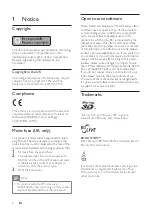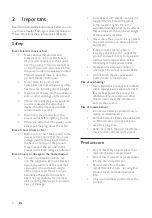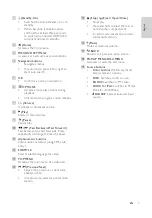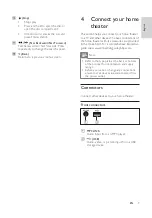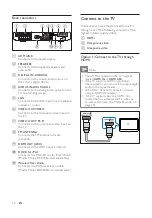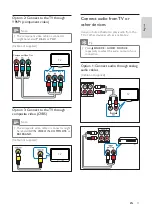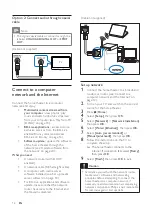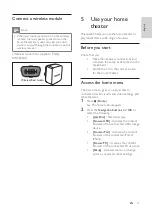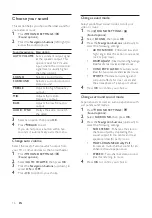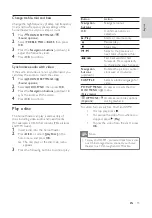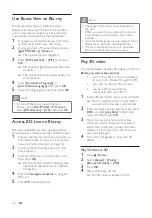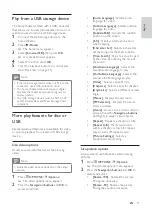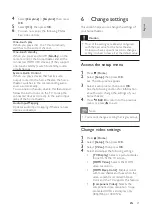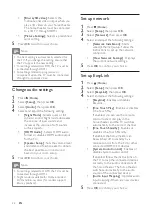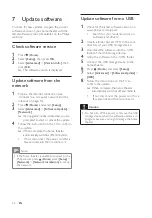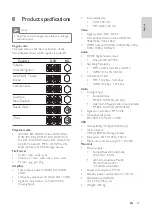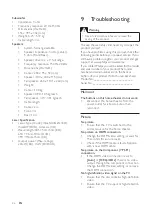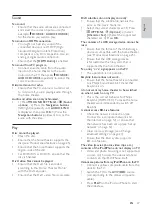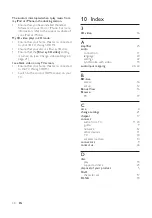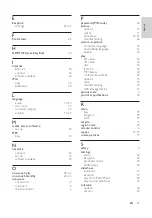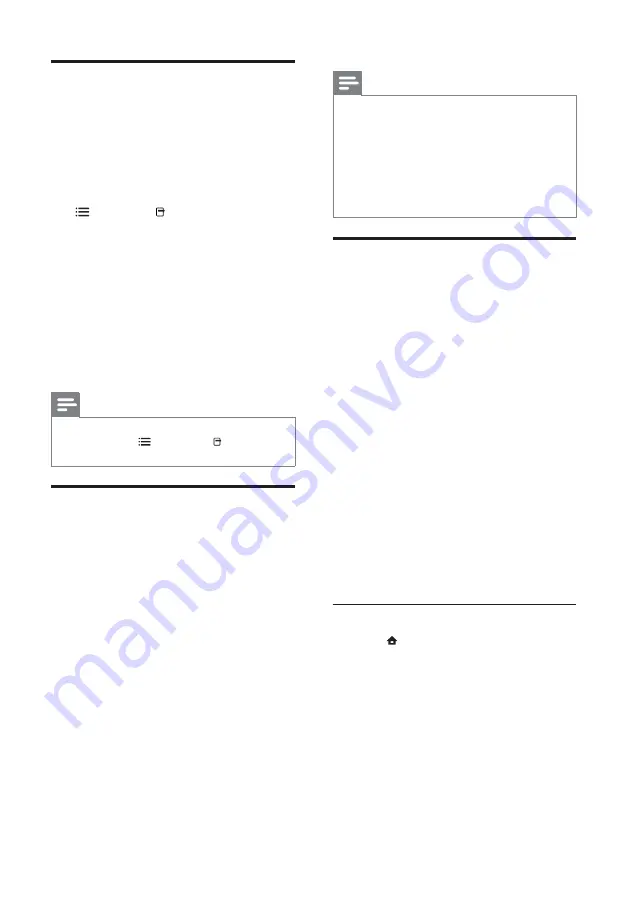
16
Note
•
The range of BD-Live services depends on
the disc.
•
When you use BD-Live, data on the disc and
home theater are accessed by the content
provider.
•
Use a USB storage device with at least 1GB of
free space to store the downloaded fi les.
•
If there is insuffi cient memory to download
BD-Live content, clear memory space .
Play 3D video
Your home theater can play 3D videos on 3D TVs.
Before you start, make sure that:
•
your TV is a 3D TV, and is connected
to your home theater through HDMI,
•
your disc is a Blu-ray 3D disc, and
•
you have 3D glasses that are
compatible with your 3D TV.
1
Insert a Blu-ray 3D disc into your home theater.
»
Your TV switches to the correct HDMI
source, and the disc plays automatically.
2
If the disc does not play automatically, press
DISC
or select
[play Disc]
in the home
menu, and then press
OK
.
3
Press the play buttons to control play .
When you search forward or backward,
and in some other play modes, the video
displays in 2D. It returns to 3D when you
play normally again.
4
Put on the 3D glasses to enjoy the 3D
effects.
Play 3D discs in 2D
1
Press
(
Home
).
2
Select
[Setup]
>
[Video]
>
[Blu-ray 3D video]
>
[Off]
.
3
Press
OK
.
4
Play your Blu-ray 3D disc.
»
The 3D video is displayed in 2D.
Use Bonus View on Blu-ray
Blu-ray discs that support the Bonus View
feature (also known as Picture-In-Picture) allow
you to view special content such as a director’s
commentary while watching the main feature.
1
If necessary, enable BonusView (or Picture-
In-Picture) in the Blu-ray disc menu.
2
During playback of the main feature, press
OPTIONS
/
(
Options
).
»
The options menu is displayed.
3
Select
[PIP Selection]
>
[PIP]
, then press
OK
.
»
PIP options [1]/[2] depend on the video
contents.
»
The picture-in-picture video appears in a
small window.
4
Select
[2nd Audio Language]
or
[2nd Subtitle Language]
, then press
OK
.
5
Select the language to play, then press
OK
.
Note
•
To turn off the Bonus View (Picture-in-
Picture), press
OPTIONS
/
(
Options
),
select
[PIP Selection]
>
[Off]
, then press
OK
.
Access BD-Live on Blu-ray
BD-Live enabled Blu-ray discs include exclusive
services such as movies and other online bonuses.
1
Prepare the internet connection and set up
the network (see ‘Connect to a computer
network and the Internet’ on page 12 ).
2
Connect the USB storage device to the
home theater.
3
Select the BD-Live icon in the disc menu,
then press
OK
.
»
BD-Live starts to load. The loading time
depends on the disc and your internet
connection.
4
Press the
Navigation buttons
to navigate
BD-Live.
5
Press
OK
to select an item.
EN