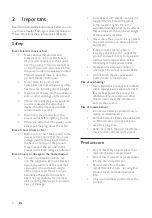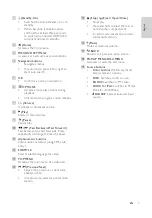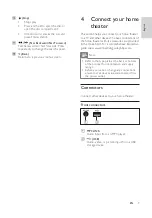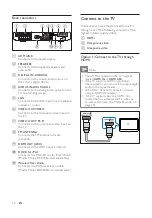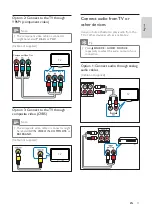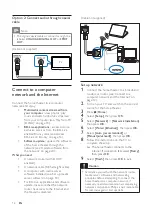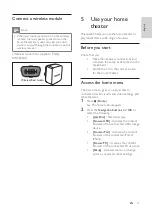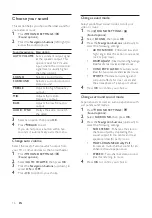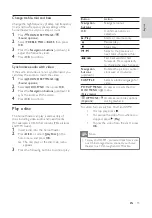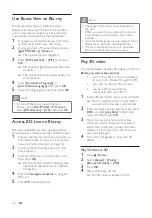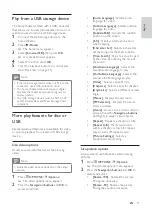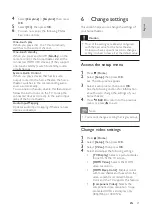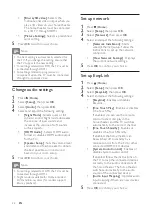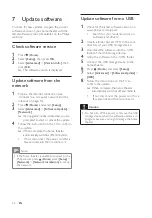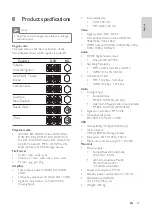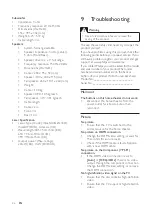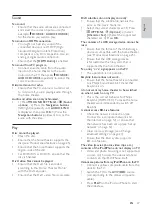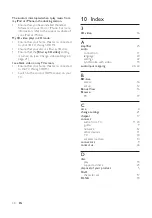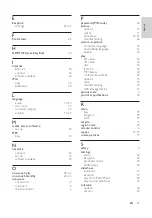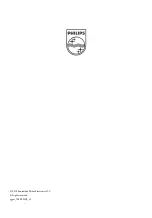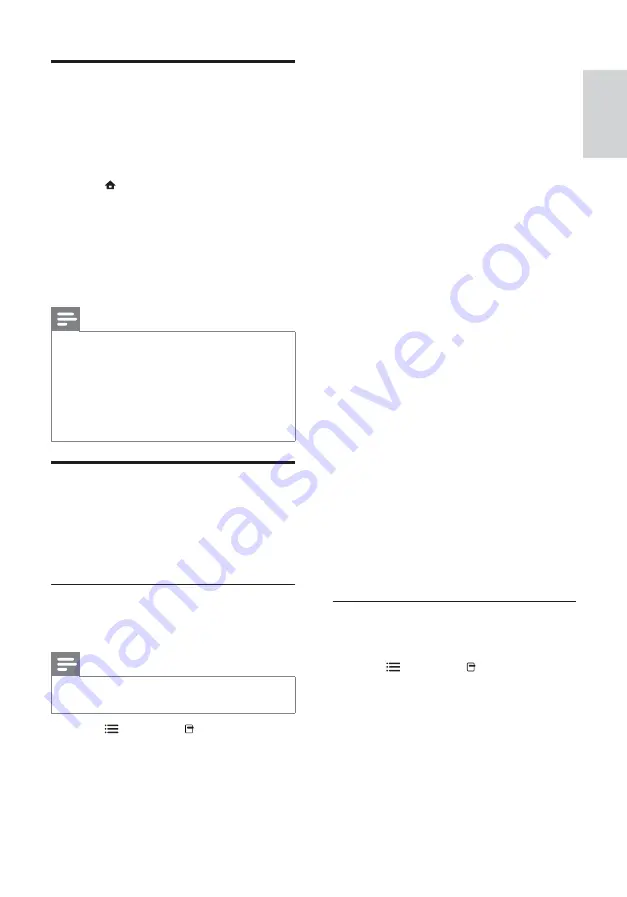
17
•
[Audio Language]
: Selects audio
language for video.
•
[Subtitle Language]
: Selects subtitle
language for video.
•
[Subtitle Shift]
: Adjusts the subtitle
position on the screen.
•
[Info]
: Displays information about
what is playing.
•
[Character Set]
: Selects a character
set that supports the DivX subtitle.
•
[Time Search]
: Skips to a specifi c part
of the video by entering the time of
the scene.
•
[2nd Audio Language]
: Selects the
second audio language to play.
•
[2nd Subtitle Language]
: Selects the
second subtitle language to play.
•
[Titles]
: Selects a specifi c title.
•
[Chapters]
: Selects a specifi c chapter.
•
[Angle List]
: Selects a different camera
angle.
•
[Menus]
: Displays the disc menu.
•
[PIP Selection]
: Displays Picture-in-
Picture window.
•
[Zoom]
: Zooms into a video scene or
picture. Press the
Navigation buttons
(left/right) to select a zoom factor.
•
[Repeat]
: Repeats a chapter or title.
•
[Repeat A-B]
: Marks two points
within a chapter or track for repeat
play, or turns off repeat mode.
•
[Picture Settings]
: Selects a
predefi ned color setting.
Use picture options
Access several useful features while viewing
pictures.
1
Press
OPTIONS
/
(
Options
).
»
The pictures options menu appears.
2
Press the
Navigation buttons
and
OK
to
select and adjust:
•
[90]
: Rotates the picture
90 degree clockwise.
•
[Rotate -90]
: Rotates the picture
90 degree counter-clockwise.
Play from a USB storage device
The home theater is fi tted with a USB connector
that allows you to view pictures, listen to music or
watch movies stored on a USB storage device.
1
Connect the USB storage device to the
home theater.
2
Press
(
Home
).
»
The home menu appears.
3
Select
[browse USB]
, then press
OK
.
»
A content browser appears.
4
Select a fi le, then press
OK
.
5
Press the playback buttons to control play
(see ‘Play a disc’ on page 15 ).
Note
•
If the USB storage device does not fi t into the
connector, use a USB extension cable.
•
The home theater does not support digital
cameras that need a computer program to
display photos.
•
The USB storage device must be NTFS, FAT
or DOS-formatted, and Mass Storage Class
compliant.
More play features for disc or
USB
Several advanced features are available for video
or picture playback from a disc or USB storage
device.
Use video options
Access several useful features while viewing
video.
Note
•
Available video options depend on the video
source.
1
Press
OPTIONS
/
(
Options
).
»
The video options menu appears.
2
Press the
Navigation buttons
and
OK
to
select and adjust:
English
EN