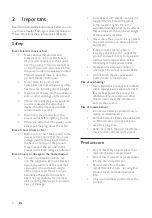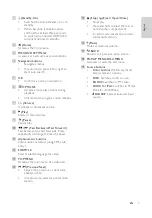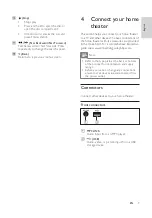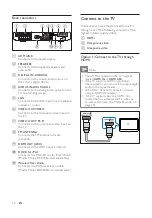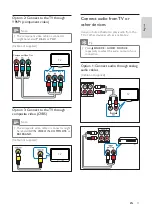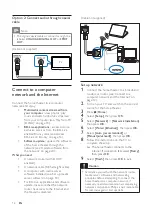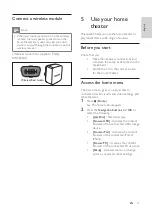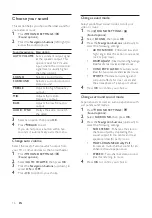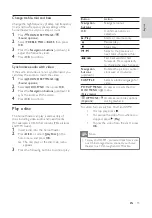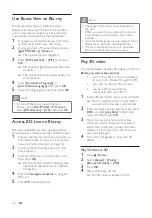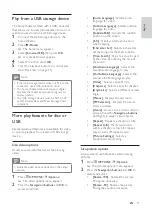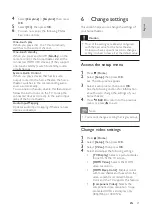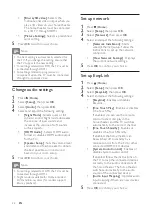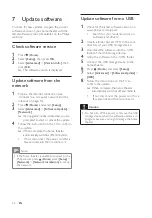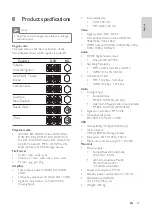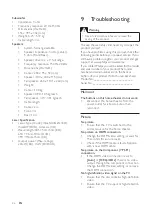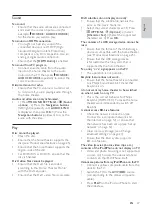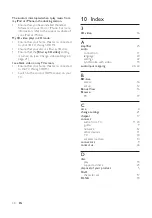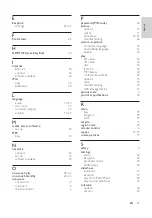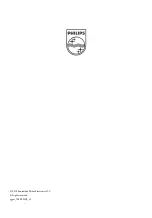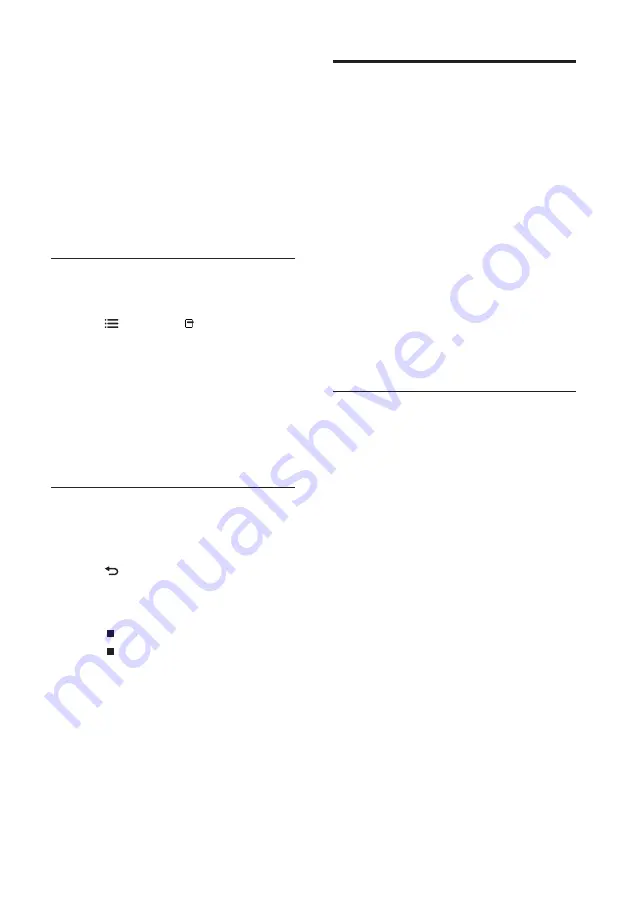
18
Play from PC (DLNA)
(For HTS5580 and HTS5590 only.)
When you connect your home theater to your
home network, you can play music, photo, and
video from a computer or other media server on
that network.
What you need:
•
A wired or wireless home network,
connected with a Universal Plug and
Play (uPnP) router.
•
A Philips wireless USB adapter or
a LAN able to connect your home
theater to your home network.
•
A media server such as:
•
PC running Windows Media Player 11
or higher; or
•
Mac running Twonky Media Server.
For help to use other media servers, such as
TVersity, see the web site of the media server.
Set up media server software
Before you start:
•
Connect your home theater to your
home network (see ‘Connect to a
computer network and the Internet’
on page 12 ).
•
Connect your PC to the same home
network.
•
Make sure that your PC fi rewall allows
you to run Windows Media Player
programs.
In Microsoft Windows Media Player 11
1
Connect the home theater to a network
router (see ‘Connect to a computer
network and the Internet’ on page 12 ).
2
Switch on the computer and router.
3
Open Windows Media Player on the
computer.
4
Select
Library
>
Media Sharing
, then select
settings to share your media.
5
Select
Library
>
Add to Library
, then select
settings to share the folder containing your
media.
•
[Zoom]
: Zooms into a video scene or
picture. Press the
Navigation buttons
(left/right) to select a zoom factor.
•
[Info]
: Displays picture information.
•
[Duration per slide]
: Sets the display
speed for each picture in a slide show.
•
[Slide Animation]
: Selects animation
for the slide show.
•
[Picture Settings]
: Selects a
predefi ned color setting.
•
[Repeat]
: Repeats a selected folder.
Use audio options
Access several useful features while audio is
played.
1
Press
OPTIONS
/
(
Options
)
repeatedly to cycle through the following
functions:
•
REPEAT TRACK
: Repeats the current
track.
•
REPEAT DISC
: Repeats all the tracks
on the disc or folder.
•
REPEAT RANDOM
: Plays audio
tracks in random order.
•
REPEAT OFF
: Turns off repeat mode.
Play a musical slideshow
Play music and pictures simultaneously to create
a musical slideshow.
1
Select a music track, then press
OK
.
2
Press
BACK
and go to the picture
folder.
3
Select a picture, then press
OK
to start
slideshow.
4
Press
to stop slideshow.
5
Press
again to stop music.
EN