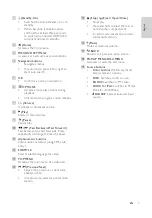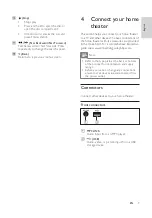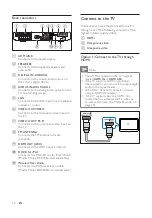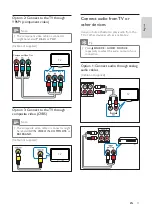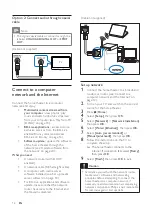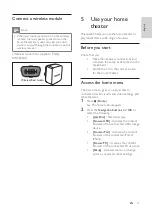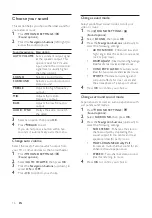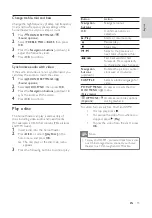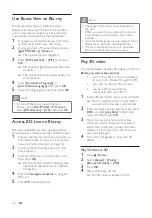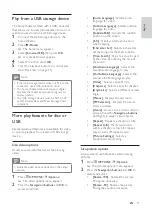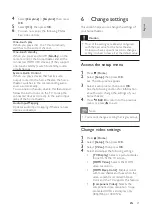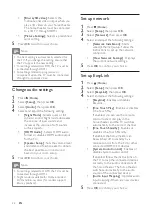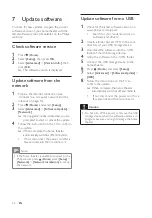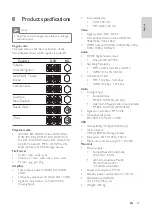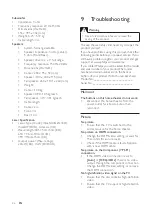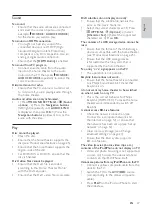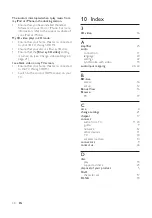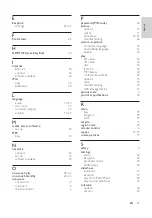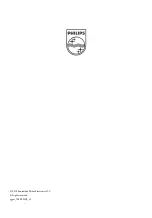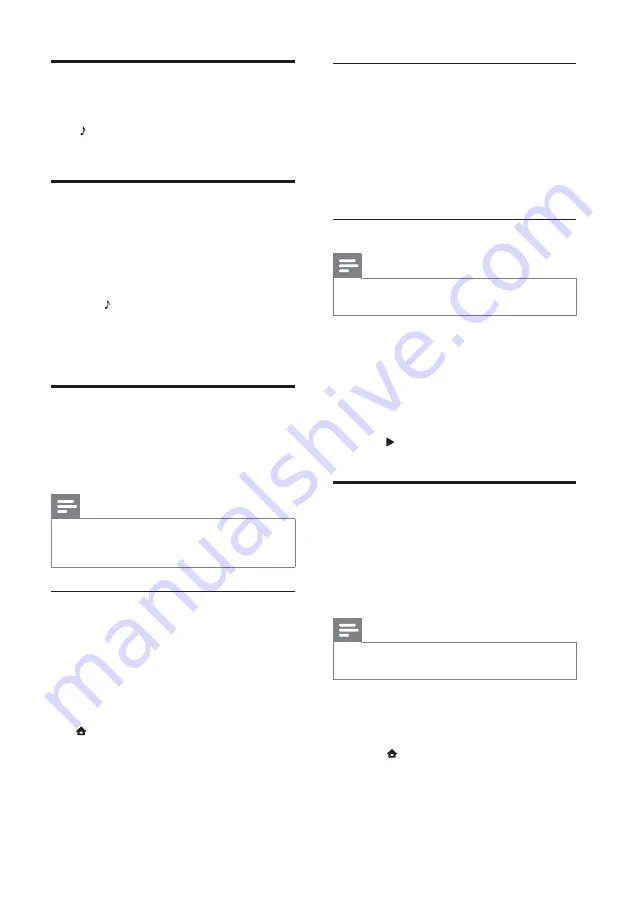
20
Listen to music
1
Dock your iPod or iPhone (see ‘Dock your
iPod or iPhone’ on page 20 ).
2
Press
DOCK for iPod
on the home theater
remote control.
»
The playlists are displayed on the TV.
3
Press the
Navigation buttons
and
OK
to
select and play tracks.
Watch video or view slideshows
Note
•
On iPod, enable the TV ON setting.
•
On iPhone, select the TV Out option.
1
Dock your iPod or iPhone (see ‘Dock your
iPod or iPhone’ on page 20 ).
2
Switch the TV to the
AV/VIDEO
source
(corresponding to the yellow composite cable).
»
The TV screen goes blank.
3
Browse on the iPod or iPhone screen to
select videos or photos.
4
Press
(
Play
) to play the video and photos.
»
The picture is displayed on the TV.
Use Philips EasyLink
The home theater supports Philips EasyLink,
which uses the HDMI CEC (Consumer
Electronics Control) protocol. EasyLink-
compliant devices that are connected through
HDMI connectors can be controlled by a single
remote control.
Note
•
Philips does not guarantee 100%
interoperability with all HDMI CEC devices.
1
Switch on the HDMI CEC operations on
the TV and other connected devices. See
the manual of the TV or other devices for
details.
2
Press
(
Home
).
3
Select
[Setup]
, then press
OK
.
Play audio from TV or other
devices
Press
SOURCE
/
AUDIO SOURCE
repeatedly
to select the audio output of the connected
device .
Play from an MP3 player
Connect and play audio fi les from an MP3 player
or other external audio devices.
1
Connect the MP3 player to the home
theater as described in the Quick start
guide.
2
Press
SOURCE
/
AUDIO SOURCE
repeatedly until ‘
MP3 LINK
’ appears on the
display panel.
3
Press the buttons on the MP3 player to
select and play audio fi les.
Play from an iPod or iPhone
By connecting and installing a Philips Dock for
iPod/iPhone, you can use the home theater to
play music, movies and photos from your iPod or
iPhone.
Note
•
Philips Dock for iPod/iPhone is sold separately.
•
You can charge your iPod/iPhone on the dock
while the home theater is in iPod mode.
Dock your iPod or iPhone
1
Connect the dock to the home theater and
connect the yellow composite cable from
the dock to the TV. For more information,
see the Quick Start provided with the dock.
2
Switch on the iPod or iPhone and place it in
the dock.
3
On the home theater remote control, press
(
Home
), then select
[browse iPod]
and
press
OK
.
EN