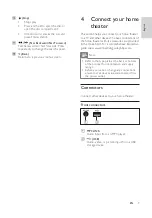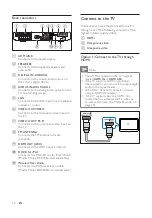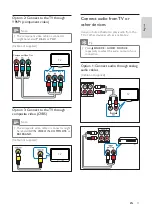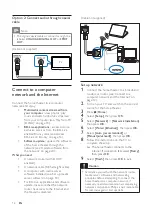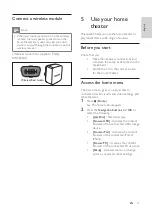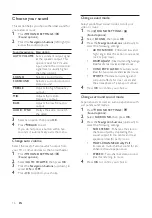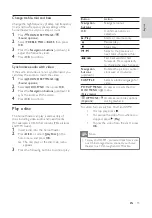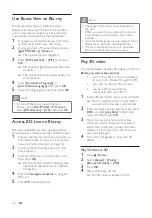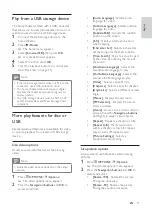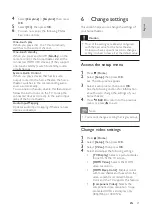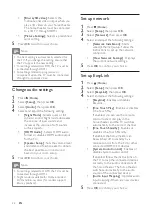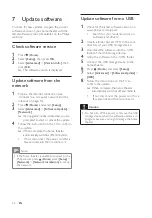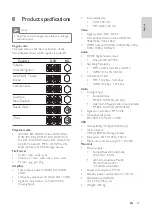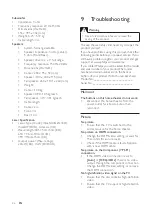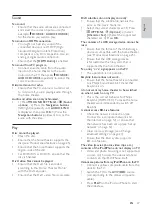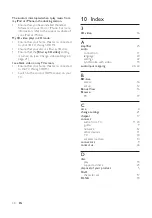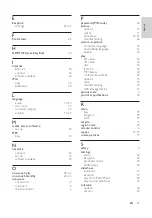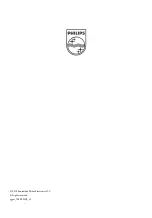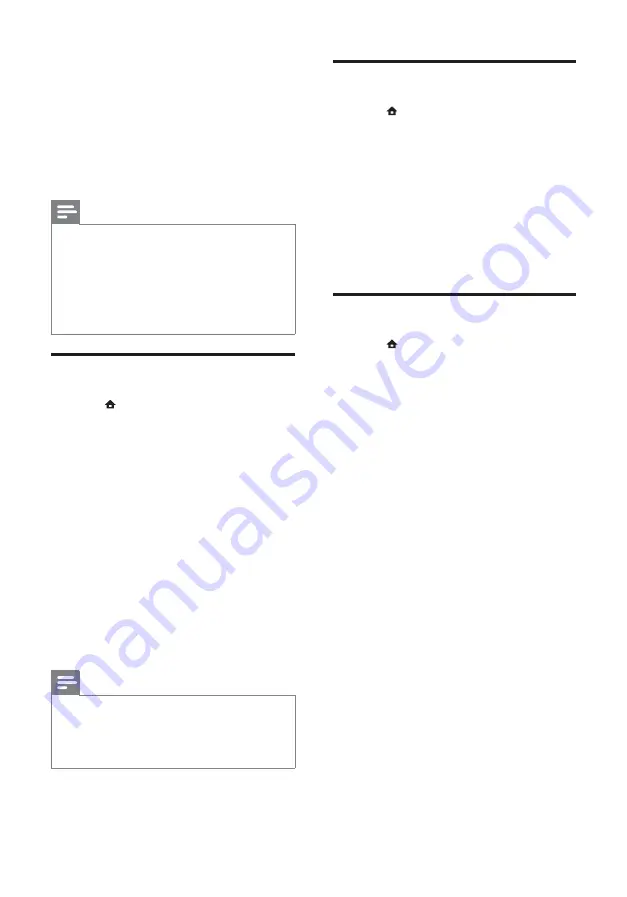
22
Set up network
1
Press
(
Home
).
2
Select
[Setup]
, then press
OK
.
3
Select
[Network]
, then press
OK
.
4
Select and adjust the following settings:
•
[Network Installation]
: Starts
wired (Ethernet) setup. Follow the
instructions to set up the network
connection.
•
[View Network Settings]
: Displays
the current network settings.
5
Press
OK
to confi rm your choice.
Set up EasyLink
1
Press
(
Home
).
2
Select
[Setup]
, then press
OK
.
3
Select
[EasyLink]
, then press
OK
.
4
Select and adjust the following settings:
•
[EasyLink]
: Enables or disables
EasyLink.
•
[One Touch Play]
: Enables or disables
One Touch Play.
If enabled, you can use the remote
control to start disc play in the
home theater and the TV switches
automatically to the correct channel.
•
[One Touch Standby]
: Enables or
disables One Touch Standby.
If enabled, the home theater can
be switched off to standby by a
remote control from the TV or other
connected HDMI CEC devices.
•
[System Audio Control]
: Enables or
disables System audio control.
If enabled, follow the instructions on
the TV to map the connected devices
correctly to the audio connectors of
the home theater. The home theater
switches automatically to the audio
source of the connected device.
•
[Audio Input Mapping]
: Updates audio
input mapping if there are new devices
connected.
5
Press
OK
to confi rm your choice.
•
[Blu-ray 3D video]
: Selects the
3-dimensional video output when you
play a 3D video on your home theater.
The home theater must be connected
to a 3D TV through HDMI.
•
[Picture Settings]
: Selects a predefi ned
color setting.
5
Press
OK
to confi rm your choice.
Note
•
The best setting is automatically selected for
the TV. If you change the setting, ensure that
the TV supports the new setting.
•
For settings related to HDMI, the TV must be
connected through HDMI.
•
For settings related to progressive or
component video, the TV must be connected
through Component Video.
Change audio settings
1
Press
(
Home
).
2
Select
[Setup]
, then press
OK
.
3
Select
[Audio]
, then press
OK
.
4
Select and adjust the following settings:
•
[Night Mode]
: Selects quiet or full
dynamic sound. Night mode decreases
the volume of loud sounds and
increases the volume of soft sounds
such as speech.
•
[HDMI Audio]
: Selects HDMI audio
format or disables HDMI audio output
for the TV.
•
[Speaker Setup]
: Sets the volume level
and distance of each speaker to obtain
the best possible surround sound
based on your room setup.
5
Press
OK
to confi rm your choice.
Note
•
For settings related to HDMI, the TV must be
connected through HDMI.
•
Night mode is available for Dolby encoded
DVD and Blu-ray discs (for models support
Blu-ray playback).
EN