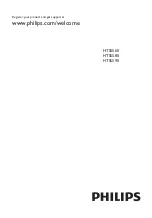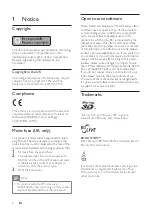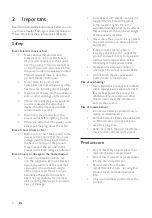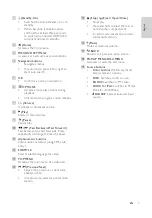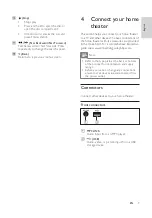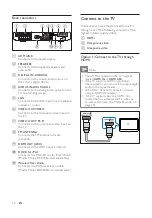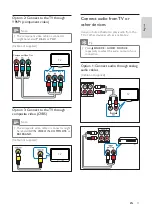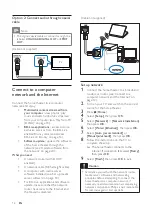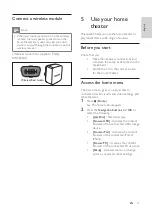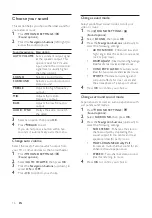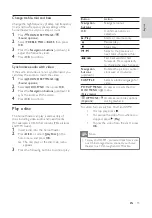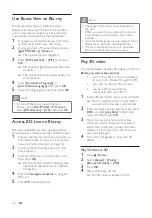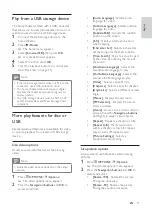4
•
For speakers with stands, use only the
supplied stands. Secure the stands
to the speakers tightly. Place the
assembled stands on fl at, level surfaces
that can support the combined weight
of the speaker and stand.
•
Never place the product or any objects
on power cords or on other electrical
equipment.
•
If the product is transported in
temperatures below 5°C, unpack the
product and wait until its temperature
matches room temperature before
connecting it to the power outlet.
•
Visible and invisible laser radiation
when open. Avoid exposure to beam.
•
Do not touch the disc optical lens
inside the disc compartment.
Risk of overheating!
•
Never install this product in a confi ned
space. Always leave a space of at least
four inches around the product for
ventilation. Ensure curtains or other
objects never cover the ventilation
slots on the product.
Risk of contamination!
•
Do not mix batteries (old and new or
carbon and alkaline, etc.).
•
Remove batteries if they are exhausted
or if the remote control is not to be
used for a long time.
•
Batteries contain chemical substances,
they should be disposed of properly.
Product care
•
Do not insert any objects other than
discs into the disc compartment.
•
Do not insert warped or cracked discs
into the disc compartment.
•
Remove discs from the disc
compartment if you are not using the
product for an extended period of
time.
•
Only use microfi ber cloth to clean the
product.
2 Important
Read and understand all instructions before you use
your home theater. If damage is caused by failure to
follow instructions, the warranty does not apply.
Safety
Risk of electric shock or fi re!
•
Never expose the product and
accessories to rain or water. Never
place liquid containers, such as vases,
near the product. If liquids are spilt on
or into the product, disconnect it from
the power outlet immediately. Contact
Philips Consumer Care to have the
product checked before use.
•
Never place the product and
accessories near naked fl ames or other
heat sources, including direct sunlight.
•
Never insert objects into the ventilation
slots or other openings on the product.
•
Where the mains plug or an appliance
coupler is used as the disconnect
device, the disconnect device shall
remain readily operable.
•
Disconnect the product from the
power outlet before lightning storms.
•
When you disconnect the power cord,
always pull the plug, never the cable.
Risk of short circuit or fi re!
•
Before you connect the product to the
power outlet, ensure that the power
voltage matches the value printed on
the back or bottom of the product.
Never connect the product to the
power outlet if the voltage is different.
Risk of injury or damage to the home theater!
•
For wall-mountable products, use
only the supplied wall mount bracket.
Secure the wall mount to a wall that
can support the combined weight
of the product and the wall mount.
Koninklijke Philips Electronics N.V.
bears no responsibility for improper
wall mounting that results in accident,
injury or damage.
EN