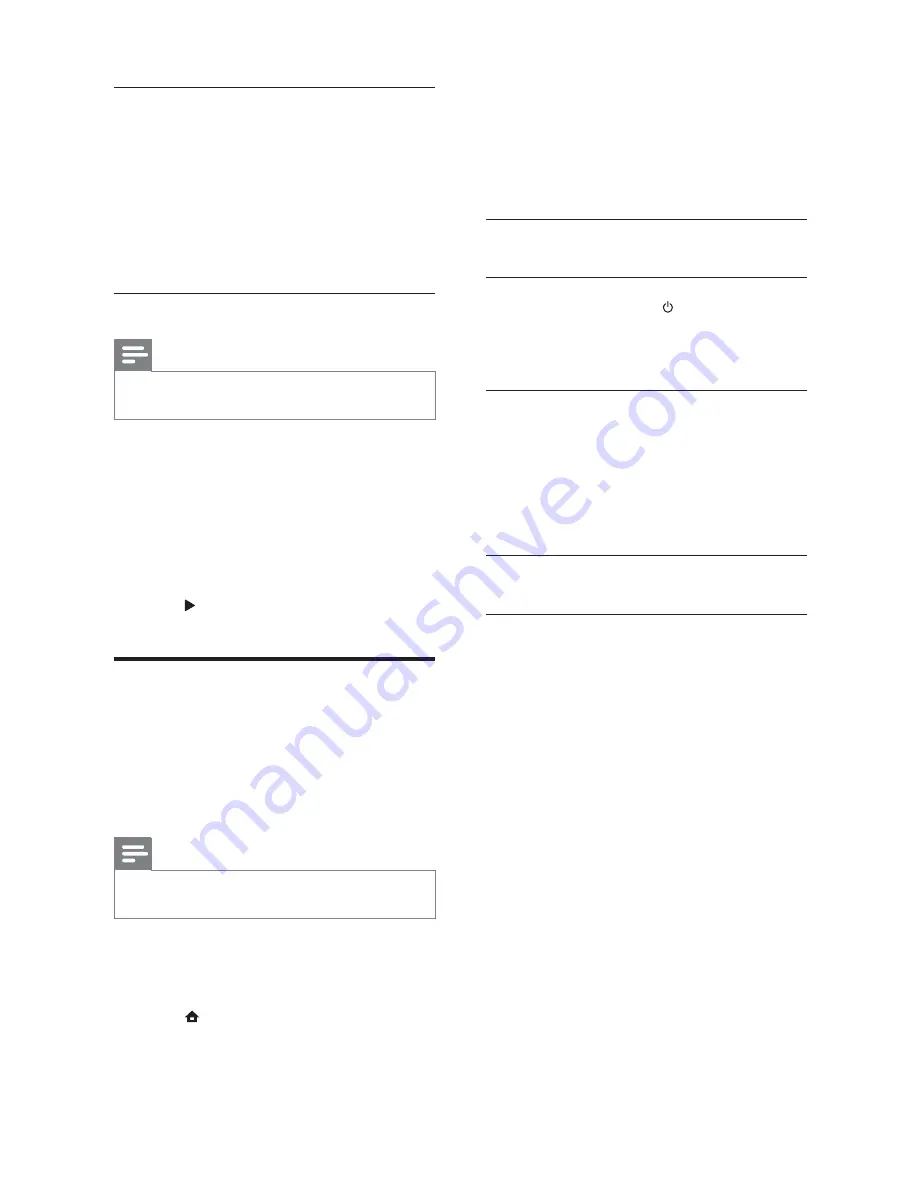
20
4
Select
[EasyLink]
>
[EasyLink]
, then press
OK
.
5
Select
[On]
, then press
OK
.
6
You can now enjoy the following Philips
EasyLink controls.
One-touch play
When you play a disc, the TV automatically
switches to the correct channel.
One-touch standby
When you press and hold (
Standby
) on the
remote control, the home theater and all the
connected HDMI CEC devices (if they support
one-touch standby) switch to standby mode
simultaneously.
System Audio Control
When you play a device that has its audio
output routed to the home theater, the home
theater switches to the corresponding audio
source automatically.
To use one-touch audio, enable this feature and
follow the instructions on the TV to map the
connected devices correctly to the audio input
jacks of the home theater.
Audio Input Mapping
Updates audio input mapping if there are new
devices connected.
Listen to music
1
Dock your iPod or iPhone (see ‘Dock your
iPod or iPhone’ on page 19 ) .
2
Press
DOCK for iPod
on the home theater
remote control.
»
The playlists are displayed on the TV.
3
Press the
Navigation buttons
and
OK
to
select and play tracks.
Watch video or view slideshows
Note
•
On iPod, enable the TV ON setting.
•
On iPhone, select the TV Out option.
1
Dock your iPod or iPhone (see ‘Dock your
iPod or iPhone’ on page 999 ) .
2
Switch the TV to the
AV/VIDEO
source
(corresponding to the yellow composite
cable).
»
The TV screen goes blank.
3
Browse on the iPod or iPhone screen to
select videos or photos.
4
Press
(
Play
) to play the video and photos.
»
The picture is displayed on the TV.
Use Philips EasyLink
The home theater supports Philips EasyLink,
which uses the HDMI CEC (Consumer
Electronics Control) protocol. EasyLink-
compliant devices that are connected through
HDMI connectors can be controlled by a single
remote control.
Note
•
Philips does not guarantee 100%
interoperability with all HDMI CEC devices.
1
Switch on the HDMI CEC operations on
the TV and other connected devices. See
the manual of the TV or other devices for
details.
2
Press
(
Home
).
3
Select
[Setup]
, then press
OK
.
EN
Summary of Contents for HTS5580W
Page 2: ......














































