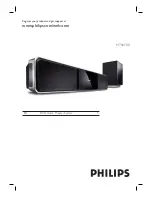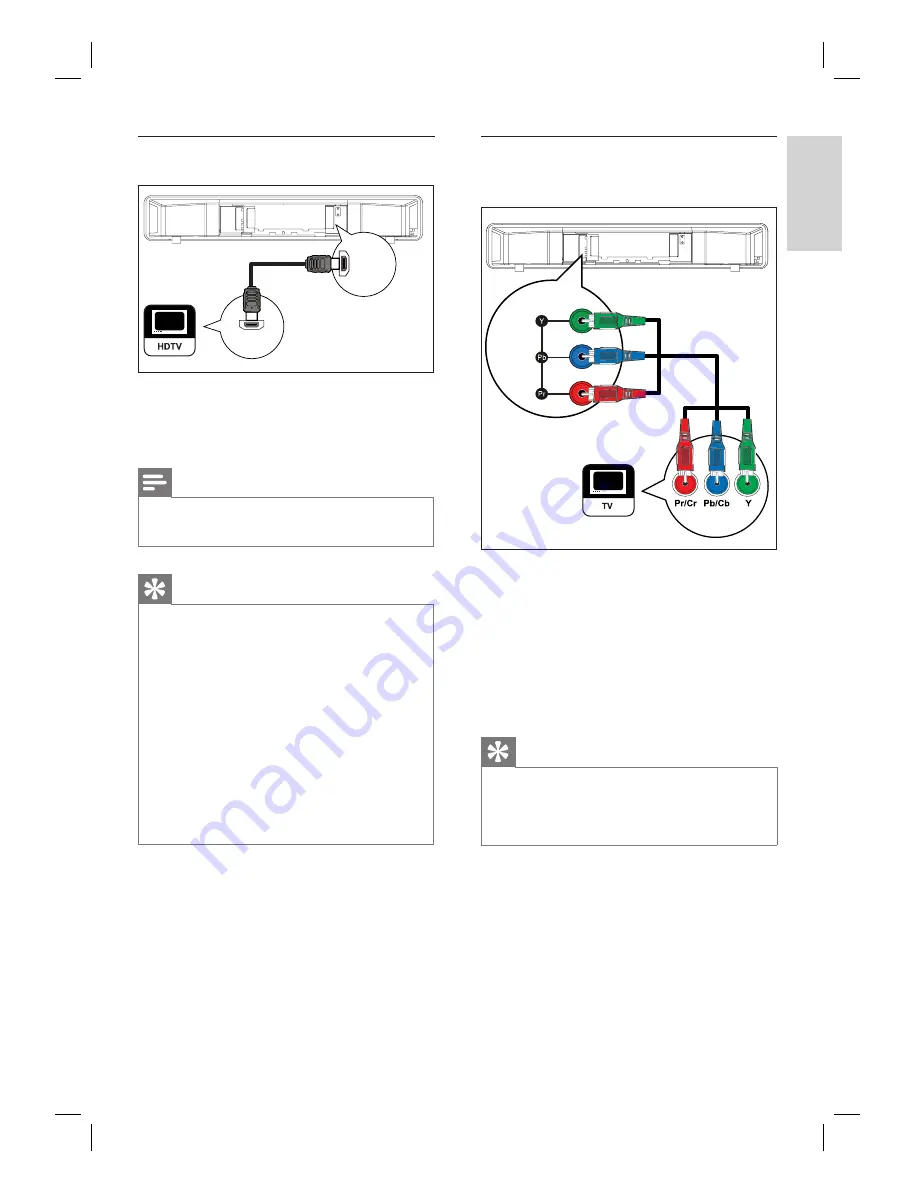
English
EN
13
Conne
c
t
Option 1: Connect to HDMI jack
HDMI IN
HDMI OUT
1
Connect a HDMI cable (supplied) from the
HDMI OUT
on this unit to the HDMI IN
jack on your TV.
Note
The HDMI connector is only compatible with HDMI
compliant TVs and DVI-TVs.
•
Tips
To optimize the video output, see chapter ‘Adjust
settings’ >
[ Video Setup ]
>
[ HDMI Setup ]
for
details.
This unit is HDMI CEC compatible. It enables
connected TV/device to control each other over
HDMI, see chapter ‘Activate EasyLink control’ for
details.
Use a HDMI/DVI adaptor in case your TV has only
a DVI connection. An extra audio connection is
needed to complete this connection.
To route the audio from your TV to this DVD Home
Theater unit, connect an audio cable from the audio
input on this unit to the audio output on your TV.
This type of connections provide best picture quality.
•
•
•
•
•
Option 2: Connect to component
video jack
COMPONENT
VIDEO OUT
1
Connect the component video cables (not
supplied) from the
Y P
B
P
R
jacks on this
unit to the component video input jacks
on your TV.
If a progressive scan TV is used, you
may turn on the progressive scan mode
(see chapter ‘Turn on Progressive Scan’
for details.)
Tips
The component video input jack on your TV may be
labeled as Y Pb/Cb Pr/Cr or YUV.
This type of connections provide good picture
quality.
•
•
•
Summary of Contents for HTS6100
Page 52: ...52 ...
Page 53: ...53 ...
Page 54: ... 2008 Philips Consumer Lifestyle All right reserved sgpjp 0821 75 1 ...