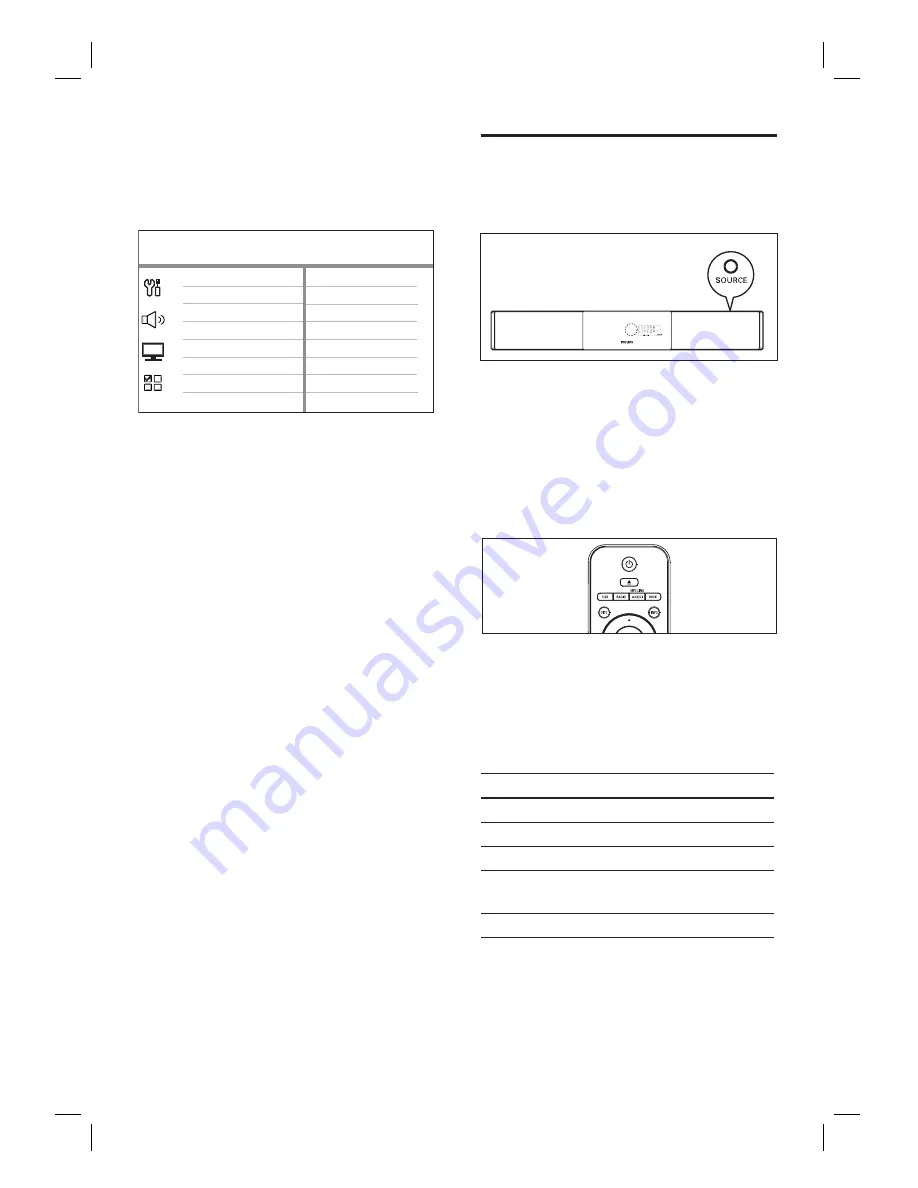
24
EN
7
Select
[ OK ]
in the menu, then press
OK
to start scanning of devices.
Once complete, audio input mapping
menu is displayed.
AUX3 Input
AUX2 Input
Digital Input
AUX1 Input
Audio Input Mapping
TV
Other (non-HDMI)
For example, if your TV audio is
connected to the AUX IN-AUX 1 jacks
on this unit, select
[ AUX1 Input ]
and
map with the TV (brand name) at the
right panel.
8
Select the audio input of this unit that is
used to connect to other HDMI device
(e.g. AUX1 Input, AUX2 Input), then press
B
.
9
Select the correct device that connected
to this audio input, then press
OK
.
Repeat steps 8~9 to map other
connected devices.
10
To exit the menu, press
OPTIONS
.
•
•
Select a play source
On the main unit
1
Press
SOURCE
button repeatedly to
select:
DISC > USB > DOCK >
RADIO FM > RADIO AM/MW >
DIGITAL INPUT > AUX1 INPUT >
AUX2 INPUT > AUX3 INPUT > MP3
LINK > DISC
...
On the remote control
Press
DISC
to switch to DISC mode.
Press
USB
to switch to USB mode.
Press
RADIO
to switch to FM or AM/MW
band.
Press
DOCK
to switch to iPod mode.
Press
AUX/DI /MP3 LINK
repeatedly to
select other external devices.
Display
Device connected to
AUX1 INPUT
AUDIO IN-AUX1 jacks.
AUX2 INPUT
AUDIO IN-AUX2 jacks.
AUX3 INPUT
AUDIO IN-AUX3 jacks.
DIGITAL
INPUT
DIGITAL IN-COAXIAL jack.
MP3 LINK
MP3 LINK jack.
•
•
•
•
•
Summary of Contents for HTS6100
Page 52: ...52 ...
Page 53: ...53 ...
Page 54: ... 2008 Philips Consumer Lifestyle All right reserved sgpjp 0821 75 1 ...
















































