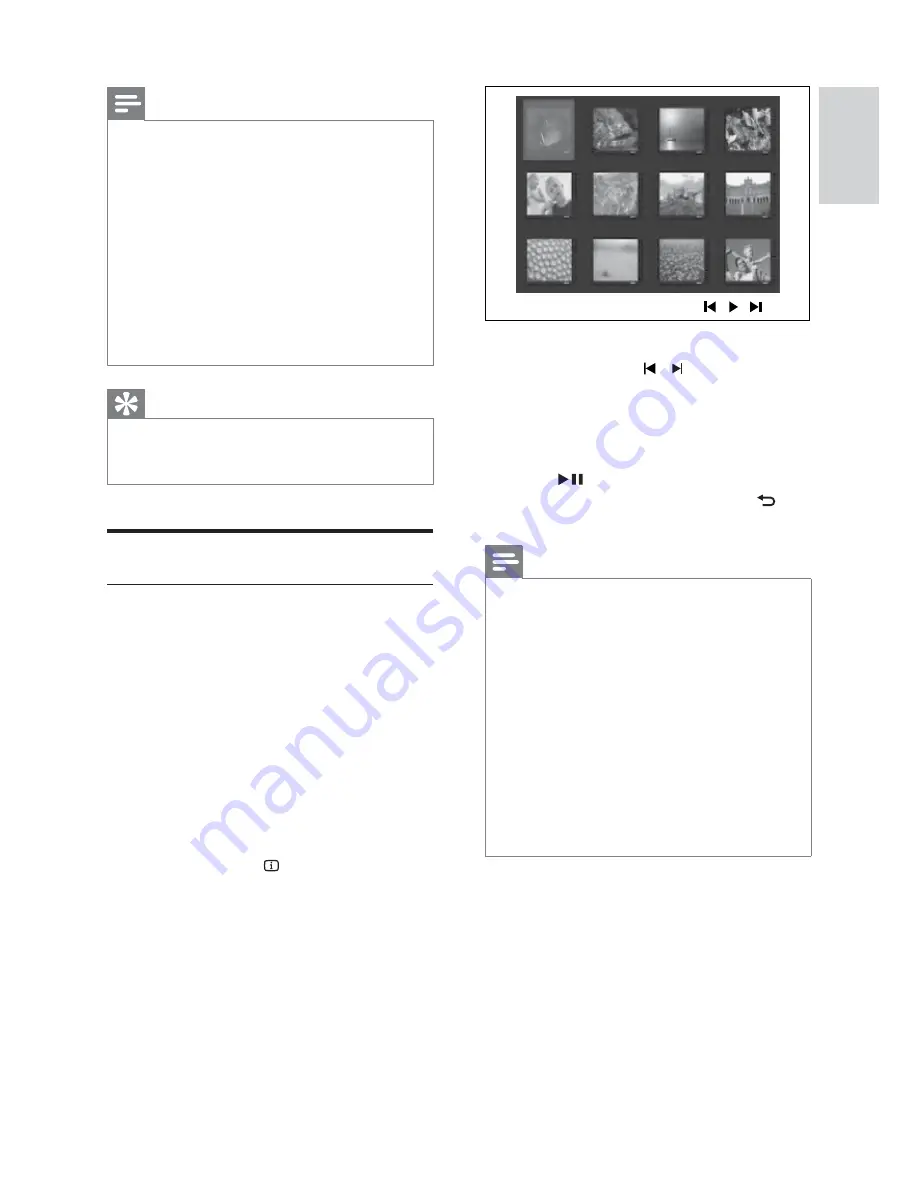
31
To go to previous or next screen
•
display, press / .
To select a photo, press the
•
Navigation buttons
.
To display the selected photo only,
•
press
OK
.
4
Press
to start slideshow play.
To return to the menu, press
•
BACK
.
Note
You may require longer time to display the disc
•
content on the TV due to the large number of
songs/photos compiled onto one disc.
If the JPEG photo is not recorded with an ‘exif ’
•
type le, the actual thumbnail picture is not be
shown on the display. It is replaced by a ‘blue
mountain’ thumbnail picture.
This Home Theater System can only display
•
digital camera pictures according to the JPEG-
EXIF format, typically used by almost all digital
cameras. It cannot display Motion JPEG and
pictures in formats other than JPEG, or sound
clips associated with pictures.
Folders/ les that exceed the supported limit of
•
this Home Theater System are not displayed
or played.
Note
For disc recorded in multiple sessions, only the
•
rst session is played.
This Home Theater System does not support
•
MP3PRO audio format.
If any special characters are present in the MP3
•
track name (ID3) or album name, it might not
be displayed correctly on the screen because
these characters are not supported.
Some WMA les are protected by Digital
•
Rights Management and cannot be played on
this Home Theater System.
Folders/ les that exceed the supported limit
•
of this Home Theater System will not be
displayed or played.
Tip
You can select the display of data contents,
•
view folders or les (see ‘Adjust settings’ >
‘Preferences’ >
[MP3/JPEG Display]
).
Play photo
Play photo as slideshow
This Home Theater System can play JPEG
photos ( les with .jpeg or .jpg extensions).
1
Insert a disc or USB that contains the
JPEG photos.
2
Press
DISC
or
USB
.
Slideshow begins (for Kodak disc) or
»
a contents menu (for JPEG disc) is
displayed.
3
Select the folder/album you want to play.
To preview the photos in the folder/
•
album, press
INFO
.
English
EN
Pla
y
















































