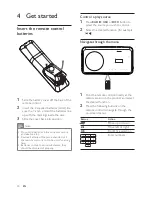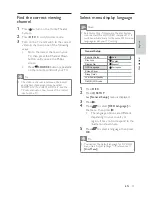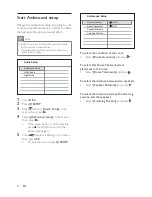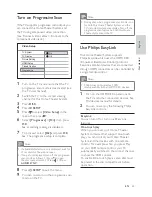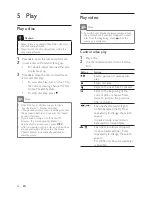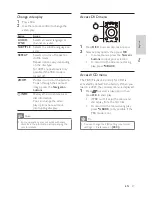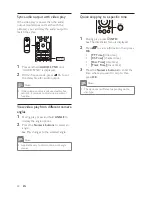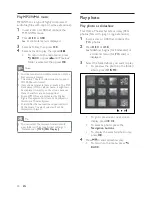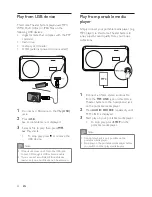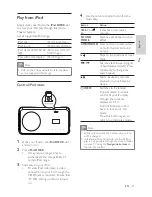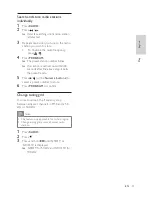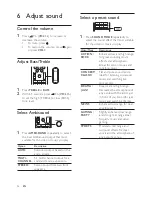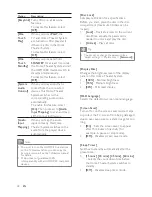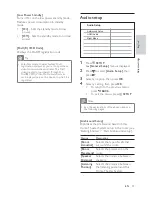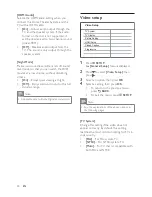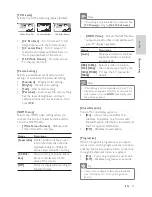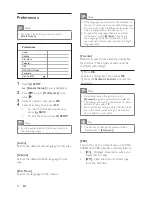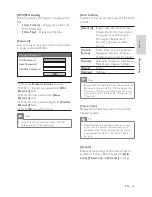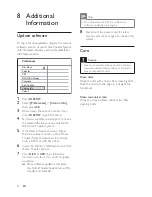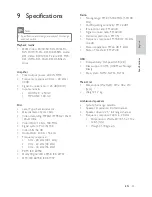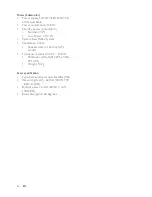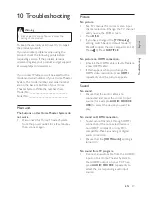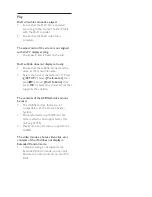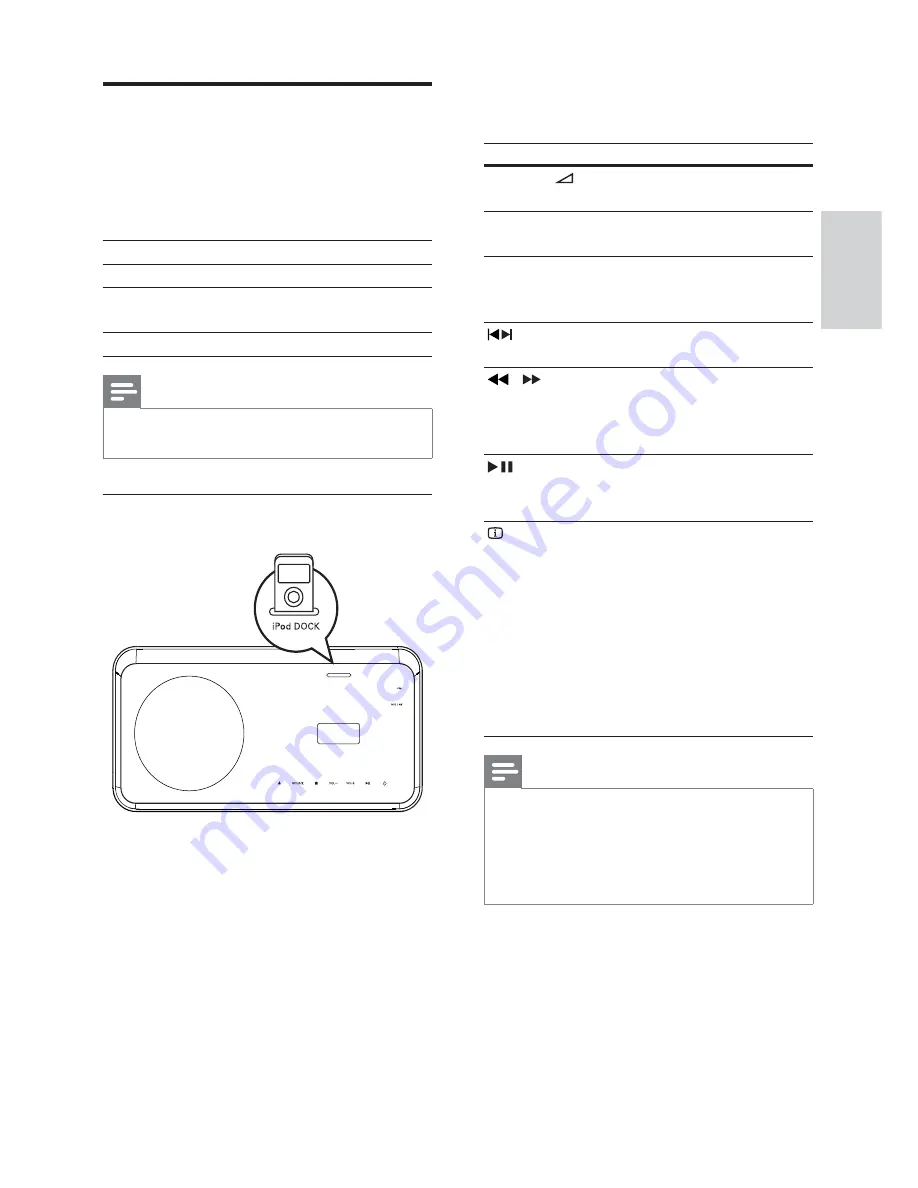
33
4
Use the remote control to control the
music play.
Button
Action
VOL +/-
,
+/-
Increases or decreases
volume.
SOUND
MODE
Selects a prede
fi
ned sound
effect.
AMBISOUND
Selects stereo sound output
or multi-channel surround
output.
Skips to the previous or next
track.
/
Searches fast-forward (right)
or fast-backward (left). Press
repeatedly to change the
search speed.
Starts, pauses or resumes
playback on your EasyLink
device.
INFO
Switches to ‘Extended
Control mode’ to enable
control of your iPod play
through the contents
displayed on TV.
Control buttons on iPod
have no function in this
mode.
Press this button again to
return to simple play mode.
Note
While in iPod mode, the battery of your iPod
•
will be charged.
In ‘Extended Control mode’, control of iPod
•
play is only possible through the screen display
on your TV using the
Navigation buttons
on
the remote control.
Play from iPod
Simply dock your iPod to the
iPod DOCK
slot
to enjoy your iPod play through this Home
Theater System.
List of supported iPod range:
iPod mini
iPod mini 2nd gen
iPod touch
iPod touch 2nd gen
iPod classic (80/120/160
GB)
iPod nano 1st/2nd/
3rd/4th gen
iPod with color display
iPod 5th gen
Note
Refer to the Philips website for latest updates
•
on the supported iPod range.
Control iPod music
1
Dock your iPod to the
iPod DOCK
slot
and turn it on.
2
Press
iPod DOCK
.
It may require longer time to
•
authenticate the compatibility of
certain iPod range.
3
Start play on your iPod.
To view iPod video play, a video
•
connection to your TV through the
VIDEO jack is required. Ensure that
‘TV ON’ setting on iPod is turned
on.
English
EN
Pla
y