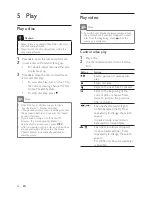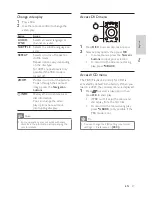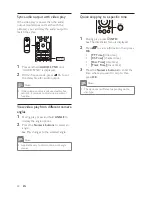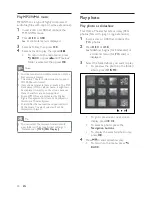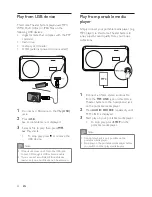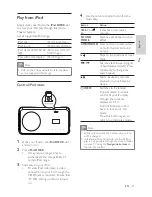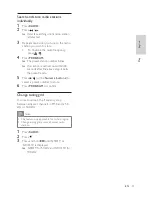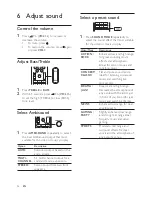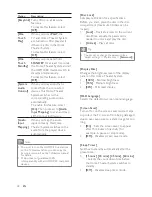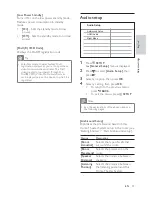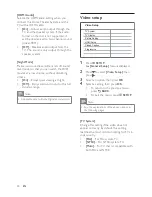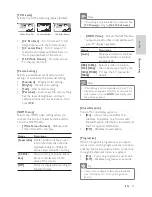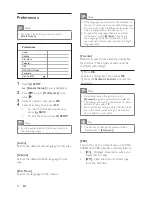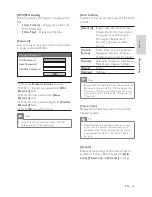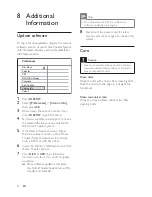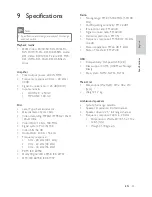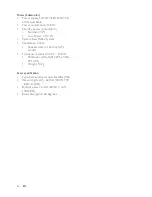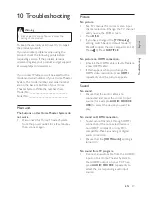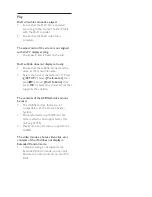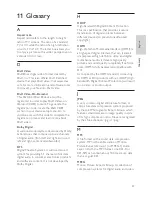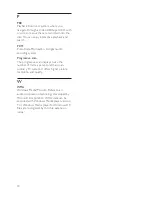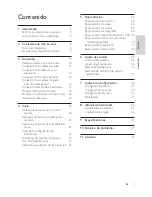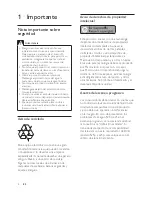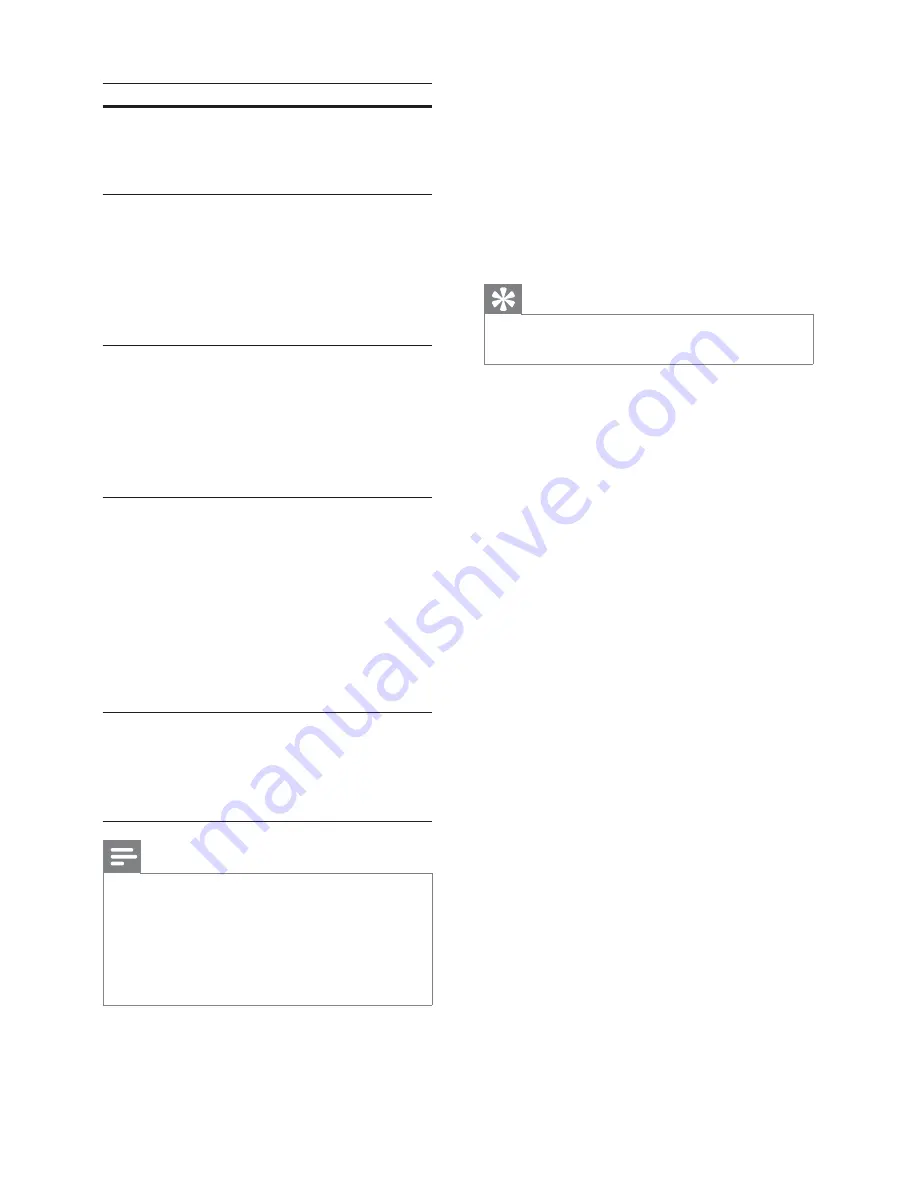
38
[Disc Lock]
Sets play restriction for a speci
fi
c discs.
Before you start, place the disc in the disc
compartment (maximum 40 discs can be
locked).
•
[Lock]
– Restricts access to the current
disc. Once activated, a password is
needed to unlock and play the disc.
•
[Unlock]
– Plays all discs.
Tip
You can set or change the password (see
•
‘Adjust settings’ > ‘Preferences’ >
[Password]
).
[Display Dim]
Changes the brightness level of the display
panel on this Home Theater System.
•
[100%]
– Normal brightness.
•
[70%]
– Medium brightness.
•
[40%]
– Dimmest display.
[OSD Language]
Selects the default on-screen menu language.
[Screen Saver]
Turns off or on the screen saver mode. Helps
to protect the TV screen from being damaged
due to over exposure to a static image for too
long.
•
[On]
– Sets the screen saver to appear
after 15 minutes of inactivity (for
example, in pause or stop mode).
•
[Off]
– Disables screen saver mode.
[Sleep Timer]
Switches to standby automatically after the
preset time.
•
[15 mins]
,
[30 mins]
,
[45 mins]
,
[60 mins]
– Selects the count down time before
the Home Theater System switches to
standby.
•
[Off]
– Disables sleep timer mode.
Option
Description
[EasyLink]
Turns off or on all EasyLink
features.
To disable this feature, select
[Off]
.
[One
Touch
Play]
When you press
PLAY
, the
TV and Home Theater System
are turned on. Disc play starts
if there is a disc in the Home
Theater System.
To disable this feature, select
[Off]
.
[One
Touch
Standby]
When you press and hold
STANDBY
for at least 3 seconds,
the Home Theater System and all
the HDMI CEC devices switch to
standby simultaneously.
To disable this feature, select
[Off]
.
[System
Audio
Control]
When you play audio that is
routed from the connected
devices, this Home Theater
System switches to the
corresponding audio source
automatically.
To enable this feature, select
[On]
. Then proceed to
[Audio
Input Mapping]
to scan and map
all the connected devices.
[Audio
Input
Mapping]
When you map the audio
input correctly, this Home
Theater System switches to the
audio from the played device
automatically.
Note
You must turn on the HDMI CEC operations
•
on the TV/devices before you can enjoy the
EasyLink controls. See the TV/devices manual
for details.
Philips does not guarantee 100%
•
interoperability with all HDMI CEC compliant
devices.
EN