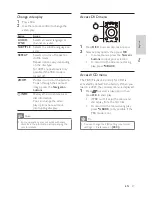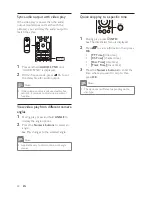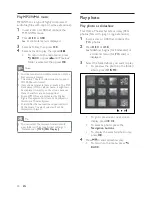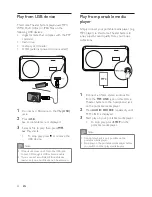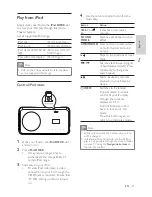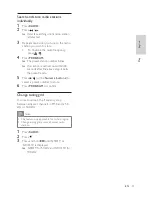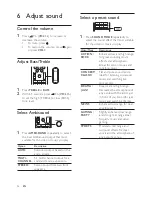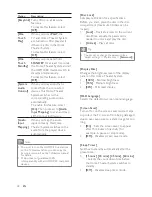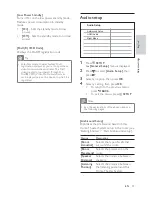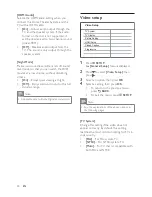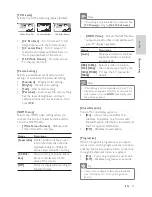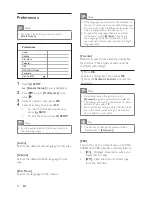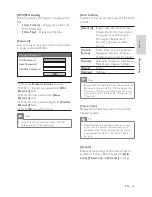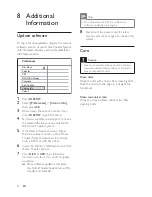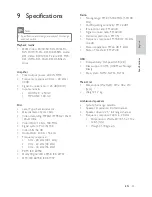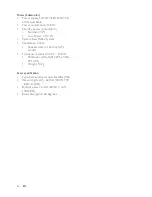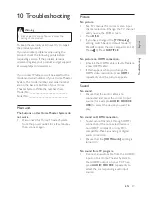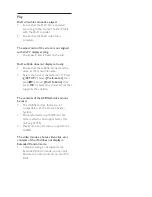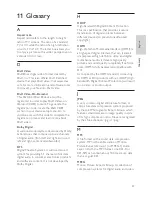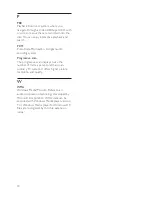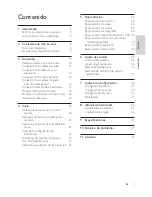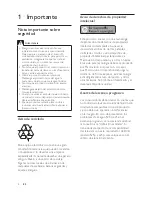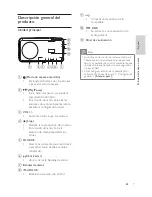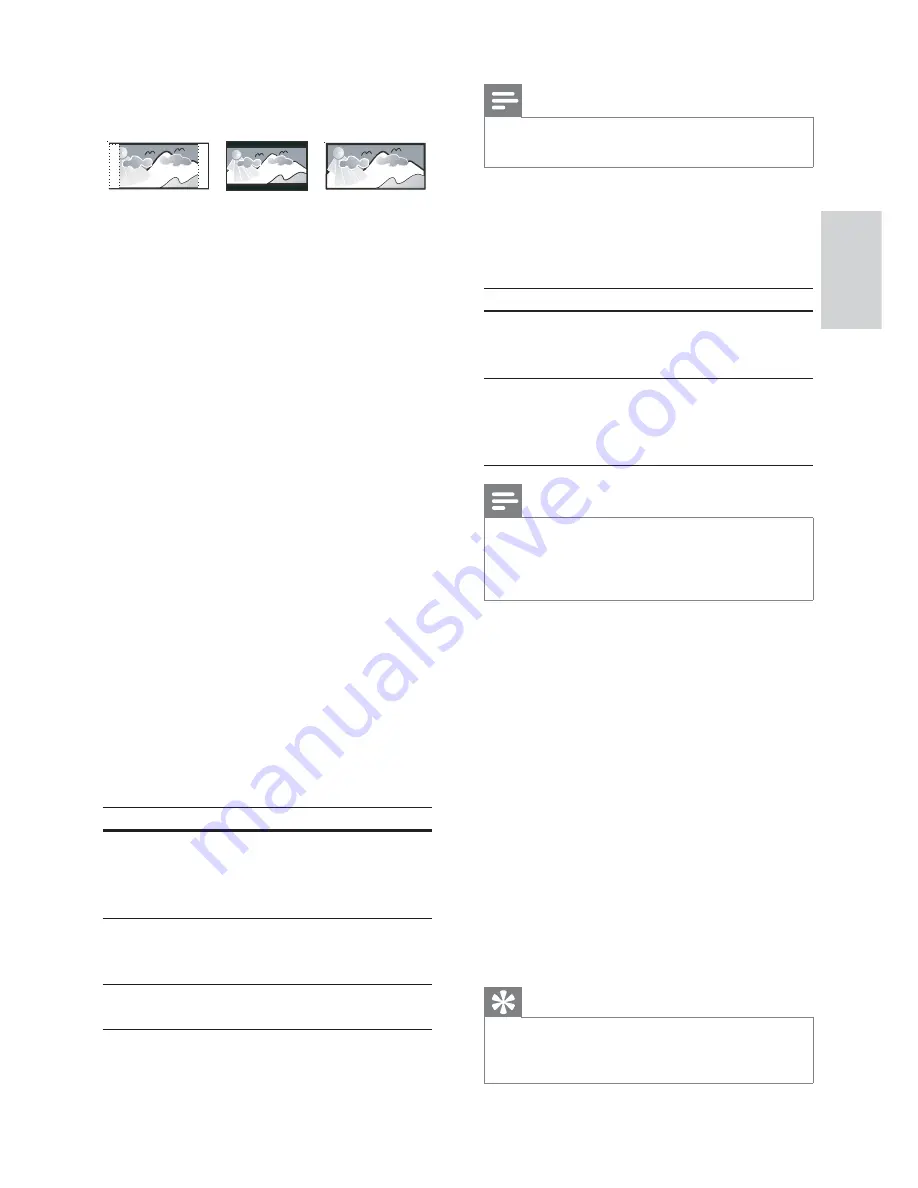
41
Note
This setting is only available if you have set the
•
[TV Display]
setting to
[16:9 Wide Screen]
.
•
[HDMI Video]
– Selects the HDMI video
output resolution that is compatible with
your TV display capability.
Option
Description
[Auto]
Detects and selects the best
supported video resolution
automatically.
[480i]
,
[480p]
,
[576i]
,
[576p]
,
[720p]
,
[1080i]
,
[1080p]
Selects a video resolution
that is best supported by the
TV. See the TV manual for
details.
Note
If the setting is not compatible with your TV, a
•
blank screen appears. Wait for 15 seconds for
auto recover or press
HDMI
repeatedly until
the picture appears.
[Closed Caption]
Turns off or on display captions.
•
[On]
– Shows the sound effects in
subtitles. Applicable only to discs with
Closed Caption information included and
the TV supports this feature.
•
[Off]
– Disables closed caption.
[Progressive]
If the TV supports progressive scan output,
you can turn on the progressive scan mode to
enhance the picture quality. Video connection
through Component Video is required.
•
[On]
– Turns on progressive scan mode.
•
[Off]
– Disables progressive scan mode.
Tip
There is more detailed description available
•
(see ‘Get started’ > ‘Turn on Progressive
Scan’).
[TV Display]
Selects one of the following display formats:
•
[4:3 Pan Scan]
– For 4:3 screen TV: full-
height display with the trimmed sides.
•
[4:3 Letter Box]
– For 4:3 screen TV:
wide-screen display with black bars on
the top and bottom of the screen.
•
[16:9 Wide Screen]
– For wide-screen
TV: display ratio 16:9.
[Picture Setting]
Selects a prede
fi
ned set of picture color
settings or customize the personal setting.
•
[Standard]
– Original color setting.
•
[Bright]
– Vibrant color setting.
•
[Soft]
– Warm color setting.
•
[Personal]
– Customizes the color setting.
Set the level of brightness, contrast,
sharpness/tint and color saturation, then
press
OK
.
[HDMI Setup]
Selects the HDMI video setting when you
connect this Home Theater System and the
TV with a HDMI cable.
•
[Wide Screen Format]
– De
fi
nes wide
screen format for disc play.
Option
Description
[Superwide]
Center position of the screen
is stretched less than the side.
Applicable only to 720p and
above video resolution setting.
[4:3 Pillar
Box]
No stretching of picture. Black
bars are displayed on both
sides of the screen.
[Off]
Picture is displayed according to
the disc format.
4:3 Letter Box (LB)
4:3 Pan Scan (PS)
16:9 (Wide Screen)
Adjust settings
English
EN