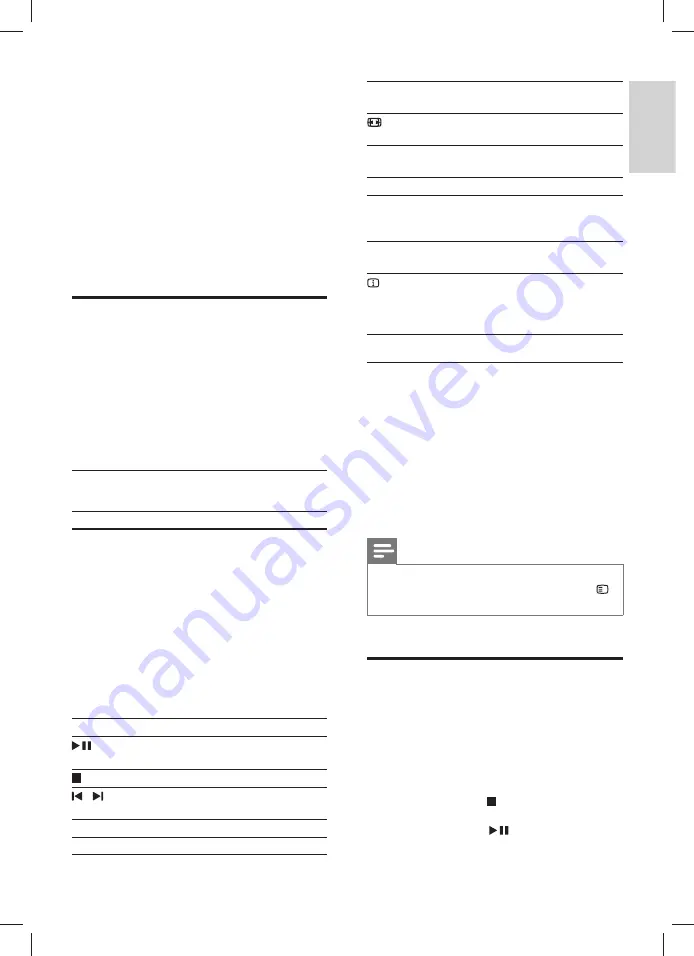
11
English
EN
4 Use your home
theater
This section helps you use the home theater to
play media from a wide range of sources.
Before you start
•
Make the necessary connections described in
the quick start guide and the user manual.
•
Switch the TV to the correct source for your
home theater (for example, HDMI, AV IN).
Discs
Your home theater can play DVDs, VCDs, and
CDs. It can also play discs that you’ve made at
home, such as CD-R discs of photos and music.
1
Insert a disc into the home theater.
2
If the disc does not play automatically, press
DISC
.
3
Use the remote control to control play.
Play buttons
Button
Action
Navigation
buttons
Navigate menus.
Up/Down:
•
Video: Slow backward or slow
forward (VCD/SVCD can only
slow forward).
•
Picture: Rotate the picture
clockwise or counter-clockwise.
Left/Right:
•
Video: Fast backward or fast
forward. Press repeatedly to
change the search speed.
•
Picture: Flip the picture verti-
cally or horizontally.
OK
Con
fi
rm an entry or selection.
(
Play/
Pause
)
Start, pause or resume play.
Stop play.
/
Skip to the previous or next track,
chapter or
fi
le.
SUBTITLE
Select subtitle language for video.
DISC
Access or exit the disc menu.
AUDIO
SYNC
Select an audio language or
channel.
SCREEN
FIT
Fit the picture format to the TV
screen.
ZOOM
Zoom into a video scene or
picture.
REPEAT
Select or turn off repeat mode.
REPEAT A-B
Mark two points within a chapter
or track to repeat play, or turn off
the repeat mode.
ANGLE
Select video scenes recorded in
different camera angels.
INFO
Access the advanced options
when you play your audio, video,
or media
fi
les (see 'Audio, video,
and picture options' on page 13 ) .
Synchronize picture and sound
If the audio and video are not synchronized, delay
the audio to match the video.
1
While playing video, press and hold
AUDIO
SYNC
.
»
Audio sync menu is displayed.
2
Press the
+/-
or
Navigation buttons
to
synchronize the audio with the video, and
then press
OK
.
Note
• Picture and sound can be synchronized through
the setup menu of your home theater, press
SETUP
, select
[Audio Setup]
>
[Audio Sync]
.
Data
fi
les
Your home theater can play pictures, audio and
video
fi
les contained in a disc or a USB storage
device. Before you play a
fi
le, check that the
fi
le
format is supported by your home theater (see
'File formats' on page 18 ) .
1
Play the
fi
les from a disc or USB storage device.
2
To stop play, press .
•
To resume the video from where you
stopped, press
.
1_HTS6543-6553_94_EN1.indd 11
1_HTS6543-6553_94_EN1.indd 11
1/10/2012 2:58:01 PM
1/10/2012 2:58:01 PM














































