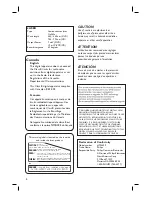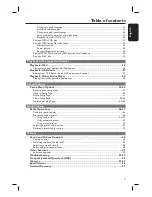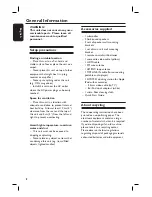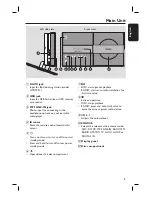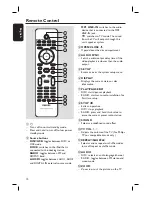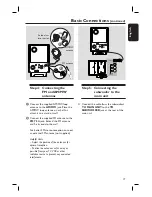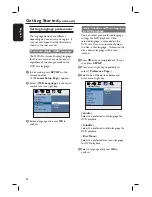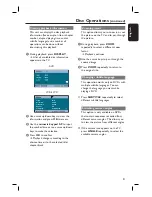17
English
Step 4: Connecting the
FM and AM/MW
antennas
A
Connect the supplied AM/MW loop
antenna to the
AM/MW
jack. Place the
AM/MW loop antenna on a shelf, or
attach it to a stand or wall.
B
Connect the supplied FM antenna to the
FM 75
Ω
jack. Extend the FM antenna
and fi x its ends to the wall.
For better FM stereo reception, connect
an external FM antenna (not supplied.)
Helpful Hints:
– Adjust the position of the antennas for
optimal reception.
– Position the antennas as far away as
possible from your TV, VCR or other
radiation source to prevent any unwanted
interference.
Basic Connections
(continued)
Step 5: Connecting the
subwoofer to the
main unit
Connect the cable from the subwoofer’s
TO MAIN UNIT
to the
TO
SUBWOOFER
jack at the rear of the
main unit.
TO MAIN UNIT
MAINS
AM/MW
FM/AM ANTENNA
SIRIUS
SPEAKERS
COAXIAL
DIGITAL IN
AUX 1
AUX 2
RIGHT
LEFT
FM 75
R
L
1
2
fi x the claw
into the slot
FM antenna
AM/MW
antenna
L
Pr
Pb
Y
R
AUDIO IN
COMPONENT
VIDEO OUT
HDMI OUT
VIDEO OUT
TO SUBWOOFER
TO SUBWOOFER
COMPONENT
VIDEO OUT
Y
Pb
Pr
AM/MW
FM/AM ANTENNA
SIRIUS
TO MAIN UNIT
SPEAKERS
COAXIAL
DIGITAL IN
AUX 1
AUX 2
RIGHT
LEFT
MAINS
FM 75
R
L