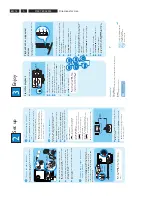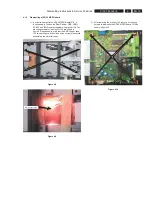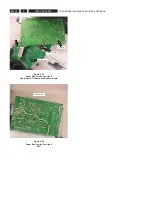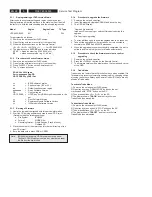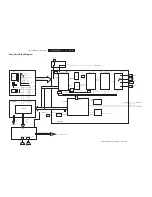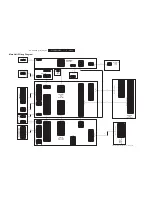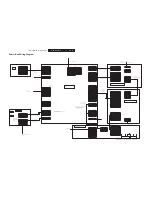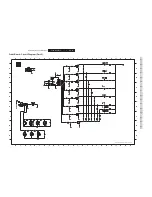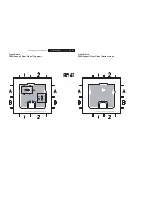EN 26
3139 785 32530
5.
Service Test Program
5.1.1 Reprogramming of DVD version Matrix
After repair, the customer setting and region code may be lost.
Reprogramming will put the set back in the state in which it has left
the factory, ie. with the default setting and the allowed region code.
Model
Region
Region Code
TV Type
HTS 6600/05/12
EU
2
PAL
To reprogram do as follows:
1) Power up the set and select DISC source.
2) Open the tray with remote control or front panel key.
3) Press the following buttons on the Remote Control:
<9> <9> <9> <9> <AUDIO> <1> ...........for HTS 6600/05/12
4) The display shows
‘YYYY-ZZ’
and the tray will close.
YYYY
= model number (eg. 8300, 8500, etc.)
ZZ
= slash stroke version (eg. 01, 69, etc.)
5.1.2 Procedure to check software version
1) Power up the set and select DISC source.
2) Open the tray with remote control or front panel key.
3) Press “DISPLAY” button on the Remote control.
4) The TV screen will show:
SD9.2-Vxx
6600-zz
dd
Servo:aaaaaaaa
Reg:DD
HDCP PASS Fyy Pbb IGcc
xx
= BEA Software Version
zz
= Stroke Version (/05 or /12)
dd
= Default stroke version region
aaaaaaaa
= Servo Software Version
DD
= User set region
HDCP PASS = HDCP key (for HDMI output) is encoded in the
set
yy
= Front Software Version
bb
= Powerbox Module Software Version
cc
= iGIS module Software Version
5.1.3 Burning
of
fi
rmware
1. Unzip the zip-archive attached with this service information.
2. Start the CD burning software and create a new CD Project
(Data disc) with the following settings:
a.
File
System:
ISO9660
b.
Format:
MODE
2/XA
c. Recording format: Single Session (Track at once),
Finalized
CD
3. Place the content of the zip-archive into the root directory of the
new CD project.
4. Burn the data onto a blank CDR or CDRW.
Note: ISO9660 is mandatory, UDF discs are not supported!
The
fi nal CDROM must not contain any other data except
the
fi le from the zip-archive.
5.1.4 Procedure to upgrade the
fi
rmware
1. Power up the set and open tray.
2. Insert the prepared Upgrade CDROM and close the tray.
3. The OSD will Display:
“Upgrade
fi le detected
Important: Do not unplug or switch off this device during the
upgrade
File
Copying->Upgrading”
4. The tray will then open to allow the upgrade disc to be taken out.
5. Take out the upgrade disc. It may take one or two minutes to
complete the ERASE and WRITE processes.
6. When the upgrade process is successfully completed, the tray is
pulled in and the set will go to normal mode automatically.
5.1.5 Procedure to check the
fi
rmware version to con
fi
rm
upgrading
1. Power up the set and open tray.
2. Press the <DISPLAY> button on the Remote Control.
3. The
fi rmware version will be displayed on the top left hand corner
of the OSD.
5.1.6 Trade
Mode
Trade mode is a feature that will block all set keys when enabled. It is
for dealers to prevent customers fromremoving disc, changing source
etc using the set keys.Rotary and Remote Control (RC) keys are still
allowed inTrade mode.
To activate Trade Mode:
1) Power up the set and select DISC source.
2) Open tray by press “OPEN/CLOSE” button on the set
or press and hold “STOP” button on the RC.
3) Then press buttons <2> <5> <9> on the RC.
4) The display shows
‘TRA ON’
and the tray will close.
Trade Mode is now enabled.
To deactivate Trade Mode:
1) Power up the set and select DISC source.
2) Open tray by press and hold “STOP”button on the RC.
3) Then press buttons <2> <5> <9> on the RC.
4) The display shows
‘TRA OFF’
and the tray will close.
Trade Mode is now disabled.