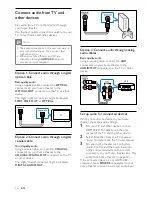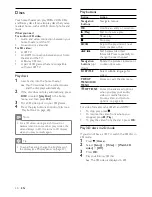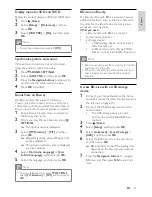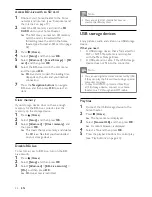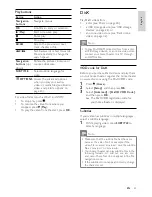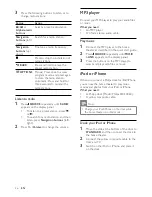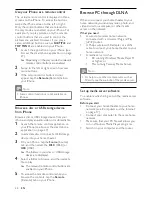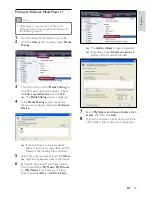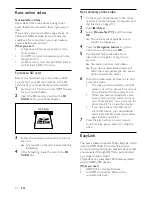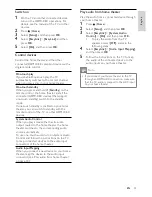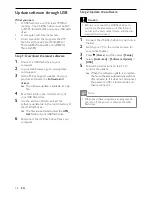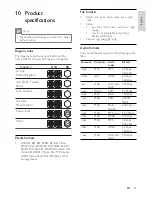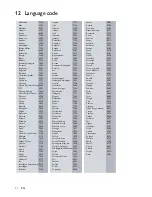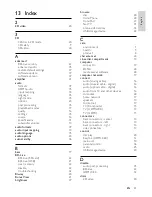30
5
Make sure that you see a media program in
the
Local network
screen.
»
If you don’t see a media program, check
that your PC firewall is not blocking the
connection.
6
Select the media program and click
Allowed
.
»
A green arrow appears next to the
media program.
7
By default, Windows Media Player shares
from these folders:
My Music
,
My Pictures
,
and
My Videos
. If your files are in other
folders, click the
Organize
tab and select
Manage libraries
>
Music
.
»
The
Music Library Locations
screen is
displayed.
Follow the onscreen instructions to add the
other folders that contain your media files.
Macintosh OS X Twonky Media (v4.4.2)
Note
•
Depending on which version of the Mac
operating system you use, your screens might
look different to the following screens.
1
Visit http://www.twonkymedia.com to
purchase the software, or download a free
30-day trial to your Macintosh.
2
Start Twonky Media on the Macintosh.
3
In the Twonky Media Server screen, select
Basic Setup
and
First Steps
.
»
The
First steps
screen is displayed.
Microsoft Windows Media Player 12
Note
•
Depending on your version of Microsoft
Windows, the screens might look different to
the following screens.
1
Start Windows Media Player on your PC.
2
In Windows Media Player, click the
Stream
tab, and then select
Turn on media
streaming.
»
The
Media streaming options
screen is
displayed.
3
Click
Turn on media streaming
.
»
You return to Windows Media Player
screen.
4
Click the
Stream
tab and select
More
streaming options
.
»
The
Media streaming options
screen is
displayed.
EN