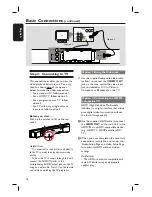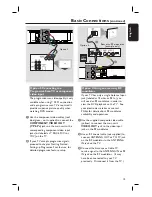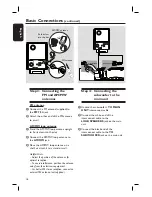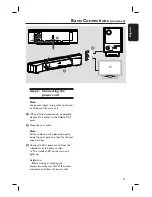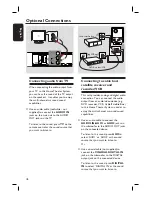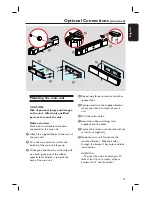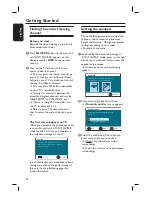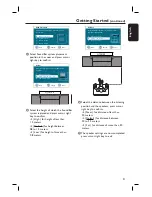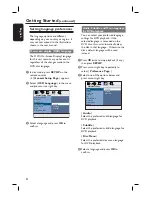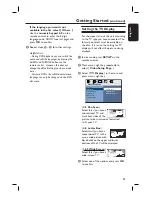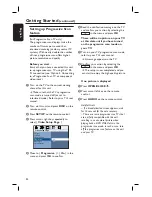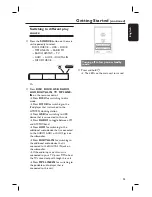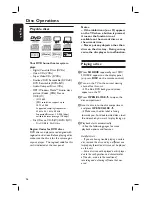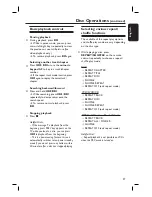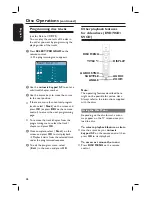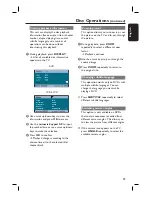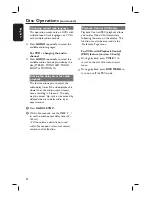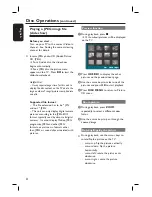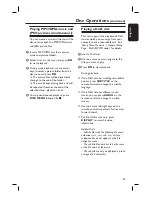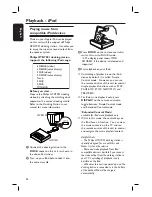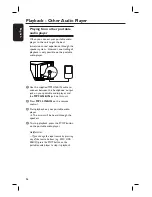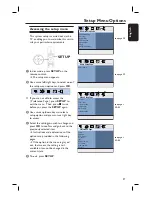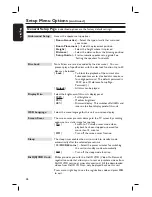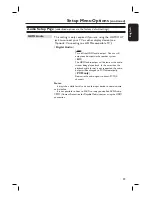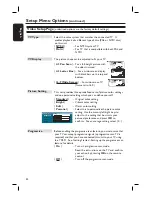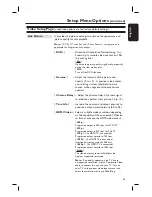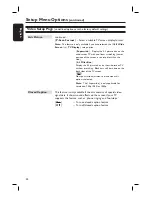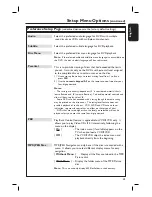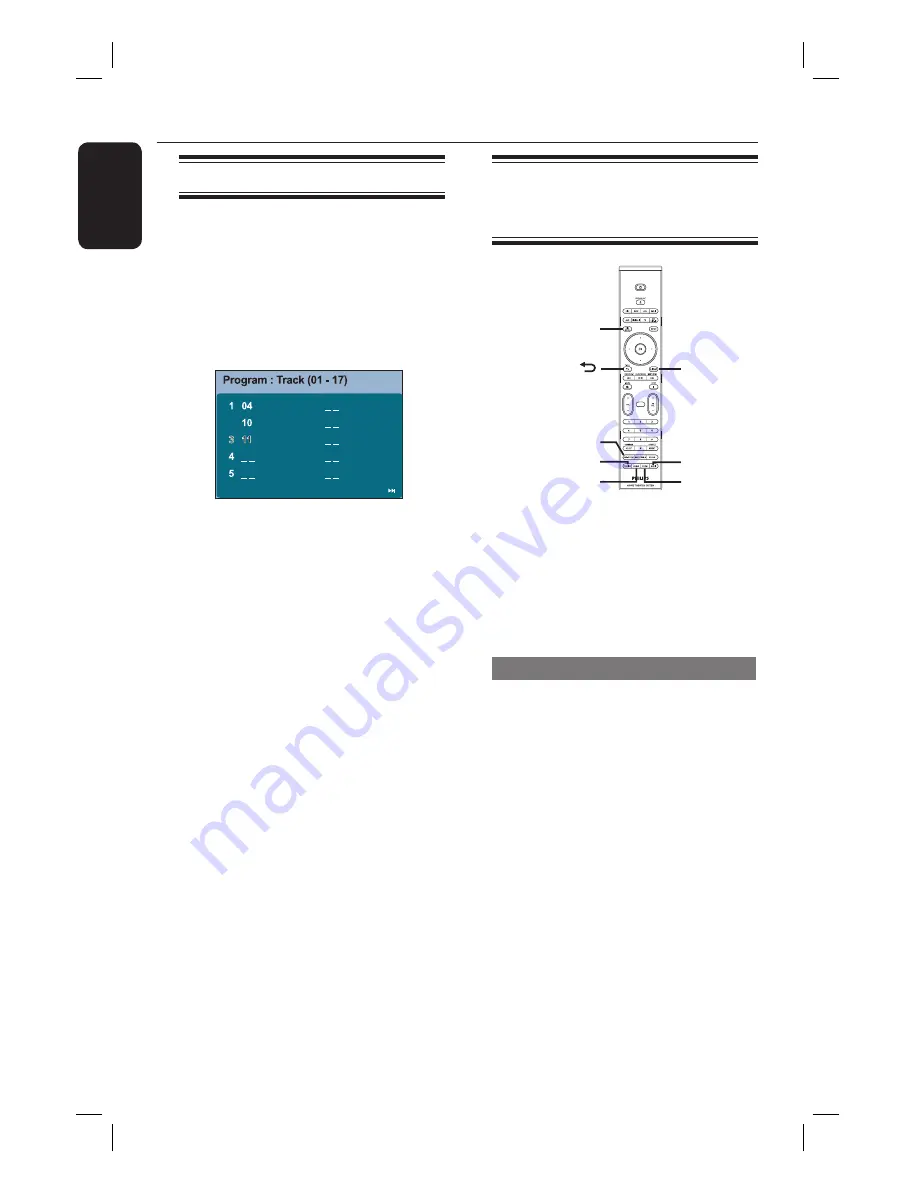
28
English
Disc Operations
(continued)
Programming disc tracks
(not for Picture CD/MP3)
You can play the contents of the disc in
the order you want by programming the
playing order of the tracks.
A
Press
SELECT/PROGRAM
on the
remote control.
The programming menu appears.
2
6
7
8
9
10
Ex
i
t Sta
r
t Next
B
Use the
numeric keypad 0-9
to enter a
valid track/chapter number.
C
Use the cursor keys to move the cursor
to the next position.
If there are more than ten total program
tracks, select {
Next
} on the screen and
press
OK
(or press
>
on the remote
control) to access the next programming
page.
To remove the track/chapter from the
programming menu, select the track/
chapter and press
OK
.
D
Once complete, select {
Start
} on the
screen and press
OK
to start playback.
Playback starts from the selected track
under the programmed sequence.
E
To exit the program menu, select
{
Exit
} in the menu and press
OK
.
Other playback features
for video discs (DVD/VCD/
SVCD)
AMBISOUND
ZOOM
DISPLAY
AUDIO SYNC
AUDIO
ANGLE
SUBTITLE
TITLE
DISC MENU
Note:
The operating features described here
might not be possible for certain discs.
Always refer to the instructions supplied
with the discs.
Using the Disc Menu
Depending on the disc format, a menu
may appear on the TV screen once you
load the disc.
To select a playback feature or item
Use the cursor keys or
numeric
keypad 0-9
on the remote control, then
press
OK
to start playback.
To access or remove the menu
Press
DISC MENU
on the remote
control.
Summary of Contents for HTS8100 - Soundbar DVD Surround System
Page 57: ...57 English ...