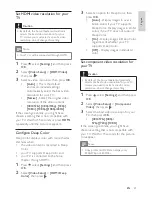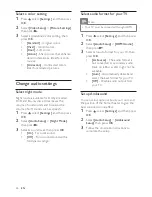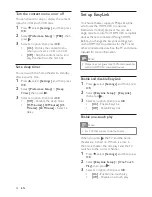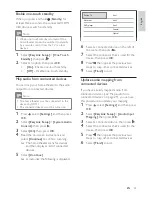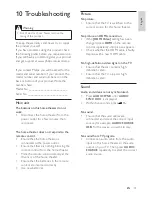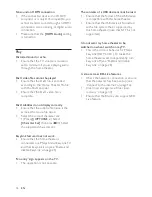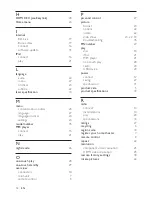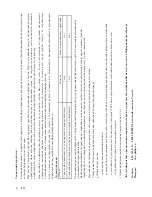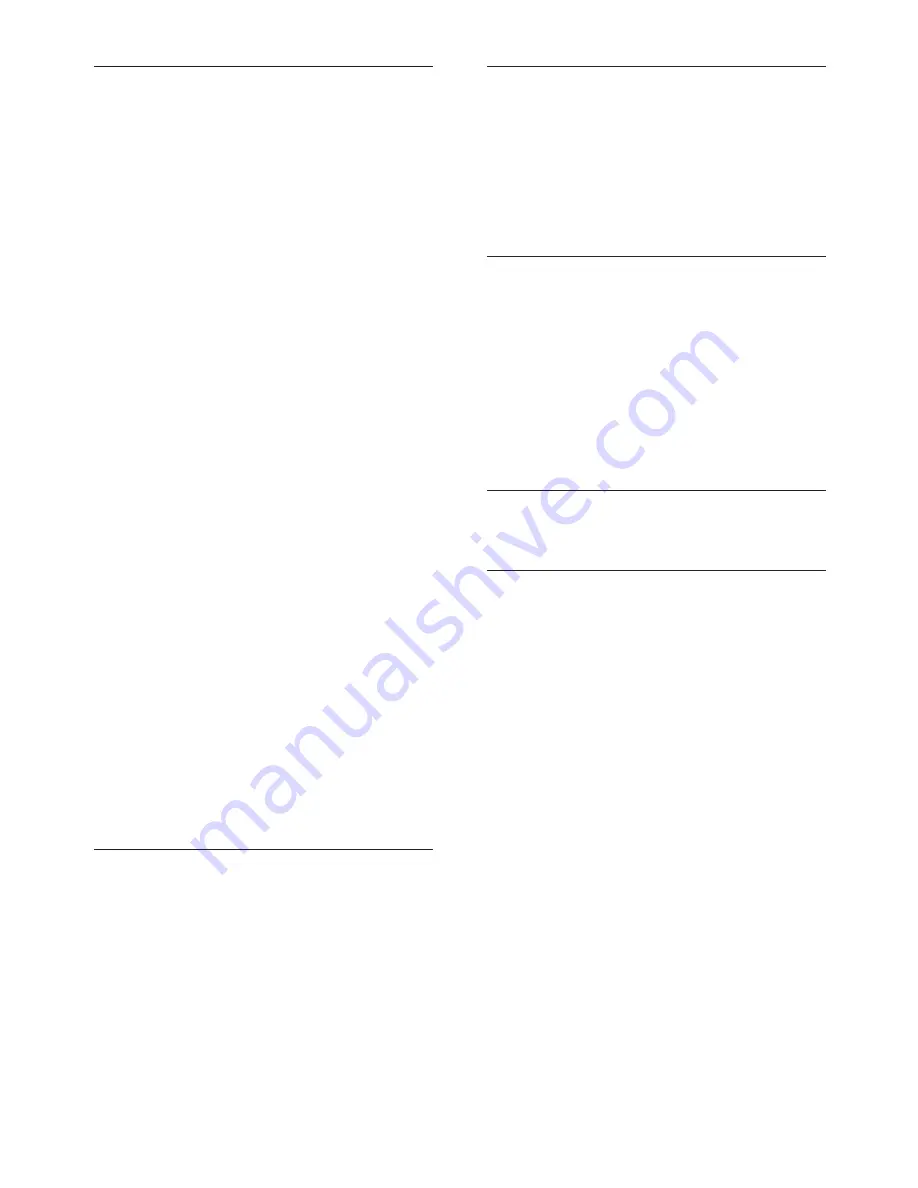
39
U
USB
connect
15
photo
22 , 20
play
20
software update
31
user manual CD
6
V
video
options
22
resolution
25 , 25
search
22
synchronize with audio
23
troubleshooting
35
video on demand (VOD)
30
volume
17
W
wall mount
33 , 32
Z
zoom
into picture
22
into video
22
S
safety
4
serial number
35
settings
BD-Live
30
menu
24
parental control
27
picture
26
preferences
27
restore factory settings
30
sleep timer
28
slideshow
23 , 22
software
update
31
version
31
sound
Ambisound
18
audio format for TV
26
mode
18
night mode
26
treble and bass
17
troubleshooting
35
volume
17
speci cations
33
standby
auto standby
27
one-touch standby
29
sleep timer
28
switch to
17
subtitle
language
22
language on discs
24
subwoofer
12
synchronize audio and video
23
T
technical speci cations
33
title
22
troubleshooting
35
tune radio
14
TV
audio format
26
audio from TV
12 , 20
connect
11
EN
1_HTS8160B-61B_51_EN.indd Sec1:39
7/8/2009 6:24:24 PM
Summary of Contents for HTS8160B
Page 2: ......
Page 42: ...40 EN ...
Page 45: ......
Page 46: ... 2009 Koninklijke Philips Electronics N V All rights reserved sgpjy_0928 51_Eng ...