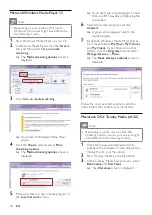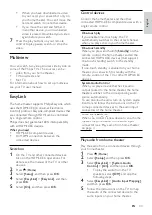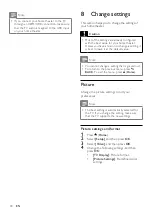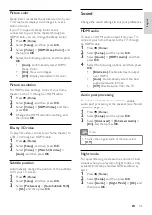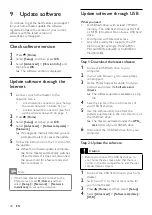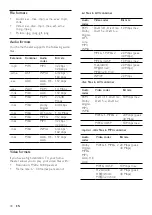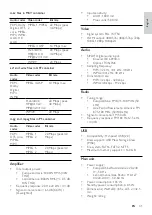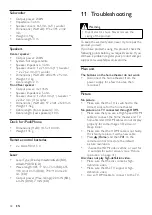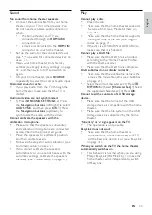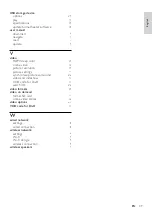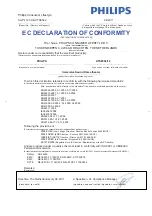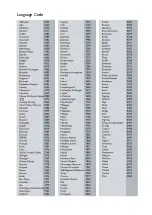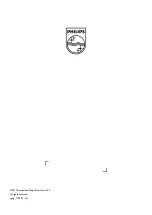43
English
Play
Cannot play a disc.
•
Clean the disc.
•
Make sure that the home theater supports
the type of disc (see ‘Media formats’ on
page 39).
•
Make sure that the home theater supports
the region code of the disc (see ‘Region
codes’ on page 39).
•
If the disc is a DVD±RW or DVD±R disc,
make sure that it is finalized.
Cannot play a DivX file.
•
Make sure that the DivX file is encoded
according to the ‘Home Theater Profile’
with the DivX encoder.
•
Make sure that the DivX file is complete.
DivX subtitles do not display correctly.
•
Make sure that the subtitle file name is the
same as the movie file name (see ‘Subtitles’
on page 24).
•
Select the correct character set: 1) Press
OPTIONS
. 2) Select
[Character Set]
. 3) Select
the supported character set. 4) Press
OK
.
Cannot read the contents of a USB storage
device.
•
Make sure that the format of the USB
storage device is compatible with the home
theater.
•
Make sure that the file system on the USB
storage device is supported by the home
theater.
‘No entry’ or ‘x’ sign appears on the TV.
•
The operation is not possible.
EasyLink does not work.
•
Make sure that the home theater is
connected to a Philips brand EasyLink TV,
and the EasyLink option is on (see ‘EasyLink’
on page 33).
When you switch on the TV, the home theater
automatically switches on.
•
This behavior is normal when you are using
Philips EasyLink (HDMI-CEC). To make the
home theater work independently, switch
off EasyLink.
Sound
No sound from home theater speakers.
•
Connect the audio cable from your home
theater to your TV or other devices. You
do not need a separate audio connection
when:
•
the home theater and TV are
connected through an
HDMI ARC
connection, or
•
a device is connected to the
HDMI IN
connector on your home theater.
•
Set up the audio for the connected device
(see ‘Set up audio for connected devices’ on
page 17).
•
Reset your home theater to its factory
settings (see ‘Apply factory settings’ on page
37), and then switch it off and switch on
again.
•
On your home theater, press
SOURCE
repeatedly to select the correct audio input.
Distorted sound or echo.
•
If you play audio from the TV through the
home theater, make sure that the TV is
muted.
Audio and video are not synchronized.
•
1) Press
SOUND SETTINGS
. 2) Press
the
Navigation buttons
(left/right) to select
AUD SYNC
, and then press
OK
. 3) Press
the
Navigation buttons
(up/down) to
synchronize the audio with the video.
Cannot calibrate the speakers with the
calibration microphone.
•
Make sure that the speakers, subwoofer,
and calibration microphone are connected
as described in the Quick start guide.
•
Move the speakers to a different position,
and then calibrate again.
•
Follow all the steps for auto calibration (see
‘Automatic setup’ on page 12).
•
If you cannot calibrate the speakers
automatically, or you are not happy with the
automatic settings, calibrate the speakers
manually (see ‘Manual setup’ on page 13).
EN
Summary of Contents for HTS8562/12
Page 2: ......
Page 51: ...Language Code ...
Page 52: ... 2011 Koninklijke Philips Electronics N V All rights reserved sgpjp_1128 12_v1a ...