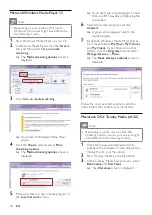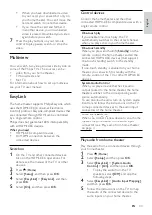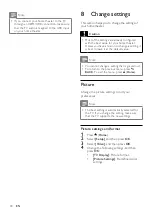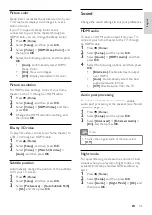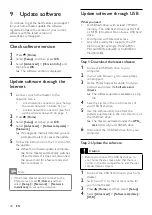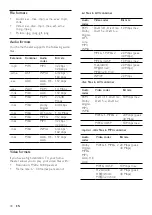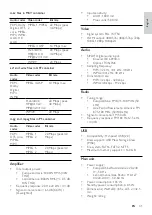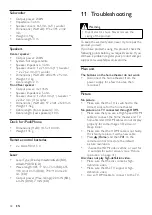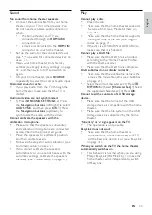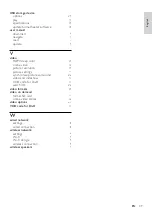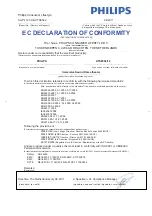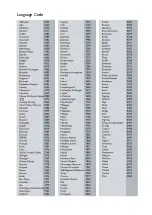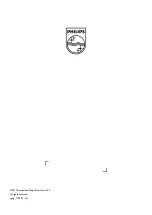44
Cannot download video from an online video
store.
•
Make sure that your home theater is
connected to the TV through an HDMI
cable.
•
Make sure that the SD card is formatted,
has enough memory to download the
video, and is of type SDHC Class 6.
•
Make sure that you have paid for the video,
and it is within the rental period.
•
Make sure that the network connection
is good. Use a wired network connection
(see ‘Wired connection’ on page 18) or a
wireless network connection (see ‘Wireless
connection’ on page 19).
•
Visit the video store website for more
information.
Network
Wireless network distorted or not found.
•
Make sure that the wireless network is
not disturbed by microwave ovens, DECT
phones, or other neighboring Wi-Fi devices.
•
If the wireless network does not work
properly, try a wired network installation
(see ‘Set up the wired network’ on page
18).
Cannot access BD-Live.
•
Make sure that the home theater is
connected to the network. Use a
wired network connection (see ‘Wired
connection’ on page 18) or wireless
network connection (see ‘Wireless
connection’ on page 19).
•
Make sure that the network is set up.
Use a wired network installation (see ‘Set
up the wired network’ on page 18) or
wireless network installation (see ‘Wireless
connection’ on page 19).
•
Make sure that the Blu-ray disc supports
BD-Live.
•
Clear memory storage (see ‘Clear memory’
on page 23).
Cannot play video or photos from an iPod or
iPhone on the TV.
•
Browse and select videos and photos from
the iPod or iPhone screen, and play them
on your TV.
•
Make sure that the iPod or iPhone software
has not been tampered with or illegally
modified.
Cannot view pictures from an iPod or iPhone on
the TV.
•
Connect a yellow composite cable to the
iPod dock and the TV.
•
Switch the TV to the
AV/VIDEO
source
(corresponding to the yellow composite
cable).
•
Press the play button on the iPod or iPhone
to start a slideshow.
•
Make sure that the iPod or iPhone software
has not been tampered with or illegally
modified.
Play 3D video in 2D mode.
•
Make sure that your home theater is
connected to a 3D TV through an HDMI
cable.
•
Make sure that the disc is a Blu-ray 3D disc,
and the Blu-ray 3D video option is on (see
‘Blu-ray 3D video’ on page 35).
TV screen is black when you play a Blu-ray 3D
video or a DivX copy protected video.
•
Make sure that the home theater is
connected to the TV through an HDMI
cable.
•
Switch to the correct HDMI source on the
TV.
EN
Summary of Contents for HTS8562/12
Page 2: ......
Page 51: ...Language Code ...
Page 52: ... 2011 Koninklijke Philips Electronics N V All rights reserved sgpjp_1128 12_v1a ...