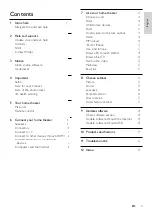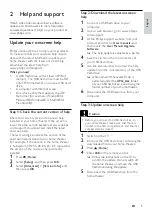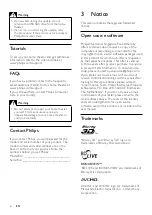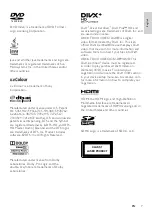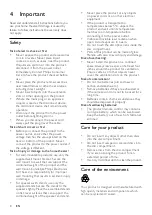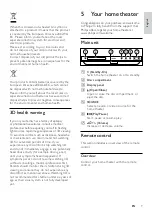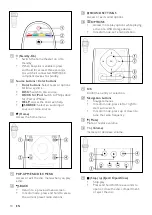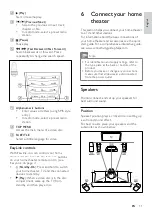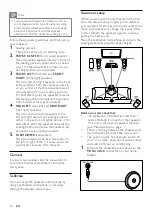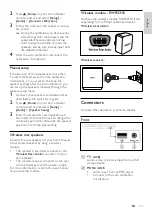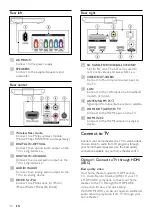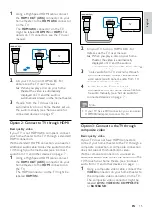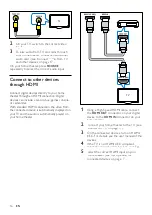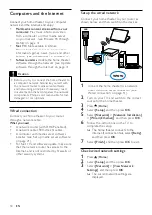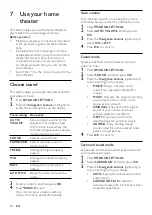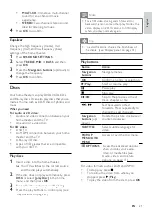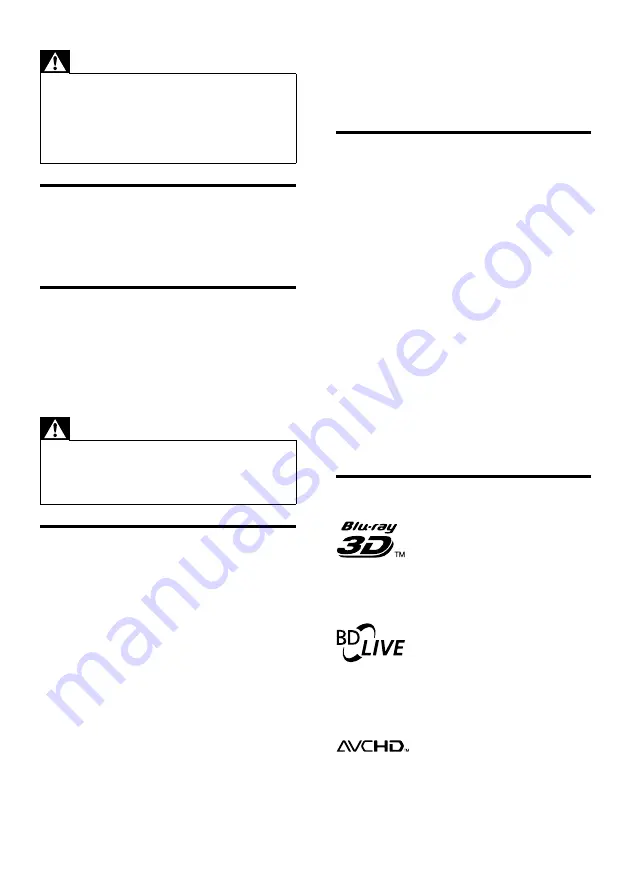
6
3 Notice
This section contains the legal and trademark
notices.
Open source software
Philips Electronics Singapore Pte Ltd hereby
offers to deliver, upon request, a copy of the
complete corresponding source code for the
copyrighted open source software packages used
in this product for which such offer is requested
by the respective licenses. This offer is valid up
to three years after product purchase to anyone
in receipt of this information. To obtain source
code, please contact open.source@philips.com.
If you prefer not to use email or if you do not
receive confirmation receipt within a week after
mailing to this email address, please write to
“Open Source Team, Philips Intellectual Property
& Standards, P.O. Box 220, 5600 AE Eindhoven,
The Netherlands”. If you do not receive timely
confirmation of your letter, please email to the
email address above. The texts of the licenses
and acknowledgements for open source
software used in this product are included in the
user manual.
Trademarks
“Blu-ray 3D” and “Blu-ray 3D” logo are
trademarks of Blu-ray Disc Association.
BONUSVIEW™
‘BD LIVE’ and ‘BONUSVIEW’ are trademarks of
Blu-ray Disc Association.
‘AVCHD’ and ‘AVCHD’ logo are trademarks of
Matsushita Electric Industrial Co., Ltd and Sony
Corporation.
Warning
•
If power fails during the update, do not
remove the USB flash drive from the home
theater.
•
If an error occurs during the update, retry
the procedure. If the error reoccurs, contact
Philips Consumer Care.
Tutorials
To set up your home theater and get additional
information, refer to the video tutorials at
www.philips.com/support.
FAQs
If you have a problem, refer to the frequently
asked questions (FAQs) for this home theater at
www.philips.com/support.
If you still need help, contact Philips Consumer
Care in your country.
Warning
•
Do not attempt to repair your home theater
yourself. This may cause severe injury,
irreparable damage to your home theater, or
void your warranty.
Contact Philips
If you contact Philips, you will be asked for the
model and serial number of your product. The
model number and serial number are on the
back or bottom of your product. Note the
numbers before you call Philips:
Model No. __________________________
Serial No. ___________________________
EN
Summary of Contents for HTS8562/12
Page 2: ......
Page 51: ...Language Code ...
Page 52: ... 2011 Koninklijke Philips Electronics N V All rights reserved sgpjp_1128 12_v1a ...