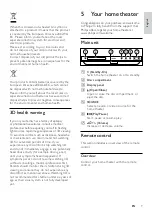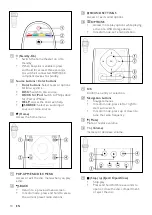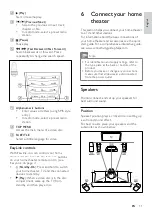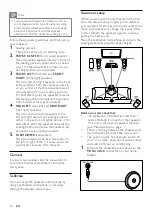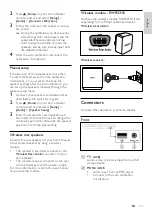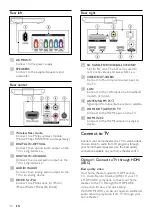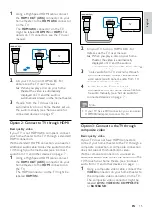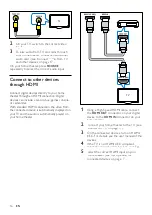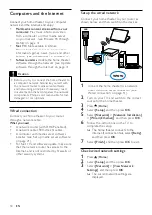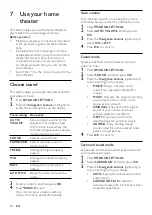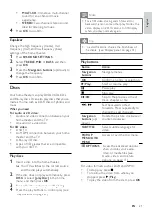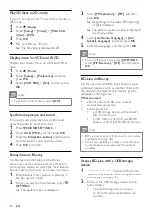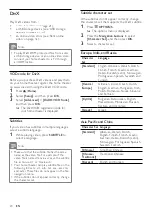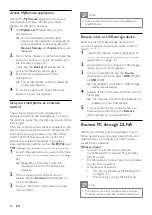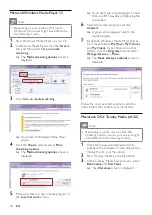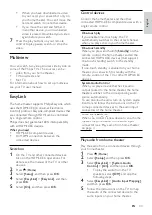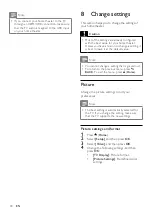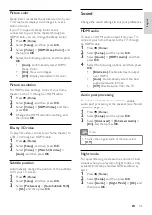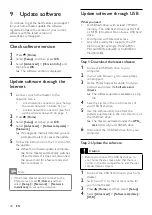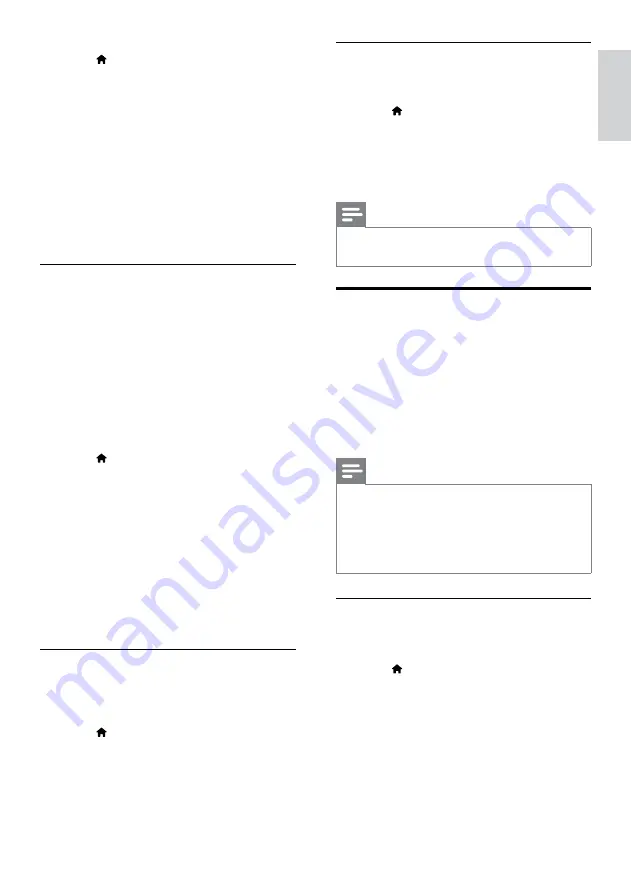
23
English
Disable BD-Live
To restrict access to BD-Live, turn on the BD-
Live security.
1
Press (
Home
).
2
Select
[Setup]
, and then press
OK
.
3
Select
[Advanced]
>
[BD-Live security]
>
[On]
, and then press
OK
.
»
BD-Live access is restricted.
Note
•
You cannot restrict internet access on
commercial Blu-ray discs.
USB storage devices
Enjoy pictures, audio and video on a USB storage
device.
What you need
•
A USB storage device that is formatted for
FAT or NTFS file systems, and complies
with the Mass Storage Class.
•
A USB extension cable, if the USB storage
device does not fit into the connector.
Note
•
You can use digital cameras connected by USB
if they can play the files without using a special
computer program.
• To play DivX DRM - protected files from
a USB storage device, connect your home
theater to a TV through an HDMI cable.
Play files
1
Connect the USB storage device to the
home theater.
2
Press (
Home
).
»
The home menu is displayed.
3
Select
[browse USB]
, and then press
OK
.
»
A content browser is displayed.
4
Select a file, and then press
OK
.
5
Press the playback buttons to control play
(see ‘Play buttons’ on page 21).
3
Press (
Home
).
4
Select
[Setup]
, and then press
OK
.
5
Select
[Advanced]
>
[Local Storage]
>
[USB]
, and then press
OK
.
6
Select the BD-Live icon in the disc menu,
and then press
OK
.
»
BD-Live starts to load. The loading time
depends on the disc and your internet
connection.
7
Press the
Navigation buttons
to navigate
BD-Live, and then press
OK
to select an
item.
Access BD-Live with an SD card
1
Connect your home theater to the home
network and internet. (see ‘Computers and
the Internet’ on page 18)
2
Insert the SD memory card into the
SD
CARD
slot on your home theater.
»
The first time you insert an SD memory
card, the card is formatted. After
formatting, leave the card in the home
theater (see ‘Format an SD card’ on page
3
Press (
Home
).
4
Select
[Setup]
, and then press
OK
.
5
Select
[Advanced]
>
[Local Storage]
>
[SD
card]
, and then press
OK
.
6
Select the BD-Live icon in the disc menu,
and then press
OK
.
»
BD-Live starts to load. The loading time
depends on the disc and your internet
connection.
7
Press the
Navigation buttons
to navigate BD-
Live, and then press
OK
to select an item.
Clear memory
If your storage device does not have enough
memory for the BD-Live content, clear the
memory on the storage device.
1
Press (
Home
).
2
Select
[Setup]
, and then press
OK
.
3
Select
[Advanced]
>
[Clear memory]
, and
then press
OK
.
»
This clears the local memory and deletes
the BD-Live files that you downloaded
on your storage device.
EN
Summary of Contents for HTS8562/12
Page 2: ......
Page 51: ...Language Code ...
Page 52: ... 2011 Koninklijke Philips Electronics N V All rights reserved sgpjp_1128 12_v1a ...