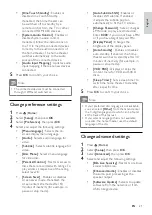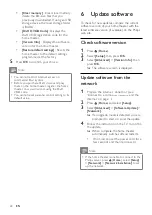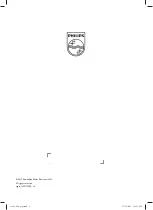25
8 Troubleshooting
Warning
•
Risk of electric shock. Never remove the
casing of the product.
To keep the warranty valid, never try to repair the
product yourself.
If you have problems using this product, check the
following points before you request service. If you
still have a problem, register your product and get
support at www.philips.com/welcome.
If you contact Philips, you will be asked for the
model and serial number of your product. The
model number and serial number are on the back
or bottom of your product. Write the numbers
here:
Model No. __________________________
Serial No. ___________________________
Main unit
The buttons on this home theater do not work.
•
Disconnect the home theater from the
power outlet for a few minutes, then
reconnect.
Picture
No picture.
•
Ensure that the TV is switched to the
correct source for the home theater.
No picture on HDMI connection.
•
Change the HDMI video setting or wait for
15 seconds for auto recover.
•
Check if the HDMI cable is faulty. Replace
with a new HDMI cable.
No picture on the Component (Y Pb Pr)
connection.
•
If the HDMI video connection is set to
[Auto]
or
[1080p/24Hz]
, there is no video
output through the component connection.
Change the HDMI video setting or remove
the HDMI connection.
No high-definition video signal on the TV.
•
Ensure that the disc contains high-definition
video.
•
Ensure that the TV supports high-definition
video.
Subwoofer
•
Impedance: 4 ohm
•
Speaker drivers: 165 mm (6.5”) woofer
•
Frequency response: 20 Hz-150 Hz
•
Dimensions (WxHxD): 196 x 397 x 342
(mm)
•
Weight: 6.4 kg
•
Cable length: 3 m
Speakers
•
System: full range satellite
•
Speaker impedance: 4 ohm (center), 6 ohm
(Front/Rear)
•
Speaker drivers:
•
Center: 2 x 2.5” 1” soft-
dome tweeter
•
Front/Rear: 2 x 2.5” full range + 2.5”
1” soft-dome tweeter
•
Frequency response: 150 Hz-20 kHz
•
Dimensions (WxHxD):
•
Center: 435 x 85 x 111 (mm)
•
Front/Rear : 99 x 247 x 117 (mm)
•
Weight:
•
Center: 1.67 kg
•
Front/Rear : 1.17 kg/each
•
Cable length:
•
Center: 2 m
•
Front: 3 m
•
Rear: 10 m
Laser Specification
•
Laser Type (Diode): InGaN/AIGaN (BD),
AIGaInP (DVD/CD)
•
Wave length: 405 +5nm/-5nm (BD), 655
+5nm/-10nm (DVD), 790 +10nm/-10nm
(CD)
•
Output power (Max. ratings): 20mW (BD),
6mW (DVD), 7mW (CD)
English
EN
Summary of Contents for HTS9520
Page 2: ......