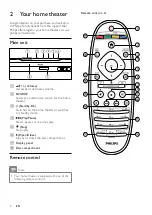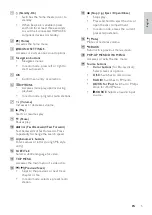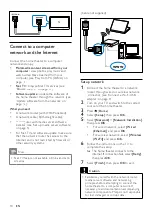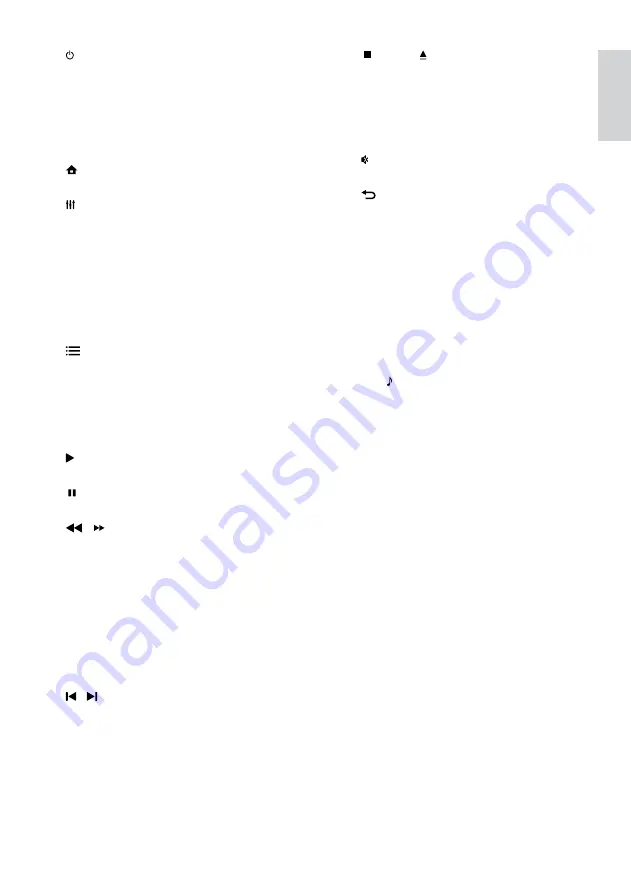
5
o
(Stop) / (Eject / Open/Close)
•
Stops play.
•
Press and hold to eject the disc or
open the disc compartment.
•
In radio mode, erases the current
preset radio station.
p
(Mute)
Mutes or restores volume.
q
BACK
Returns to a previous menu screen.
r
POP-UP MENU/DISC MENU
Accesses or exits the disc menu.
s
Source buttons
•
Color buttons
(for Blu-ray discs):
Selects tasks or options.
•
DISC
: Switches to disc source.
•
RADIO
: Switches to FM radio.
•
DOCK for iPod
: Switches to Philips
Dock for iPod/iPhone.
•
SOURCE
: Selects an audio input
source.
a
(Standby-On)
•
Switches the home theater on or to
standby.
•
When EasyLink is enabled, press
and hold for at least three seconds
to switch all connected HDMI CEC
compliant devices to standby.
b
(Home)
Accesses the home menu.
c
SOUND SETTINGS
Accesses or exits various sound options.
d
Navigation buttons
•
Navigates menus.
•
In radio mode, press left or right to
start auto search.
e
OK
•
Confirms an entry or selection.
f
OPTIONS
•
Accesses more play options during
playback.
•
In radio mode, programs radio stations.
g
+/- (Volume)
Increases or decreases volume.
h
(Play)
Starts or resumes play.
i
(Pause)
Pauses play.
j
/ (Fast Backward/Fast Forward)
Fast backwards or fast forwards. Press
repeatedly to change the search speed.
k
Alphanumeric buttons
Enters values or letters (using SMS style
entry).
l
SUBTITLE
Selects subtitle language for video.
m
TOP MENU
Accesses the main menu of a video disc.
n
/ (Previous/Next)
•
Skips to the previous or next track,
chapter or file.
•
In radio mode, selects a preset radio
station.
English
EN
Summary of Contents for HTS9520
Page 2: ......