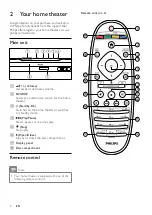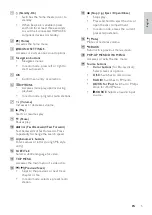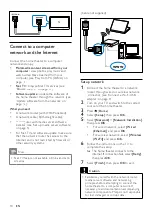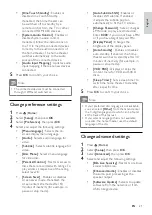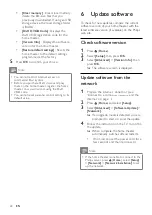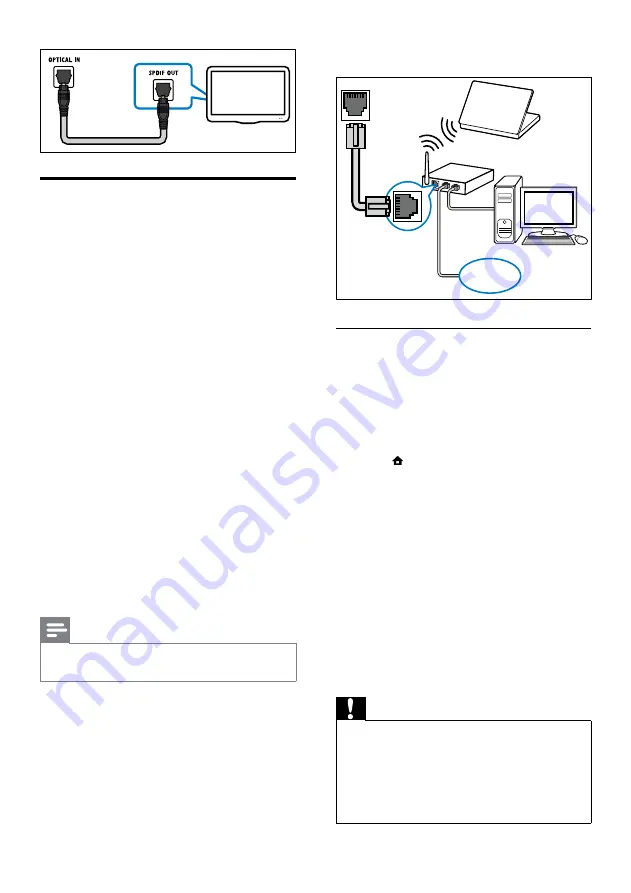
10
(Cable not supplied)
Set up network
1
Connect the home theater to a network
router through wired or wireless network
connection (see ‘Connect a Wi-Fi USB
adapter’ on page 11).
2
Turn on your TV and switch to the correct
source for the home theater.
3
Press (
Home
).
4
Select
[Setup]
, then press
OK
.
5
Select
[Network]
>
[Network Installation]
,
then press
OK
.
•
For wired network, select
[Wired
(Ethernet)]
and press
OK
.
•
For wireless network, select
[Wireless
(Wi-Fi)]
and press
OK
.
6
Follow the instructions on the TV to
complete the setup.
»
The home theater connects to the
internet. If connection fails, select
[Retry]
,
then press
OK
.
7
Select
[Finish]
, then press
OK
to exit.
Caution
• Familiarize yourself with the network router,
media server software and networking
principles before attempting to connect the
home theater to a computer network. If
necessary, read documentation accompanying
network components. Philips is not responsible
for lost, damaged or corrupt data.
LAN
www
Connect to a computer
network and the Internet
Connect the home theater to a computer
network and enjoy:
•
Multimedia content streamed from your
computer :
view photos, play music and
watch video files streamed from your
computer (see ‘Play from PC (DLNA)’ on
page 16).
•
Net TV :
‘Browse Net TV’ on page 17).
•
Software update :
update the software of
the home theater through the network (see
‘Update software from the network’ on
page 22).
What you need:
•
A network router (with DHCP enabled).
•
A network cable (RJ45 straight cable).
•
A computer with media server software
installed (see ‘Set up media server software’
on page 16).
•
For Net TV and software update, make sure
that the network router has access to the
Internet and is not restricted by firewalls or
other security systems.
Note
•
Net TV feature not available in China and Latin
America
TV
EN
Summary of Contents for HTS9520
Page 2: ......